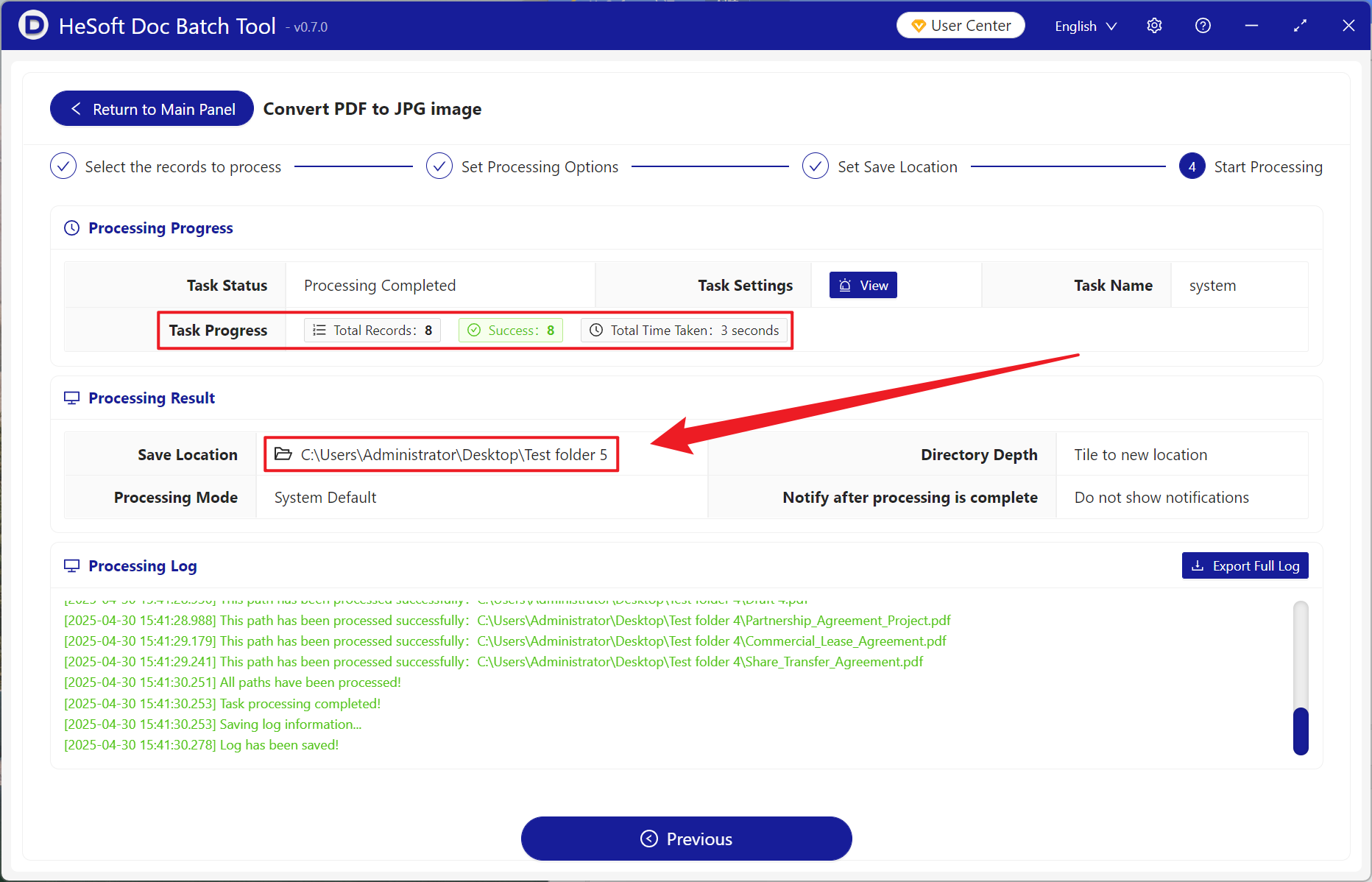When processing hundreds of PDF documents, every time we want to find the signature page of a contract, the abstract of a paper or the parameter table of a product specification, we have to open the PDF one by one, which is a waste of time. At this time, we batch convert the specified pages (such as the first, second or third pages) in these PDF documents into JPG picture format to quickly preview the key contents. At the same time, JPG pictures are much smaller than PDF files, sharing to others is also particularly convenient when browsing. Important key information has been turned into small pictures, which can be viewed at any time on mobile devices. Don't worry about PDF opening or slow loading. So how do we go to hundreds of PDF files of the key page batch extraction into JPG pictures? Here to share a way to directly improve the efficiency of several times!
1. Use Scenarios
when you have 100 contract documents in PDF format, you need to view the first page and the signature page of the second page of all contracts in batch. At this time, you can turn the first page and signature page of each contract into a picture in batch, and you can find the required page for preview as soon as you look at the photos. At the same time, it is also very convenient to distribute and transmit, thus significantly improving office efficiency.
2. Effect preview
before treatment:


after treatment:

3. Operation steps
open 【HeSoft Doc Batch Tool], select [PDF Tool]-[PDF to JPG Picture]].
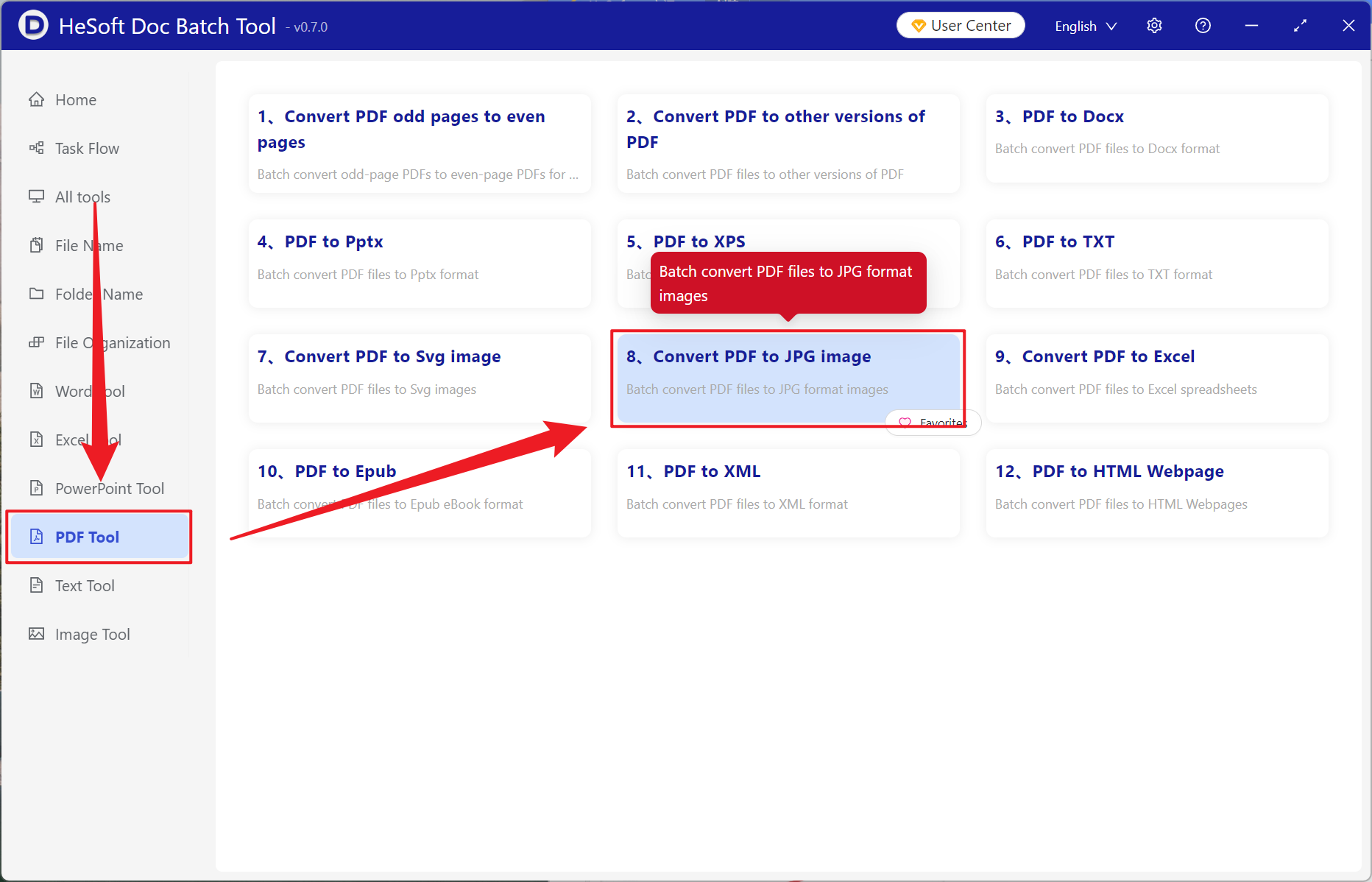
[Add File] Choose to add PDF documents that need to extract key pages.
[Import Files from Folder] Import all PDF files in the selected folder.
View the imported files below.
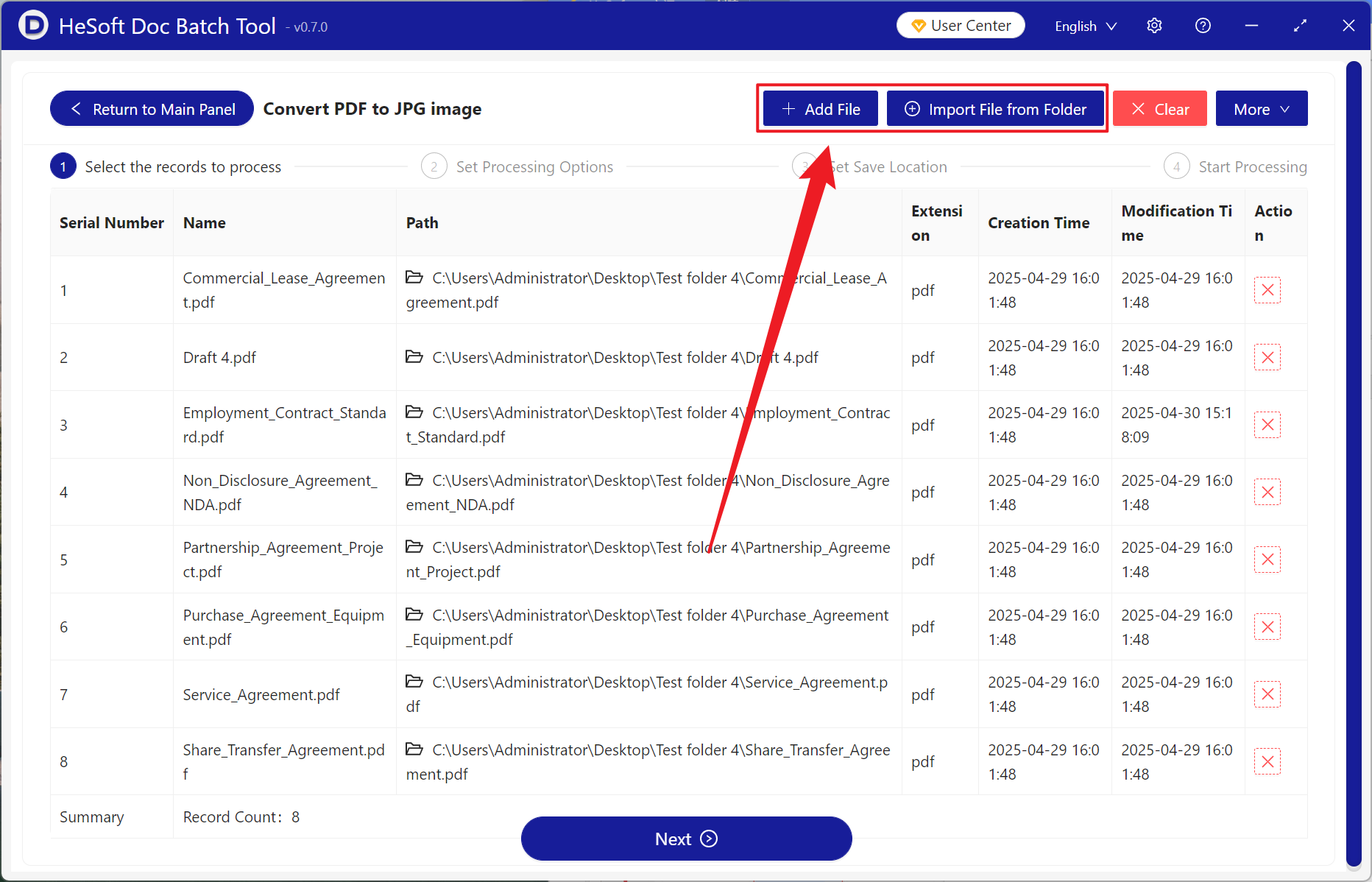
[Processing Range] Select to process only part of the page.
[Page Range] Enter the page to be extracted. See the help content below for details.
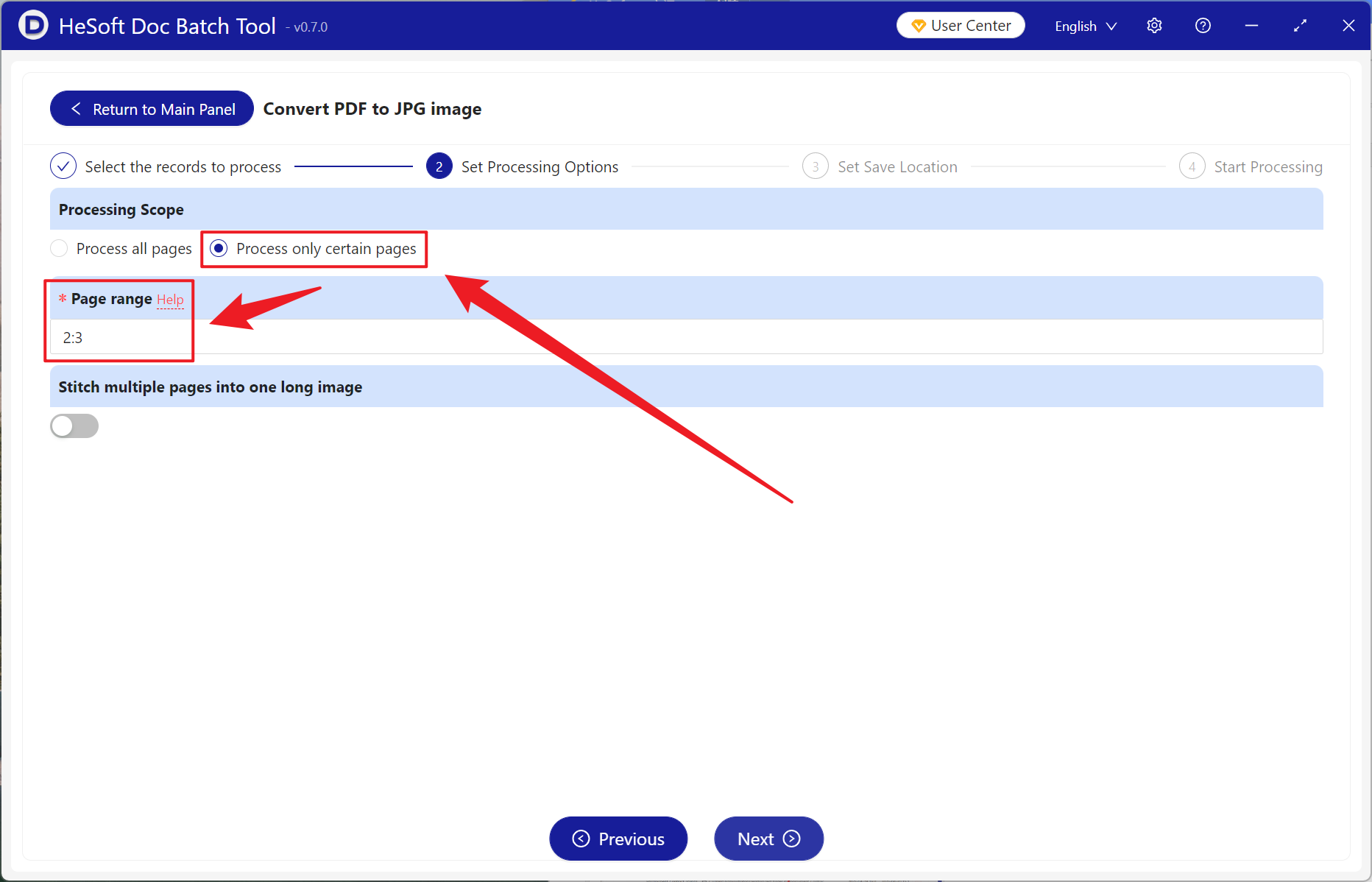
The first page is positive.
[-1] is the penultimate page.
[:] This symbol is a continuous conversion picture for the page. For example, 2:5 is to extract the second page, the third page, the fourth page and the fifth page, totaling four pages.
[,] This symbol is a similar breakpoint, for example, 2,5,-3 is to extract the second page, the fifth page and the penultimate page, a total of three pages.
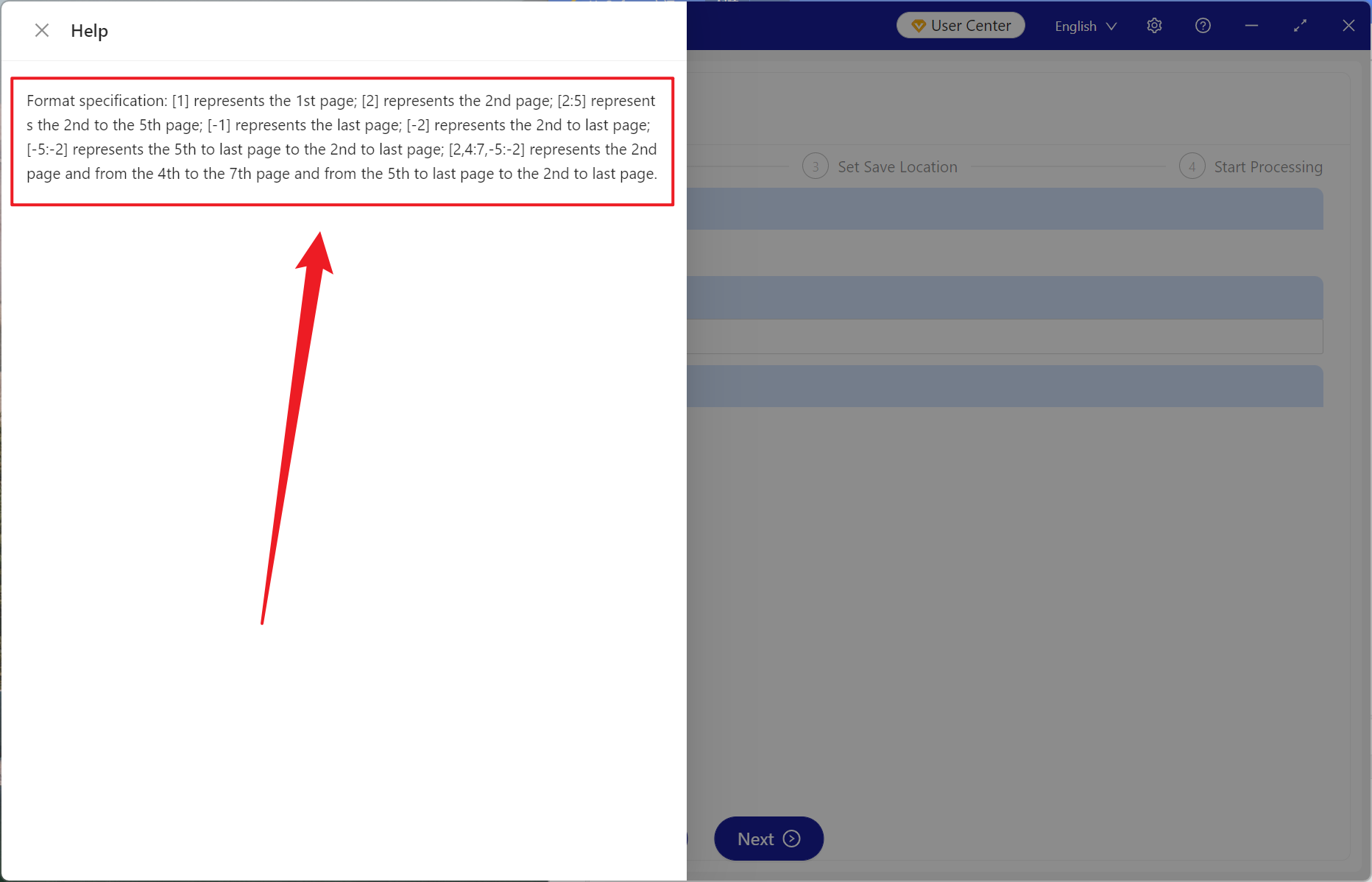
After waiting for the processing to complete, click Save Location to view the successfully converted JPG image.