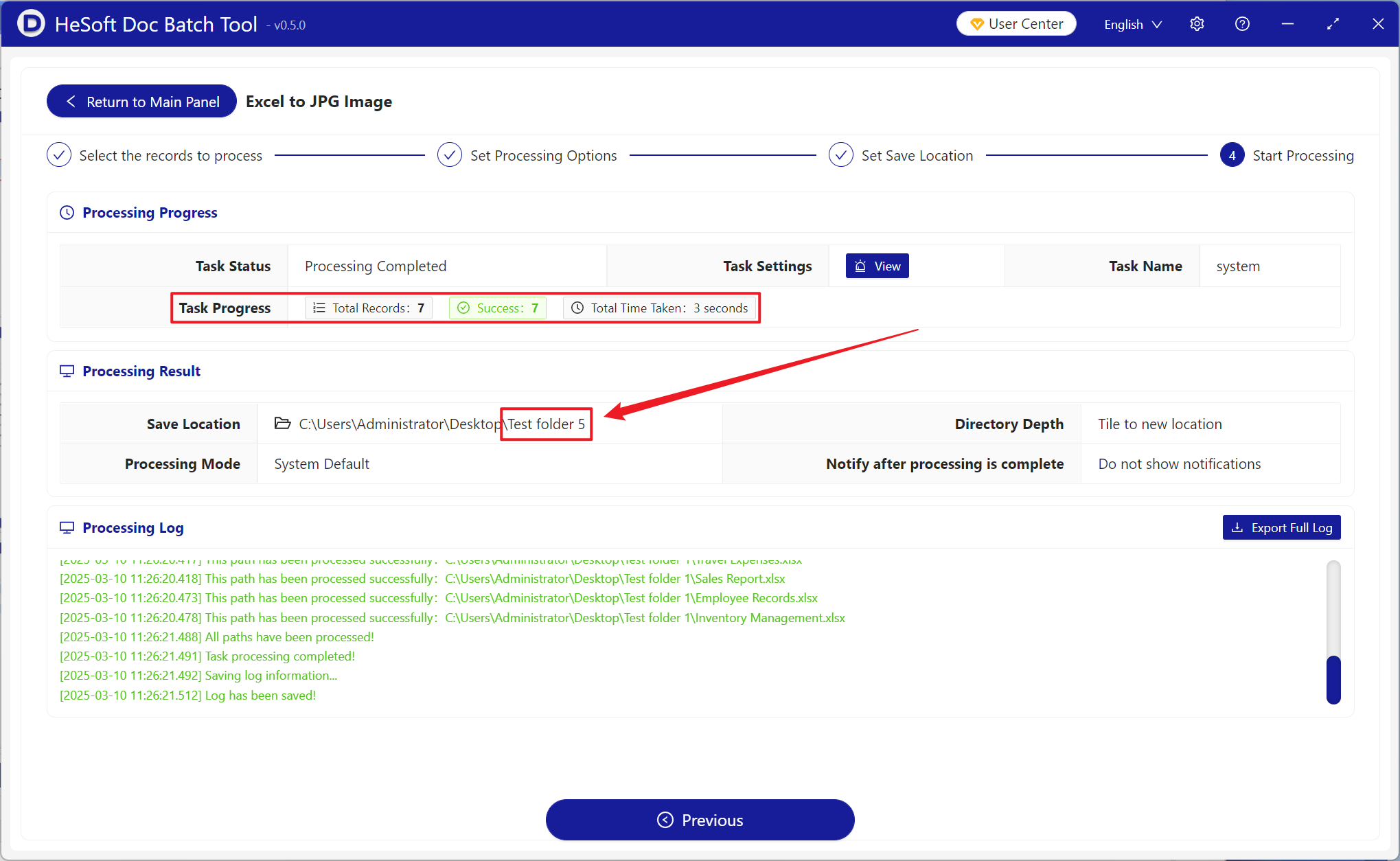A complete JPG long picture can avoid the problem of pagination and ensure that all contents are completely presented in one picture, which is convenient for preview and saving. When the contents of many Excel tables need to be used to make reports, documents or presentation materials, converting all Sheets in the worksheet into a JPG long picture in batch can simplify typesetting and avoid format disorder. In scenes to be printed or saved, long pictures can also ensure complete and consistent data layout without worrying about dislocation caused by paging.
1. Use Scenarios
when all the Sheet contents in a large number of Excel tables need to be inserted into the document presentation or shared to the mobile device, you can choose to convert all the Sheets in the worksheet into a complete JPG long picture, which is convenient to display the complete contents and improve the browsing experience.
2. Effect preview
before treatment:

after treatment:


3. Operation steps
open 【HeSoft Doc Batch Tool], select [Excel Tools]-[Excel to JPG Picture]].
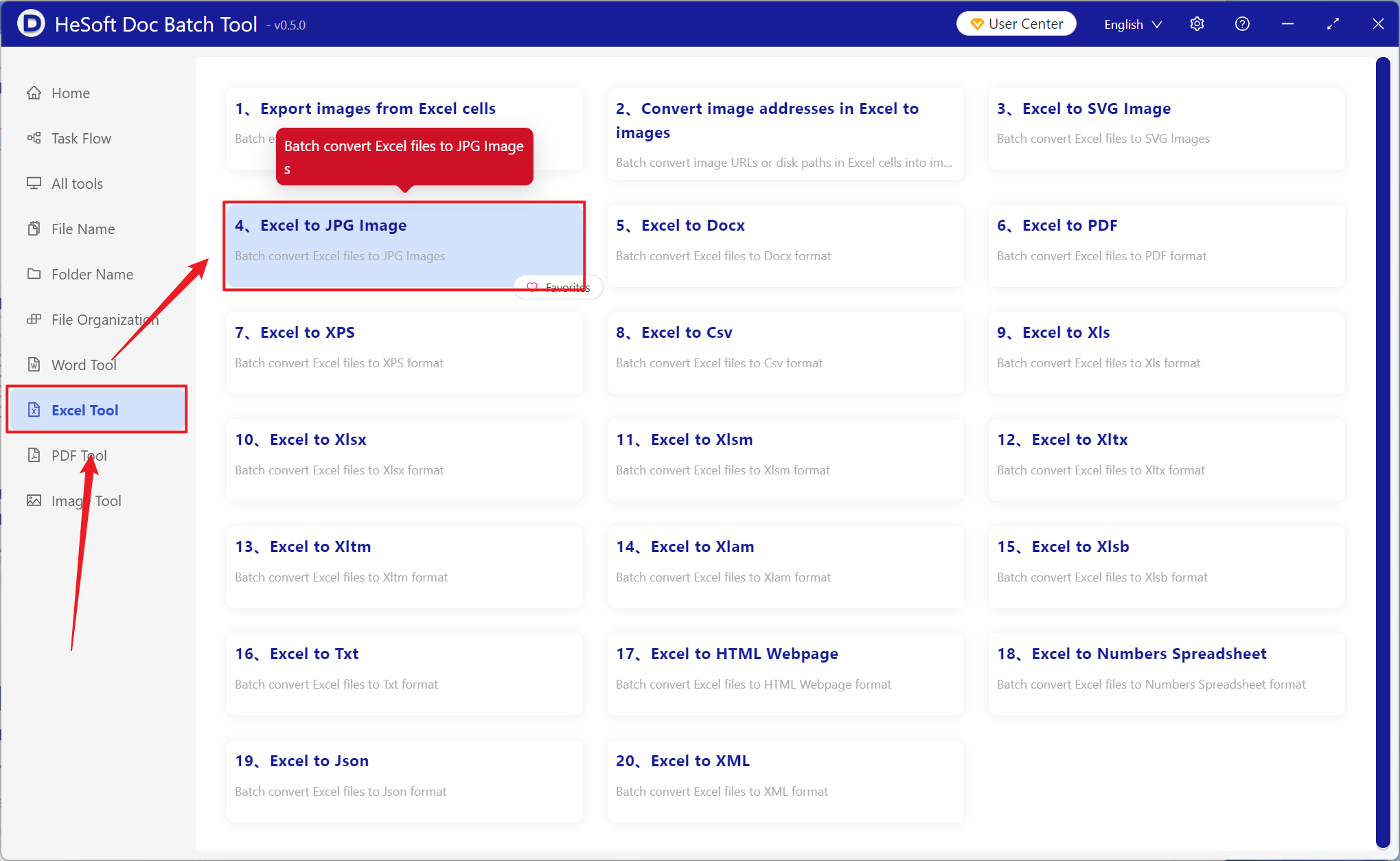
[Add File] Add single or multiple Excel spreadsheet files that need to be converted to complete JPG long pictures.
[Import Files from Folder] Import all Excel spreadsheet files in the selected folder.
You can view the imported files below.
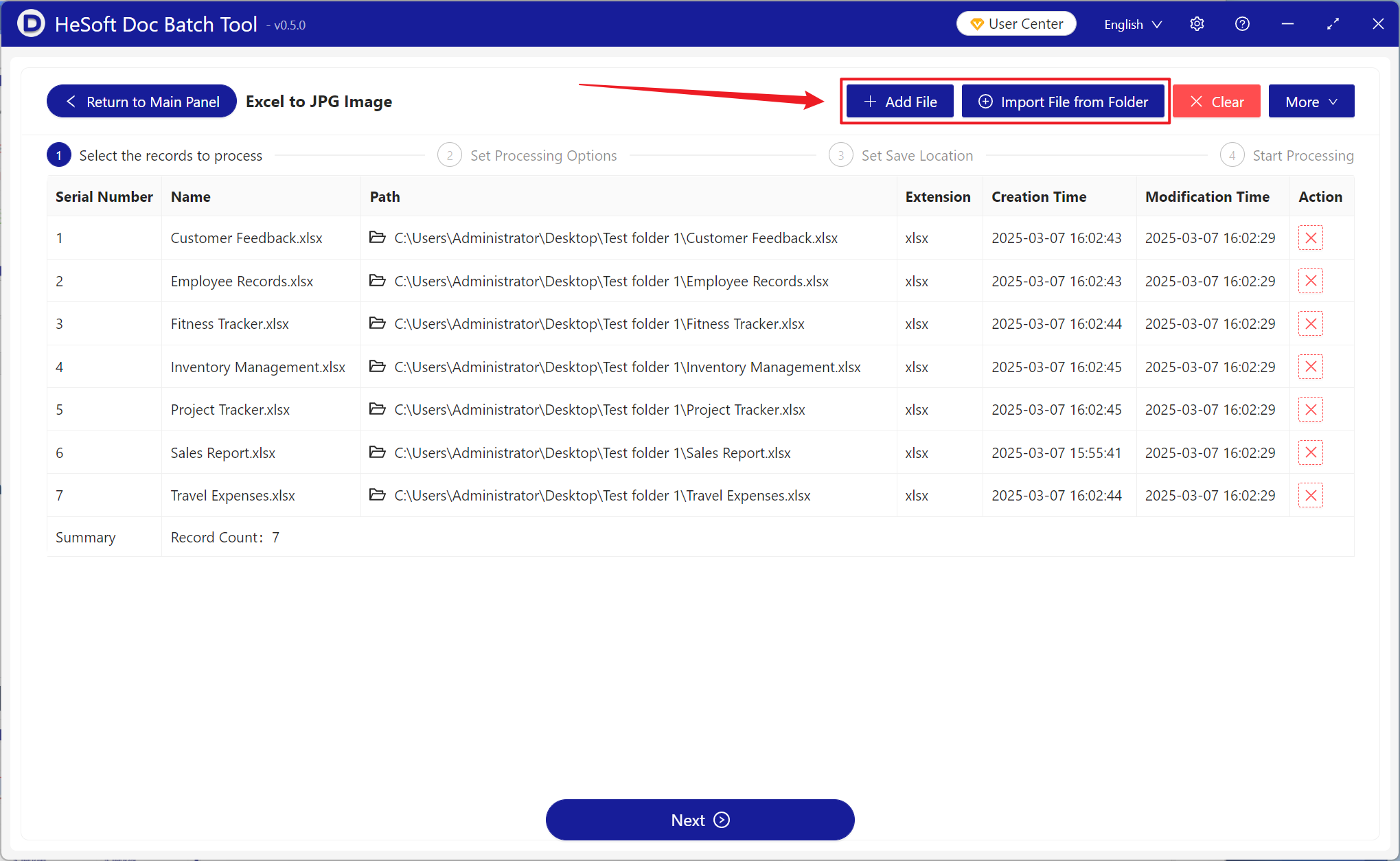
[Processing Range] Select Process all worksheets, open [Splice multiple worksheets into one long picture], and then click Next.
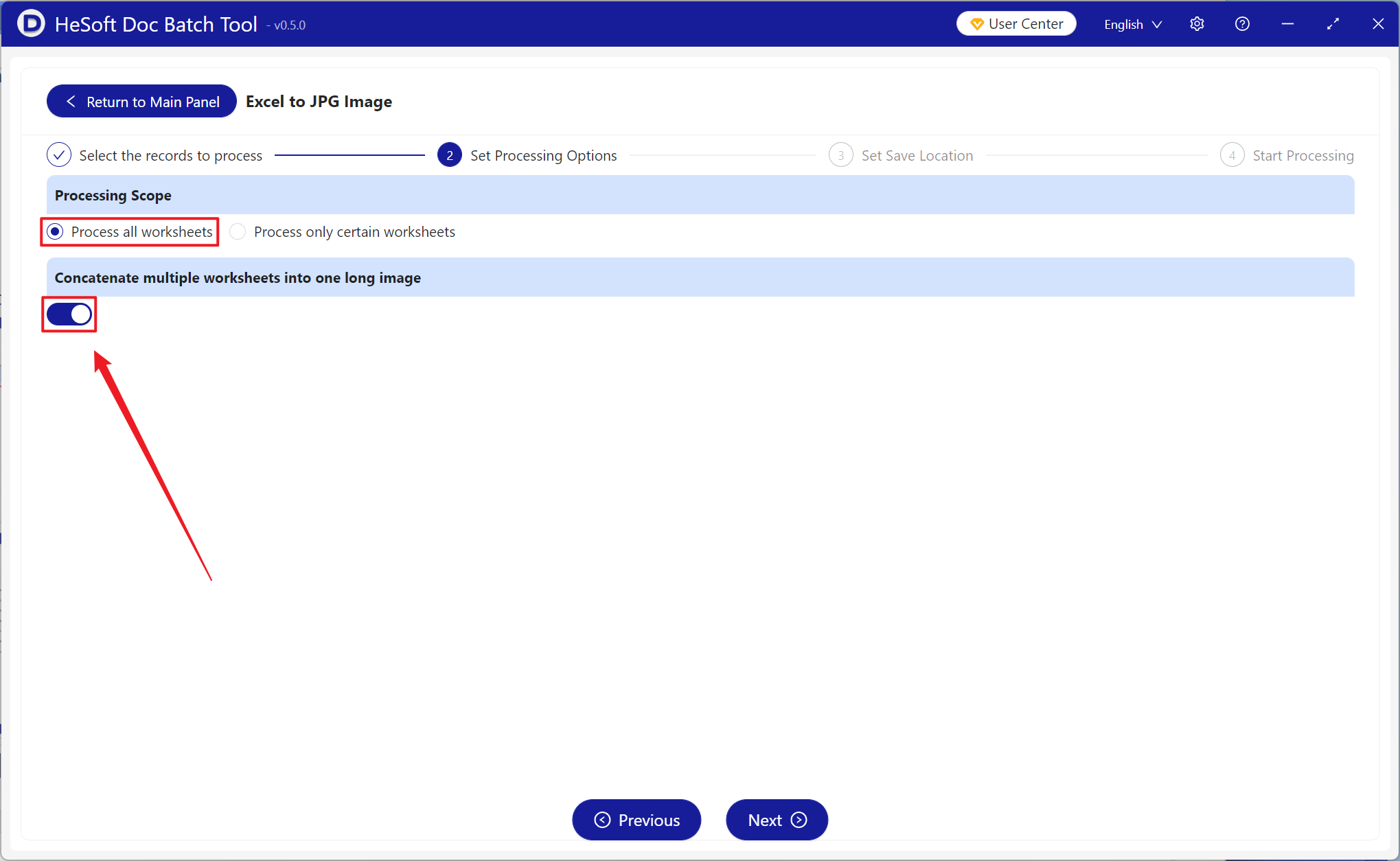
After waiting for the processing to complete, click Save Location to view the successfully converted JPG image.