After the system exports or manually edits a lot of TXT plain text files, many blank lines may be generated, which will lead to file parsing errors or data processing problems, and the blank lines at the end of the line will make the text look messy and untidy, affecting the browsing and reading experience. At this time, by removing the blank at the end of the line, the text can be more standardized and tidy, easy to read, parse and store. The following describes how to remove blanks at the end of each line in many TXT notepad files at one time. TXT, Json, HTML, XML, SRT, and CSV text formats are supported.
1. Use Scenarios
when there are multiple large-scale TXT text files, the blank space at the end of each line takes up a large amount of additional storage space after accumulation, and will make the text content messy and irregular. Here we can delete the blank content at the end of each line in Notepad file in batch, optimize document resources and improve document cleanliness.
2. Effect preview
before treatment:

after treatment:

3. Operation steps
open 【HeSoft Doc Batch Tool], select [Text Tool]-[Delete Blank in Text]].

[Add File] Add single or multiple TXT plain text that needs to delete the blank part of each line at the end of the line in the file content.
[Import File from Folder] Import all TXT plain text in the selected folder.
You can view the imported files below.

[Operation] Check below to delete the blank at the end of each line.
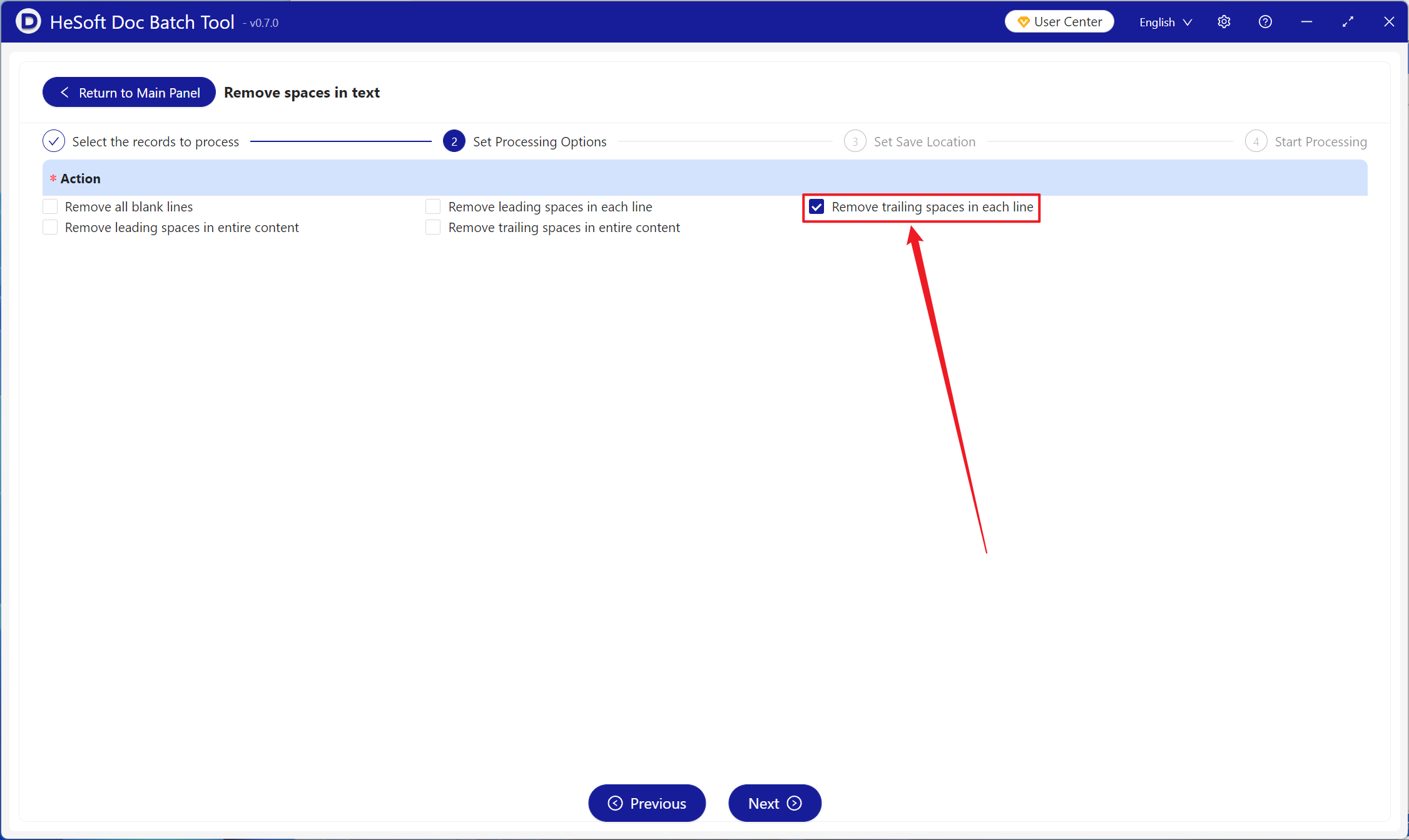
After processing is complete, click Save Location to view the TXT Notepad file with the blank spaces at the end of each line successfully removed.
