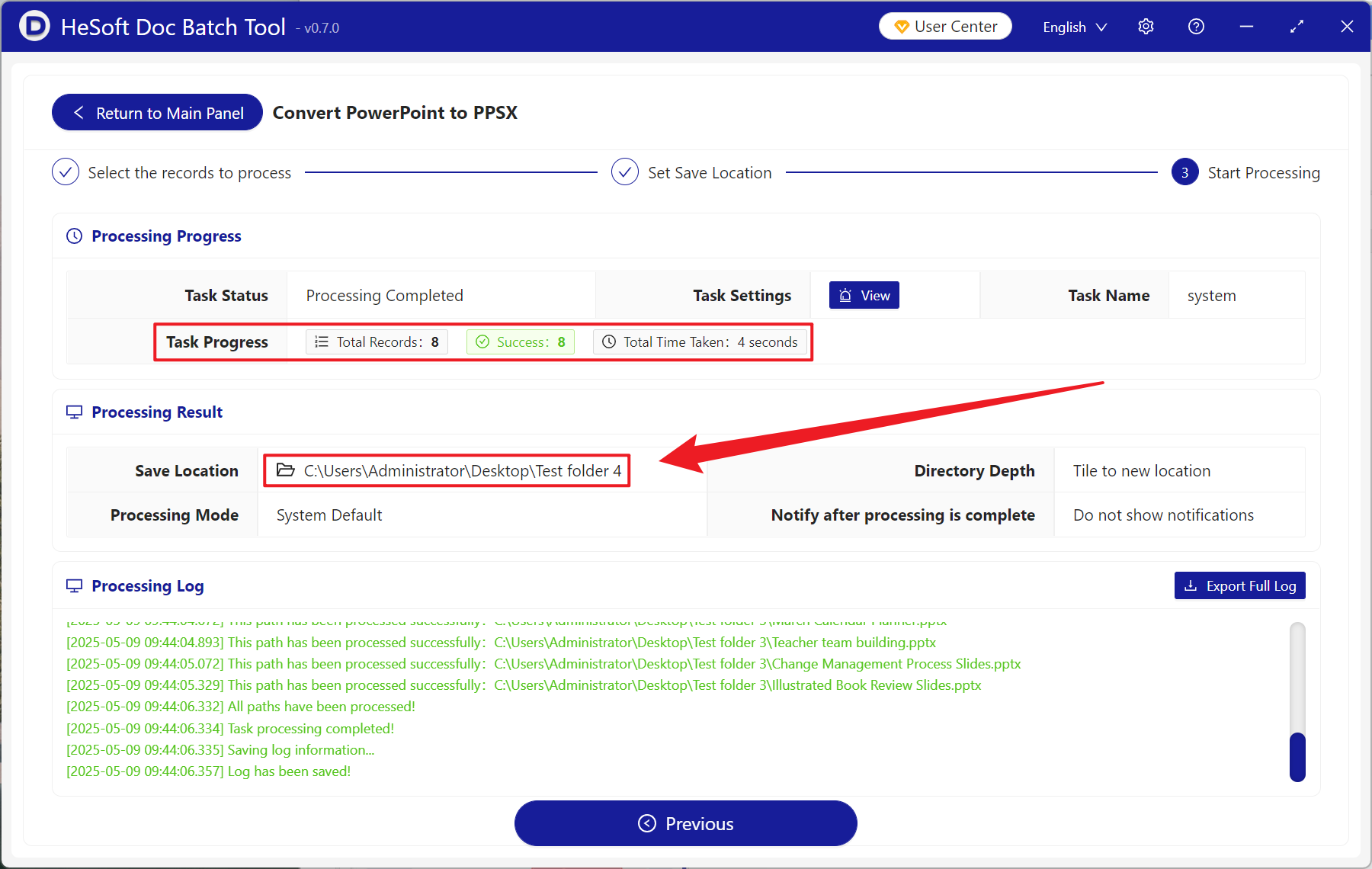During PPT demonstration, we often encounter the situation of looking for the play button in a hurry, which will waste a lot of time before the speech. In fact, converting PPT and PPTX formats into PPSX format can quickly enter the demonstration state. As a PowerPoint professional projection format, PPSX can directly double-click the file to play it directly in full screen, avoiding complicated operations after entering the interface. When explaining the product to important customers, double-click the PPSX format file to play it directly, eliminating the need for too many other operations, and avoiding misoperation and clicking on other functions. In scenes such as exhibitions and advertising screens, the automatic carousel function using PPSX format also avoids manual operation, and the effect is very significant in the case of unattended. Although the PPTX format is powerful, the stability and portability of PPSX have irreplaceable advantages in professional demonstrations and automatic playback scenarios. The following describes how to convert a large number of PPT and PPTX slides into Officce 2007 PPSX format, and supports PPS, POT, POTX and other presentation formats.
1. Use Scenarios
when there are multiple PowerPoint files that need to be circulated on the electronic display screens of exhibitions, shopping malls or public places, we can convert them into PPSX format. Compared with PPTX, there are not so many complicated operations. Click on the file to automatically play in full screen, without being guarded by others, and it is more suitable for long-term stable operation.
2. Effect preview
before treatment:

after treatment:

3. Operation steps
open 【HeSoft Doc Batch Tool], select [PowerPoint Tool]-[Convert PowerPoint to PPSX]].

[Add File] Choose to add PPT and PPTX slides to be converted.
Import Files from Folder Import all PowerPoint files in the selected folder.
View the imported files below.

When processing is complete, click Save Location to view the converted file.