Removing the blank content at the end of each line of the TXT Notepad file can optimize the standardization and compatibility of the text, and has a significant effect on database import, code version management and cross-platform file exchange. Eliminating white space at the end of a line prevents parsing errors, reduces file size, and improves script execution. The following describes how to quickly and batch delete blanks at the end of each line in hundreds of TXT plain text files. Multiple text formats are supported: TXT, JSON, HTML, XML, SRT, and CSV.
1. Use Scenarios
when a large number of TXT text files need to be imported into the database or data exchange, in order to prevent the blank part at the end of each line from causing parsing errors or field misalignment, we can directly delete these blank contents in batches to ensure a uniform data format.
2. Effect preview
before treatment:

after treatment:

3. Operation steps
open 【HeSoft Doc Batch Tool], select [Text Tool]-[Delete Blank in Text]].
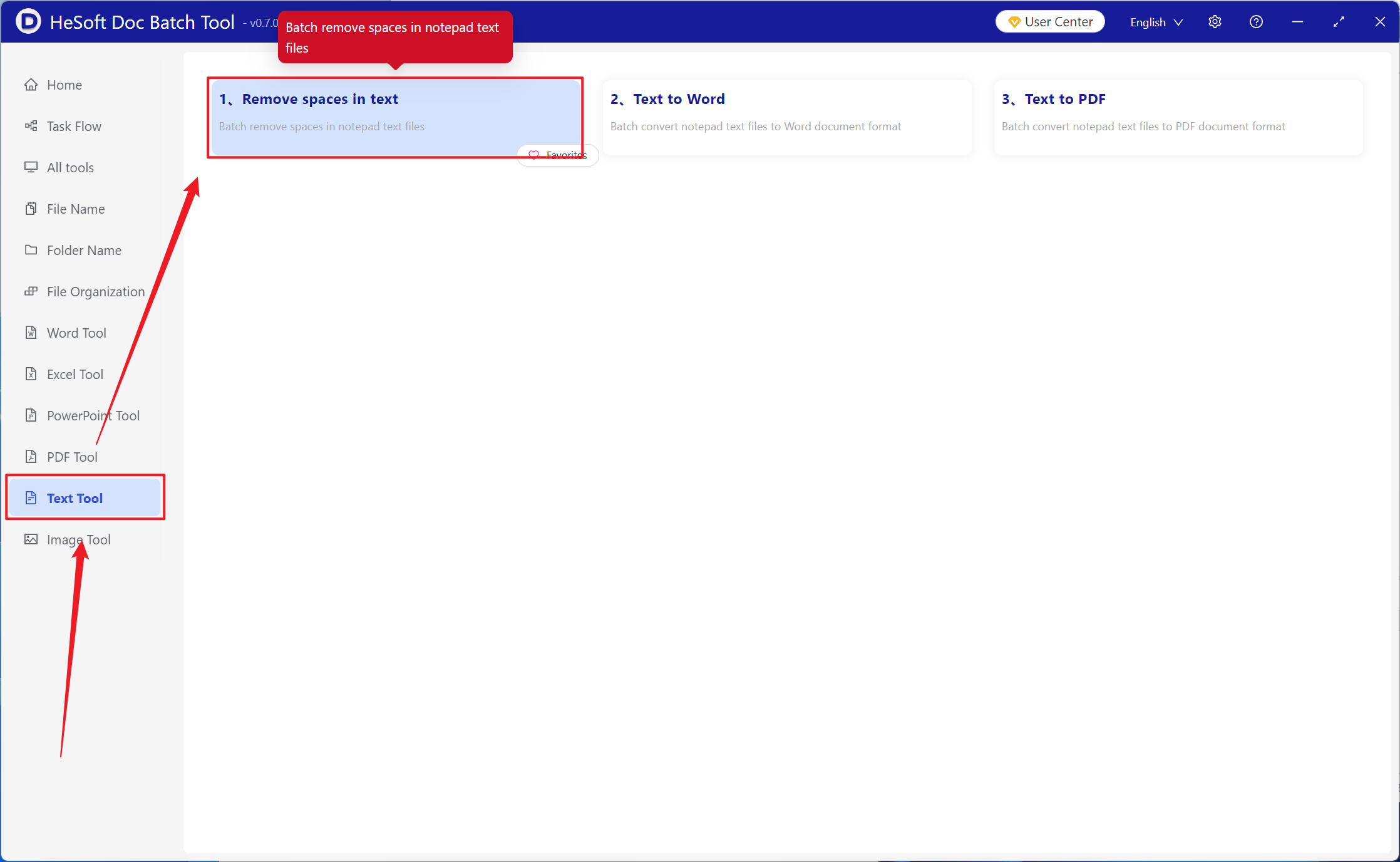
[Add File] Add single or multiple TXT plain text that needs to delete the last blank part of each line in the file content.
[Import File from Folder] Import all TXT plain text in the selected folder.
You can view the imported files below.

[Operation] Check below to delete the blank at the end of each line.

When processing is complete, click Save Location to view the empty portion at the end of each line to successfully delete the TXT Notepad file.
