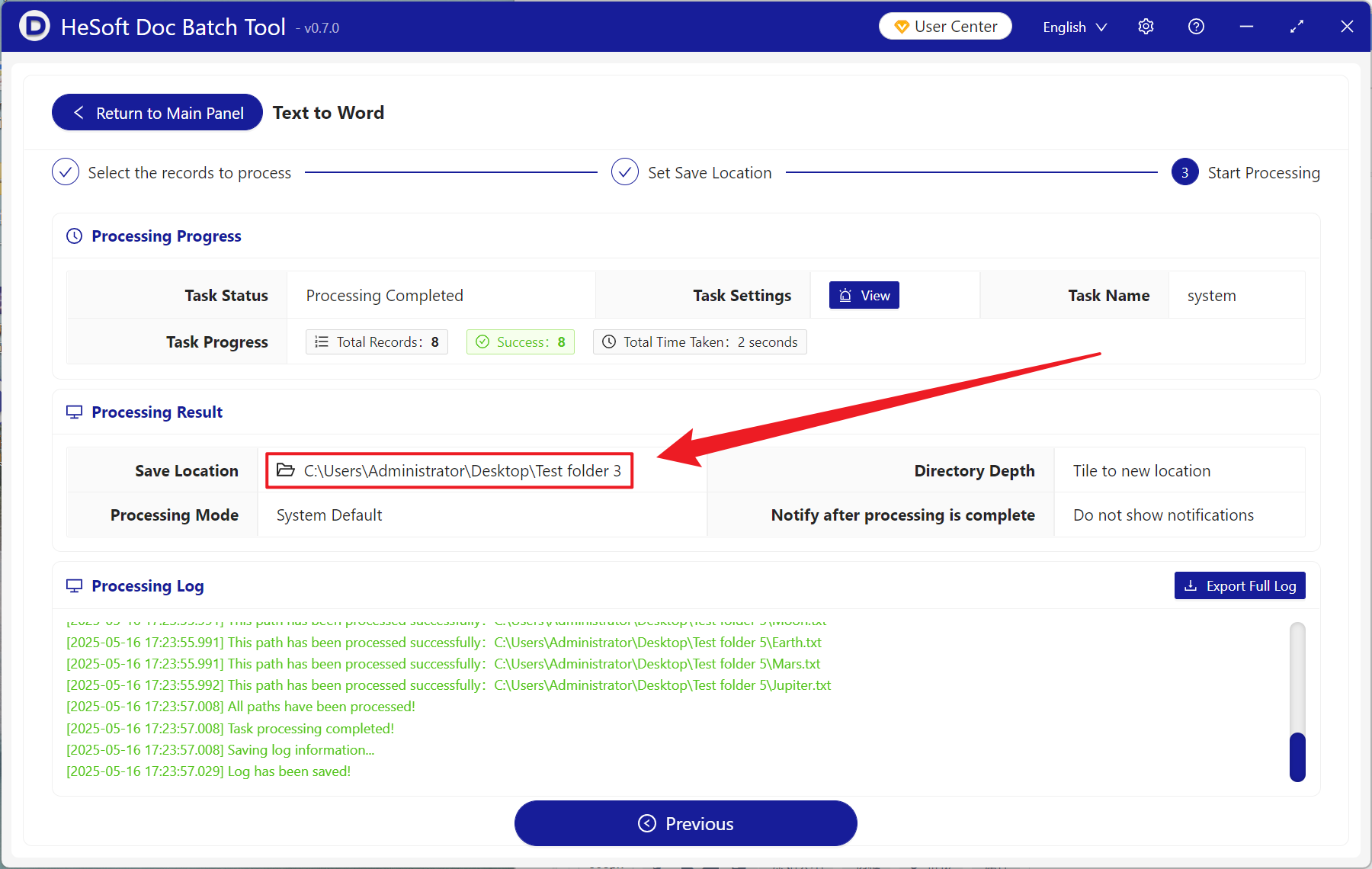Although it is convenient for us to use notepad to write things at ordinary times, in formal work, converting into Word documents can adjust fonts, bold key points and insert pictures to make documents look more professional. For example, TXT format text has no paragraph spacing, and the words are densely piled together without even titles. After being converted into Word documents, typesetting can be clear and important contents can be marked with different colors, it is very easy to navigate. Important contracts and report documents in the office are also very insecure when saved in notepad. After being converted into Docx documents, password protection can be set to prevent others from modifying them. At the same time, template documents such as application forms and reimbursement forms can be unified. Although TXT plain text is simple and easy to use, in formal workplaces, converting to Docx documents can make documents more standardized and safer, team collaboration, formal archiving or printed documents. This method can save a lot of trouble and make work more efficient and professional.
1. Use Scenarios
when there are many TXT notebooks that cannot meet the basic typesetting requirements, we can convert them into Docx format, use rich typesetting tools, and use professional functions such as automatic numbering, directory generation, header and footer to greatly improve work efficiency.
2. Effect preview
before treatment:

after treatment:

3. Operation steps
open 【HeSoft Doc Batch Tool], select [Text Tool]-[Text to Word]].
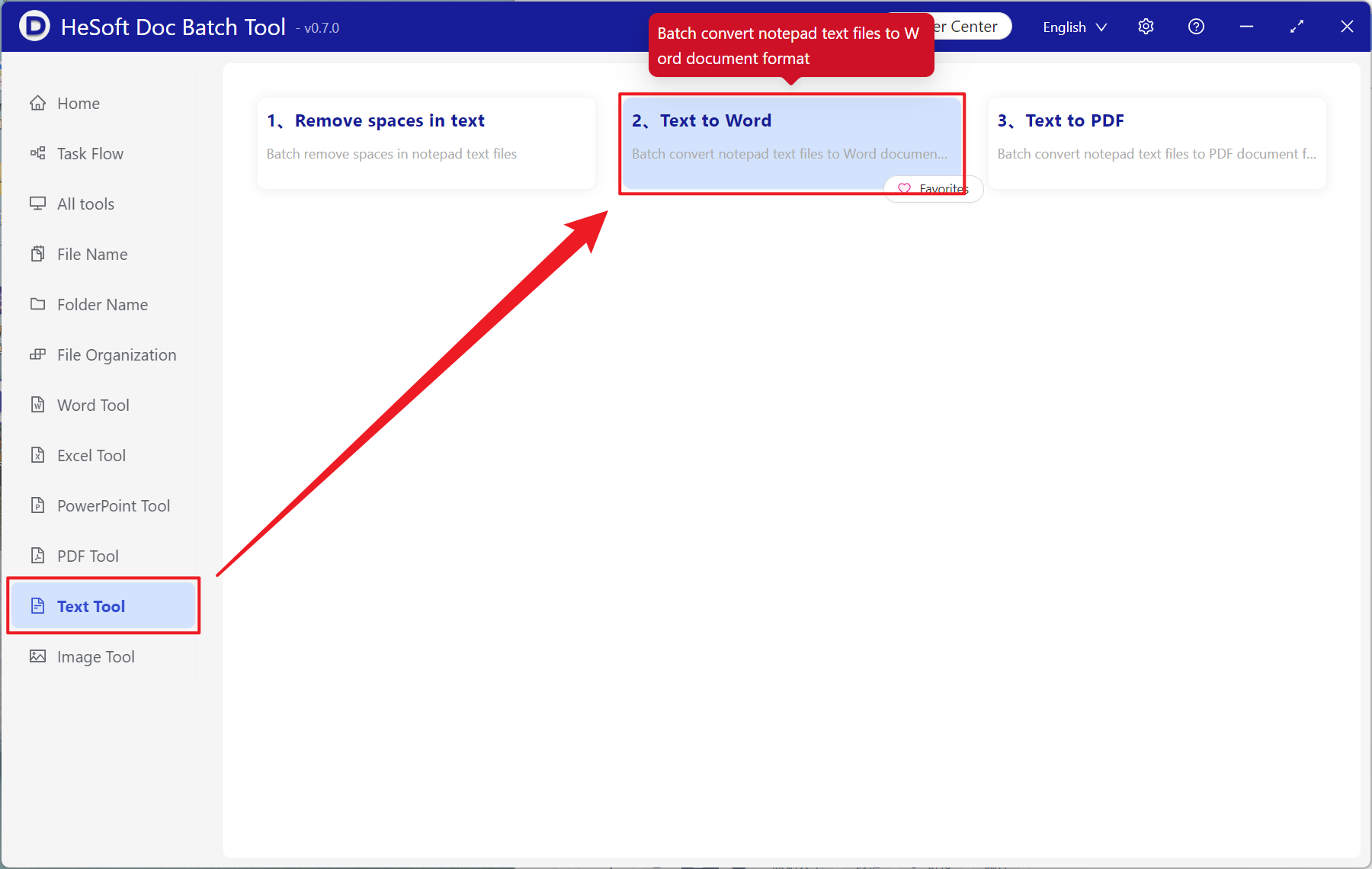
[Add File] Add single or multiple TXT notepad that needs to be converted into Docx format.
[Import File from Folder] Import all TXT notebooks in the selected folder.
You can view the imported files below.
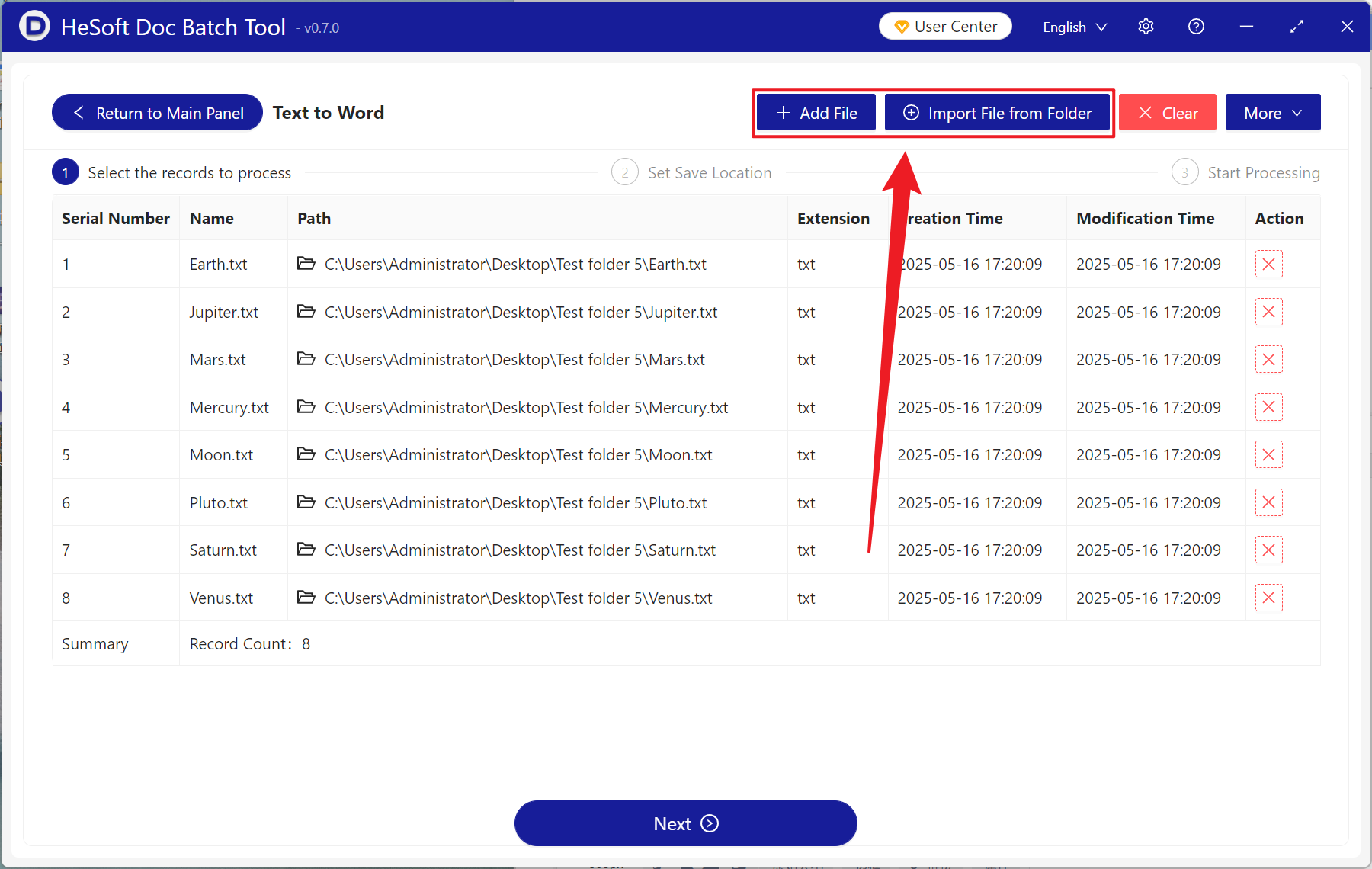
When processing is complete, click Save Location to view the converted Docx format file.