With the progress of modern science and technology, whether it is work or life, every day will produce a large number of photos, pictures and so on. Many jpg and png pictures are mostly stored in my computer folder in various forms such as online download, file transfer and mobile phone transmission. When the number of stored pictures is too large and important pictures need to be viewed, they have to be searched one by one in the folder, which makes it very inconvenient to view. The following describes how to import all the pictures in the selected folder for batch preview.
1. Use Scenarios
import all jpg, png and other formats of pictures in multiple folders to view, eliminating the complicated process of opening and browsing, so as to quickly find the required pictures.
2. Effect preview
before treatment:

After treatment:

3. Operation steps
open 【HeSoft Multi-function Media Album Viewer], click on the upper right corner:
[Add File] Add single or multiple files jpg, png and other format picture files.
[Import File from Folder] Import multiple folders containing jpg, png and other format picture files.
You can also drag files or folders directly below.

To view an image file in a specific format, select Manually Enter Extension, and enter the suffix of jpg, jpeg, png, gif, webp, bmp, or svg below.
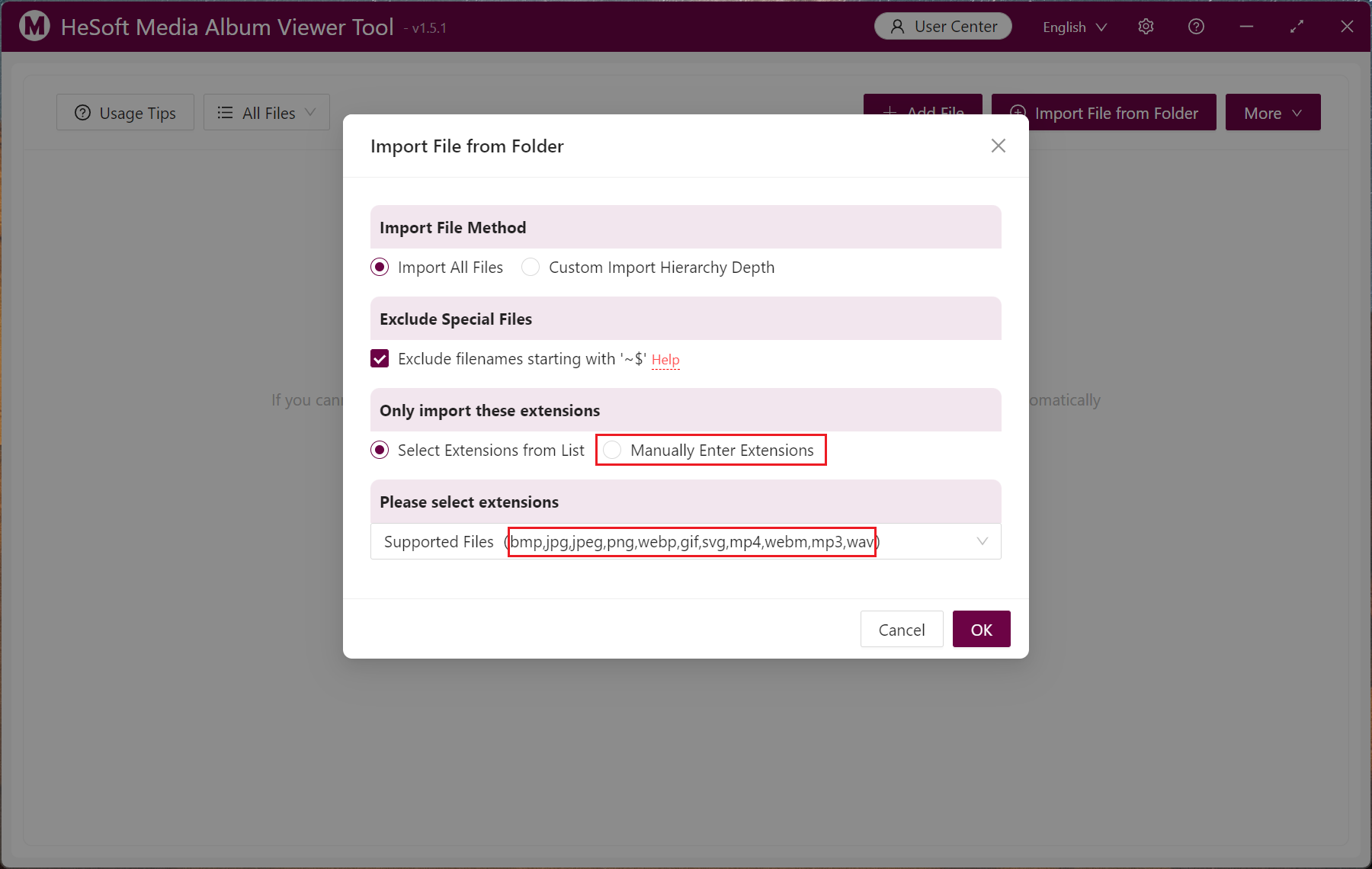
After the addition is successful, the right mouse button can select the large picture to browse, or open the folder where the file is located, copy the file name, copy the file path and delete the picture.

The left mouse button can select the specified picture, and click on the batch operation below to manage the overall operation of the picture.
