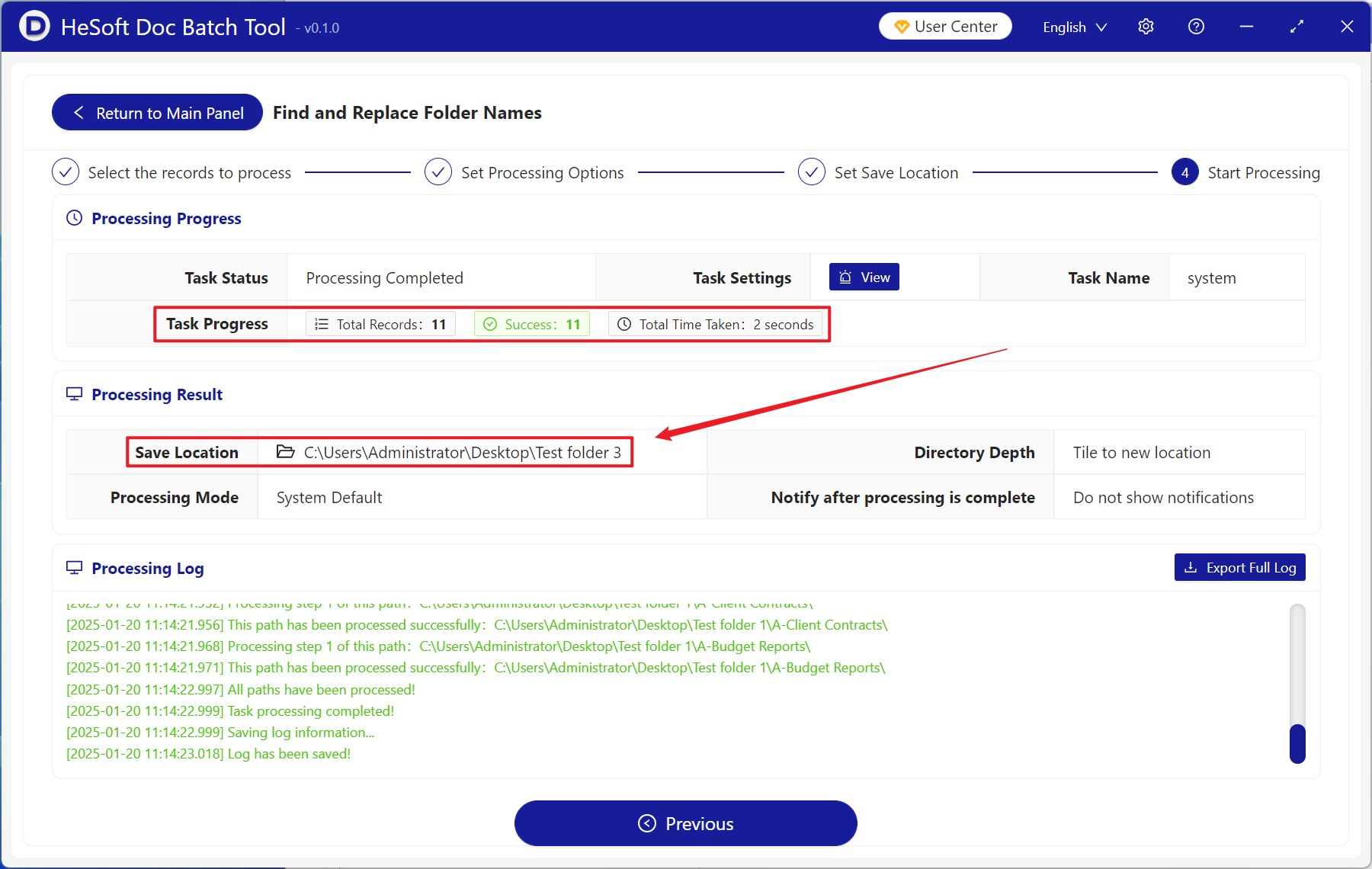In dealing with various affairs of work or projects, most of the documents have been sorted and classified, and the classified documents have been put into the corresponding folders. When the names of folders have been classified by letters or keywords, how can you quickly find and replace the contents of the file names of folders when multiple folder names need to be updated and replaced in batches?
1. Use Scenarios
find out the letters, symbols and words in the folder file name and replace them with any content entered by yourself.
For example: A- Project Management, A- Budget Reports, A- Client Contracts three folder names
you need to find out the-in the name in batch and replace it with B_
after the replacement is completed, it becomes B _Project Management, B _Budget Reports, B _Client Contracts
2. Effect preview
before treatment:

after treatment:

3. Operation steps
open 【HeSoft Doc Batch Tool], select [folder name]-[find and replace folder name]].
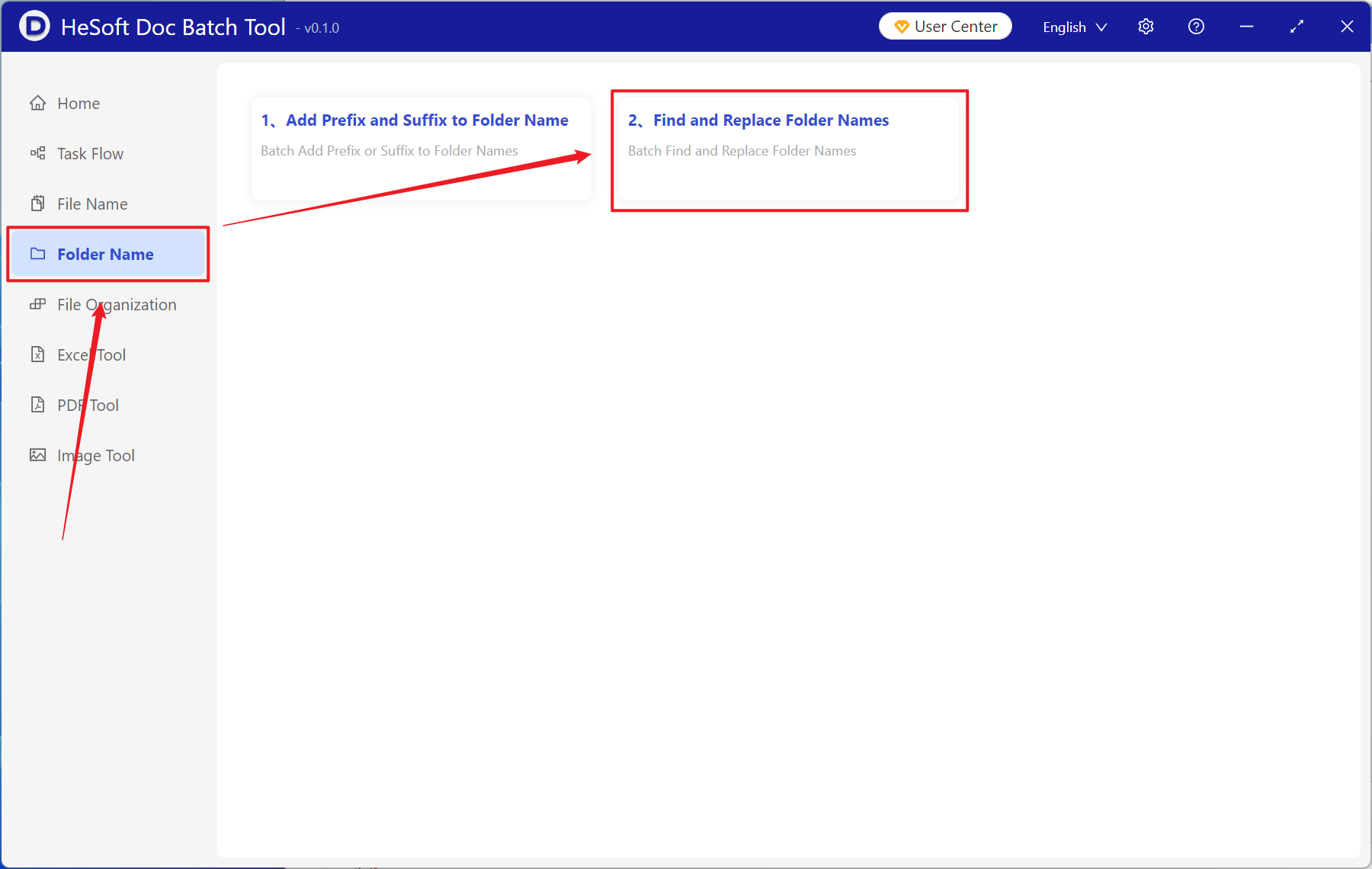
[Add Folder] Add multiple folders or subfolders that need to replace letters, symbols, and keyword folder names.
You can also drag files directly below.
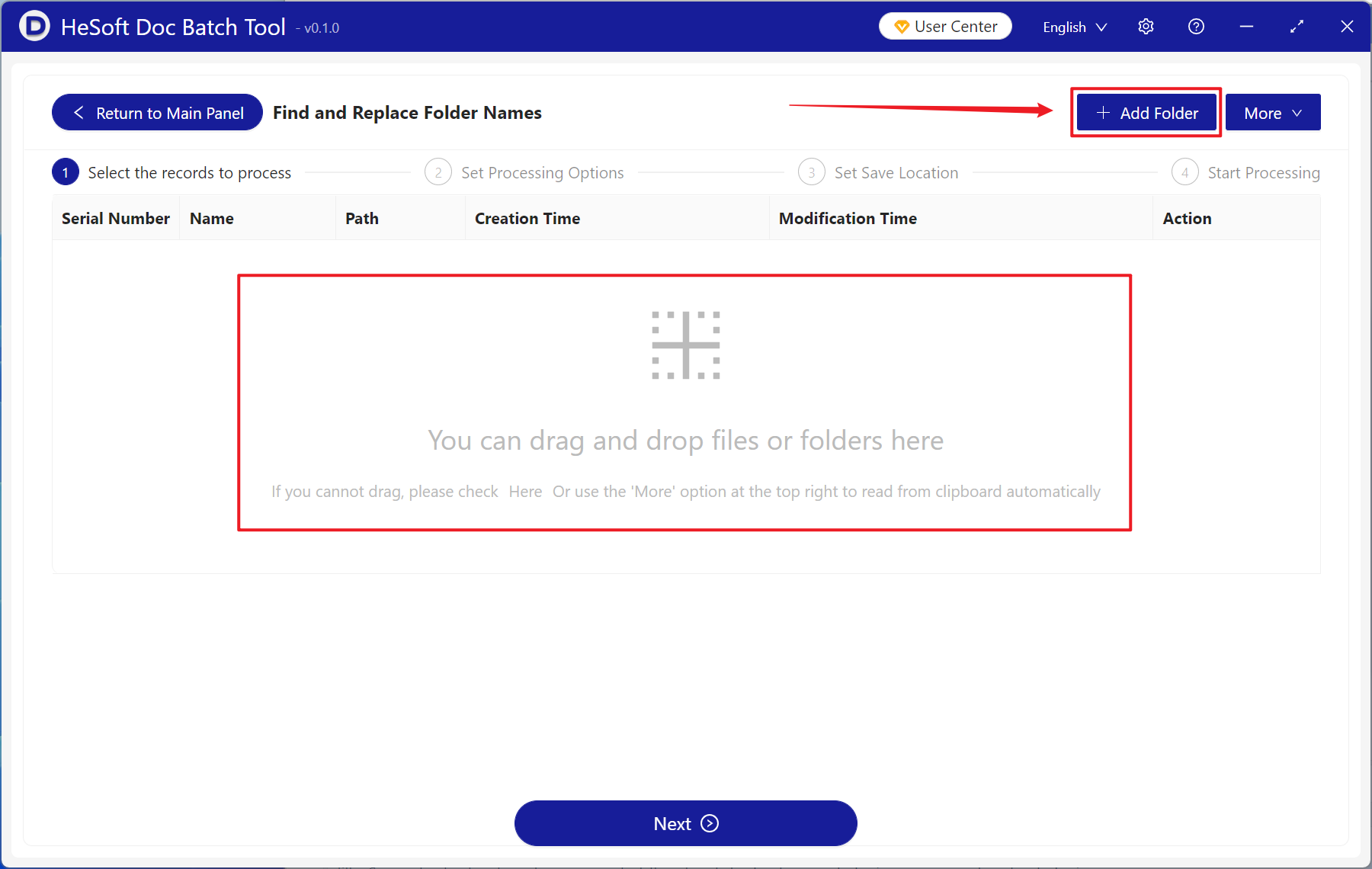
[Find Text] Enter the contents to be found in the folder name below.
[Replace with] Enter the replaced content in the folder name below.
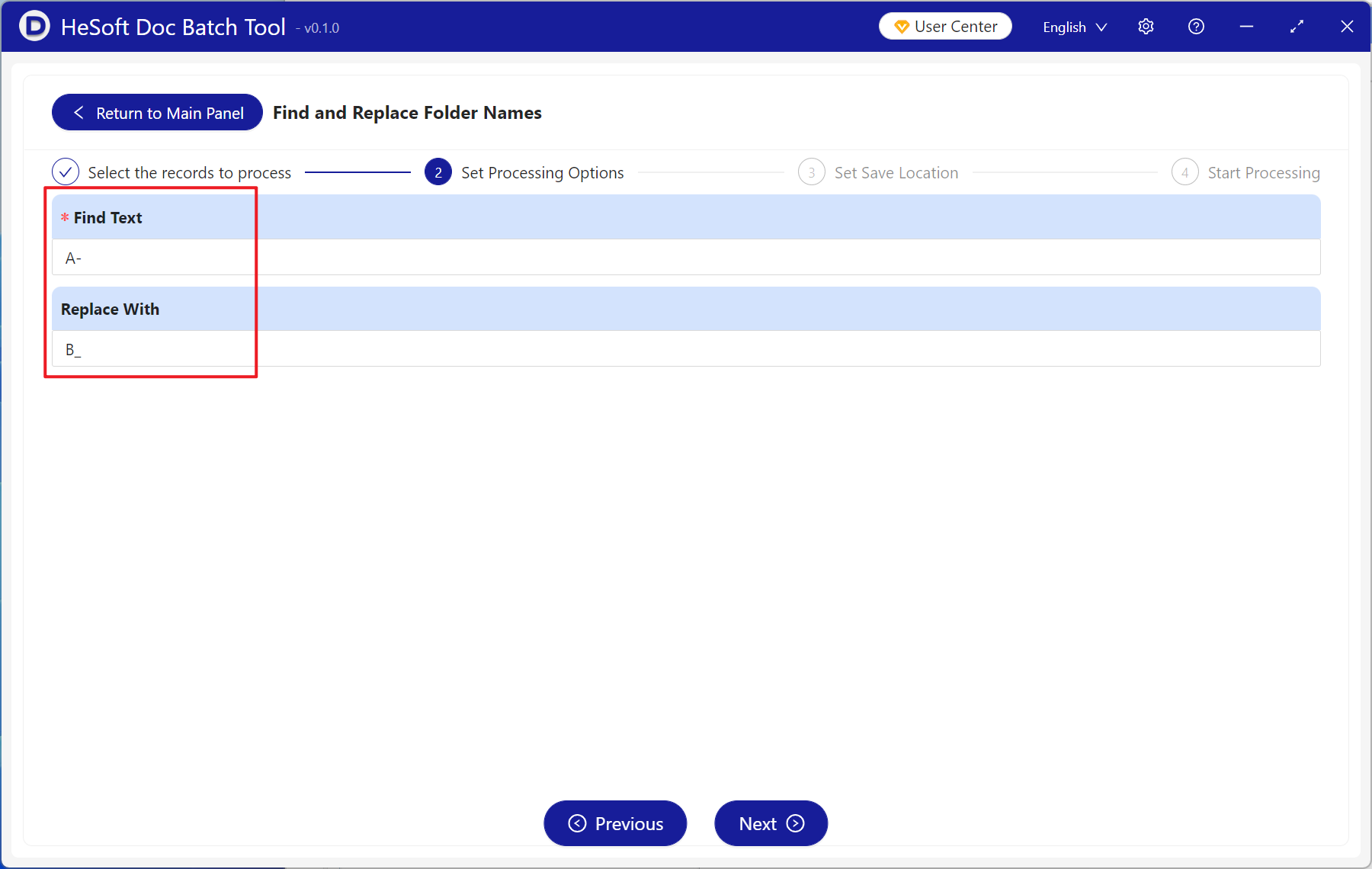
Wait for the processing to complete, and view the folder whose folder name has been changed in the save location.