Exporting the clipboard as a notepad file is necessary when you need to save or further process the copied temporary content. For example, after receiving important verification codes or temporary account information, it is safer to export directly to TXT plain text files than to rely on clipboard, or to collect scattered survey data or search content, which can be uniformly edited after being copied and saved in notepad. After introducing how to copy the text content, you can directly save the text in the clipboard into a TXT file without creating a TXT file.
1. Use Scenarios
after copying important information that needs to be temporarily saved or a lot of text content needs to be centralized, we can directly skip the option of creating Notepad and directly save the clipboard text as TXT text file.
2. Effect preview
before treatment:

after treatment:

3. Operation steps
open 【HeSoft Copy Paste Assistant], click [Read System Clipboard] or Ctrl C C to import the contents of the clipboard.
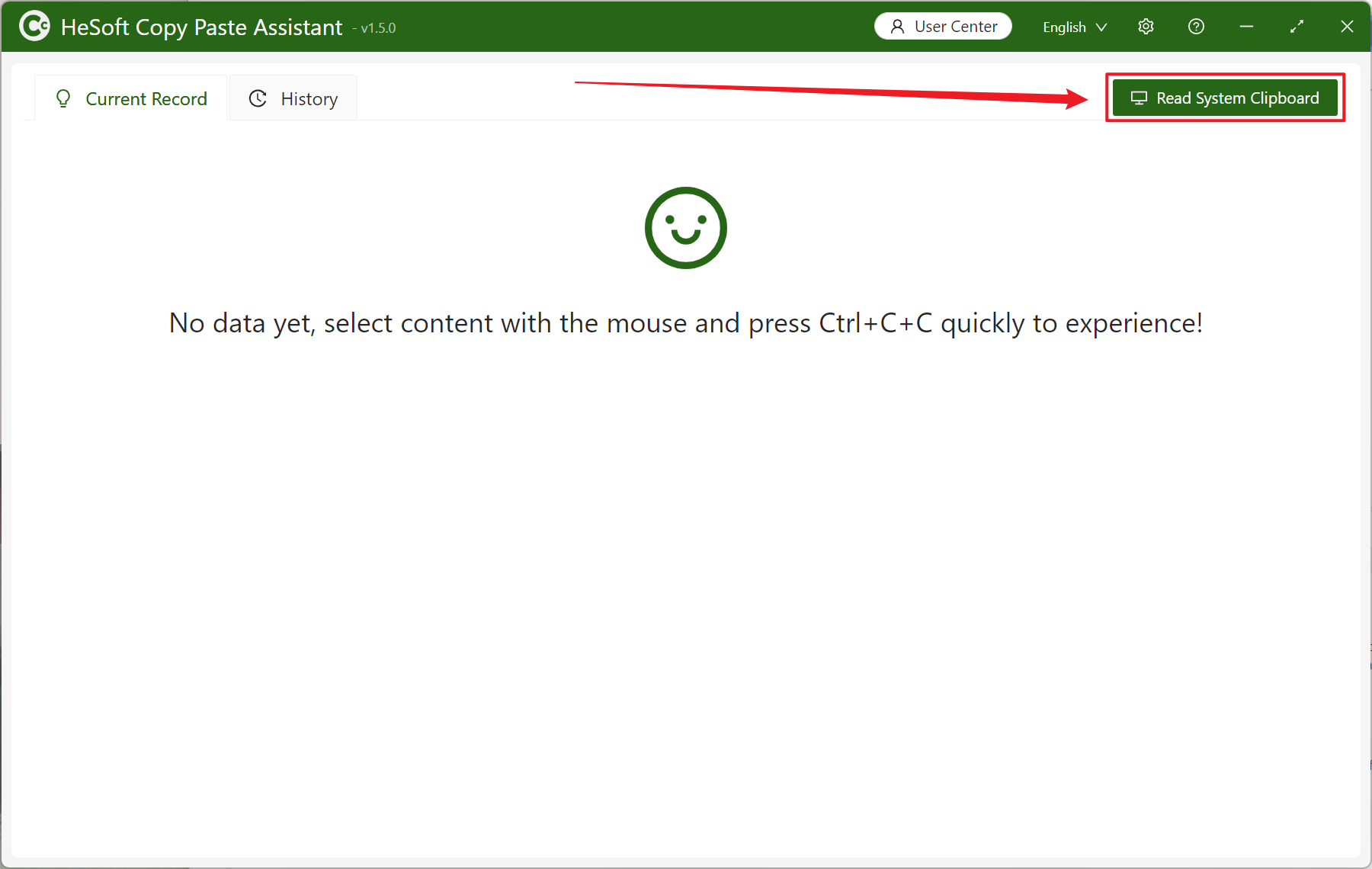
After the clipboard text is imported, select [Export as Notepad File]].
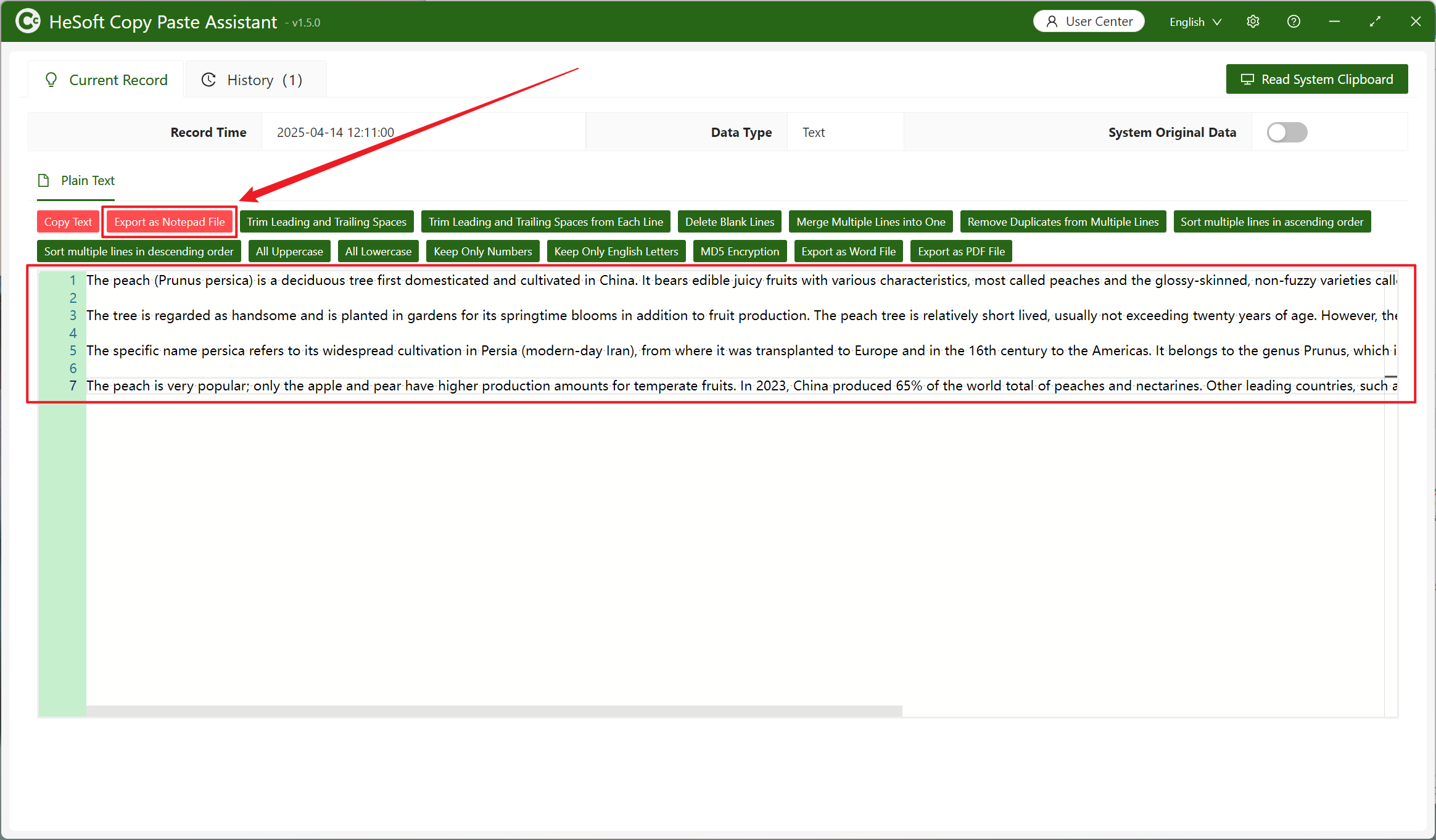
Select Save Path and enter a file name to rename the TXT plain text file.
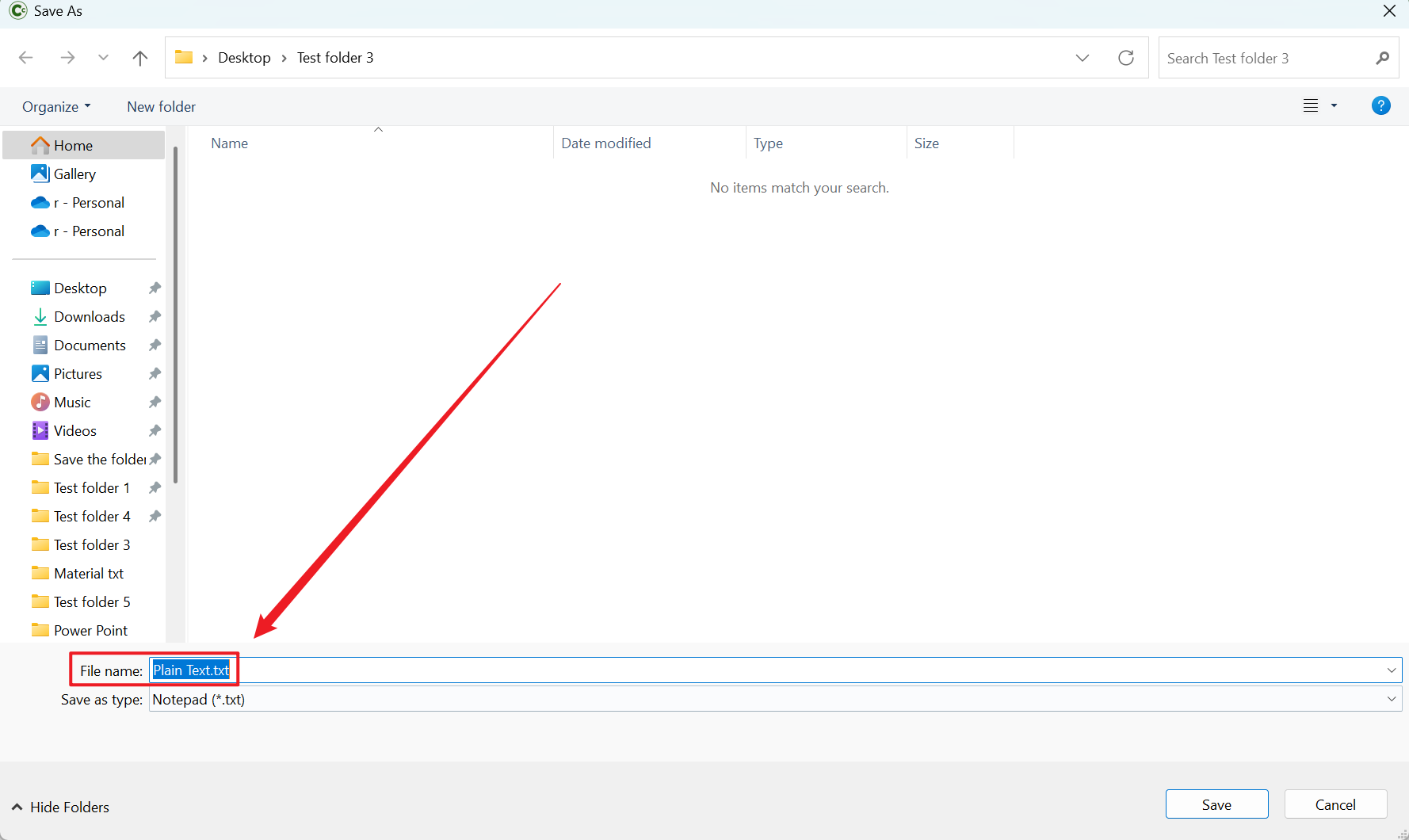
View the TXT file in the save location.
