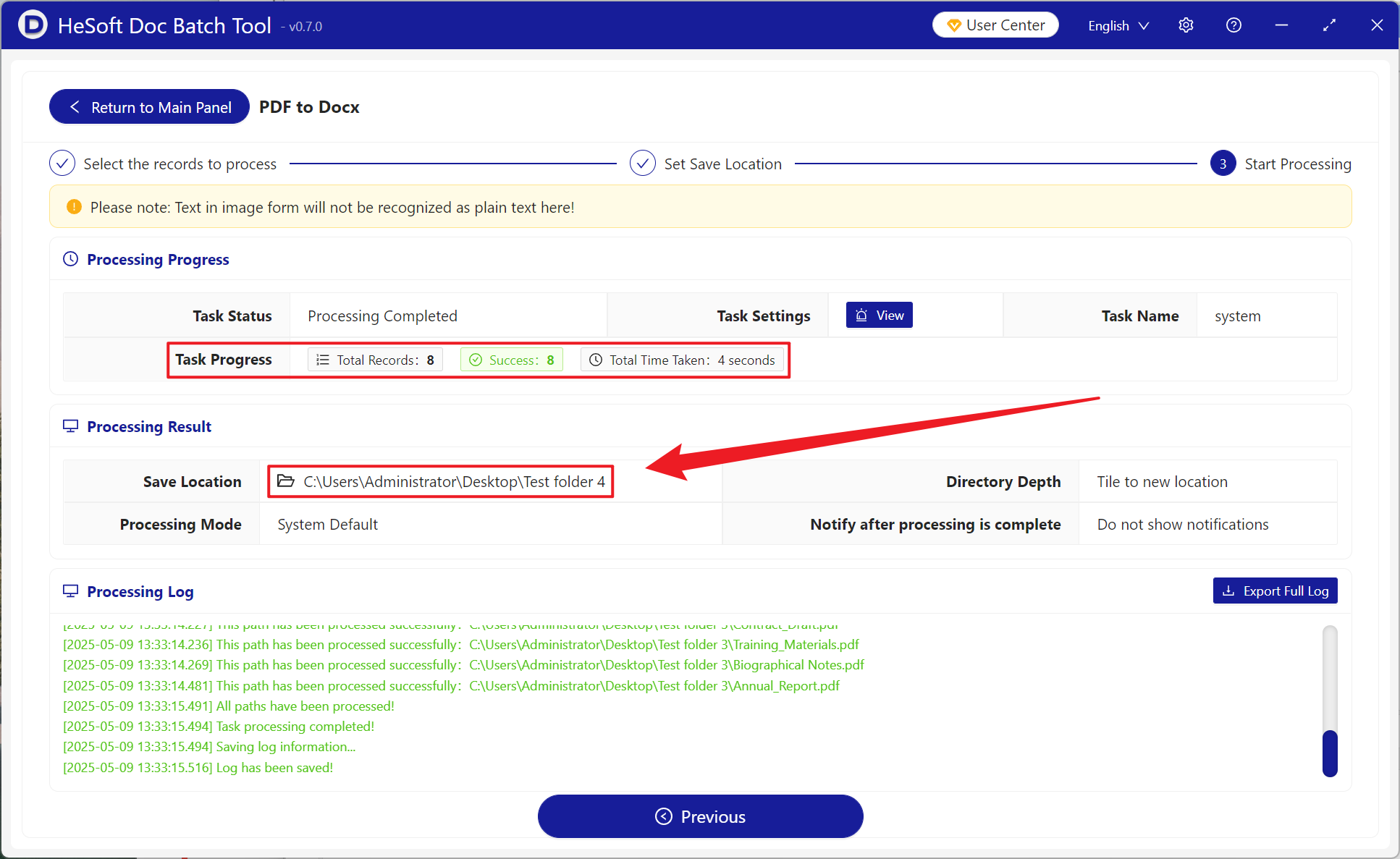In daily office and processing data, PDF is widely used for its stable format and strong cross-platform compatibility. At the same time, although PDF is convenient to read, when we need to edit, extract or rearrange the content, the non-editability of PDF becomes an obstacle. In the case of a large number of PDF documents can not be edited, converted to Docx format can be directly modified its font, format and other content. When writing papers and other contents, directly copying and pasting documents in PDF format may lead to format disorder. After being converted into Word, it is convenient to cite and freely modify, batch and adjust, or after converting scanned PDF books of publishing houses into Docx files, it is very fast and convenient to adjust their typesetting and correct typos. The following is an introduction to how to batch convert hundreds of PDF files into Docx format in Office Word to improve document processing efficiency and get twice the result with half the effort!
1. Use Scenarios
when the company has a lot of internal PDF data, we need to extract the key data or readjust the typesetting to fit the company's standard template. We can convert it into Docx format for editing in batch, saving a lot of working time.
2. Effect preview
before treatment:

after treatment:

3. Operation steps
open 【HeSoft Doc Batch Tool], select [PDF Tool]-[PDF to Docx]].
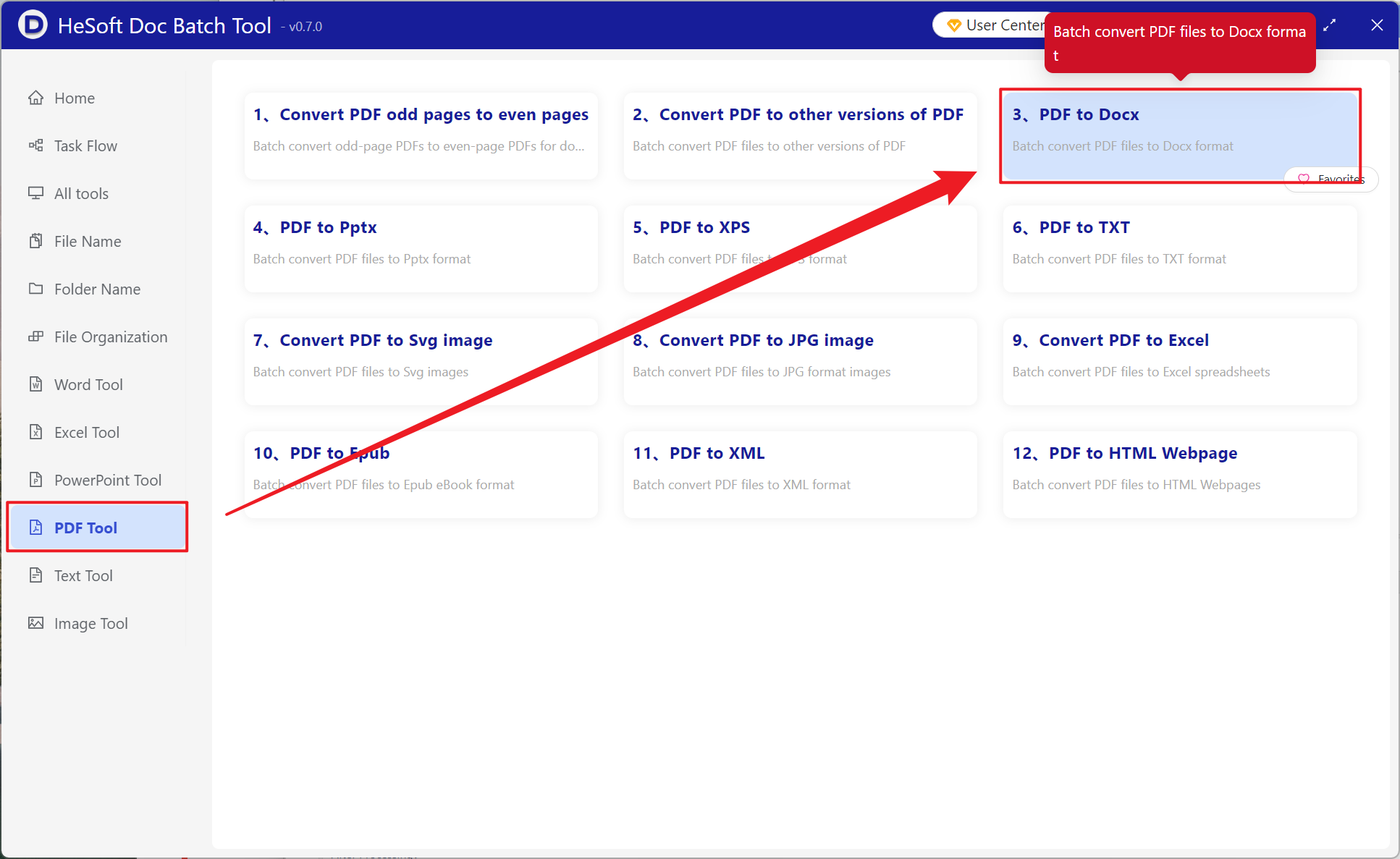
[Add File] Choose to add PDF documents that need to be converted.
[Import Files from Folder] Import all PDF files in the selected folder.
View the imported files below.
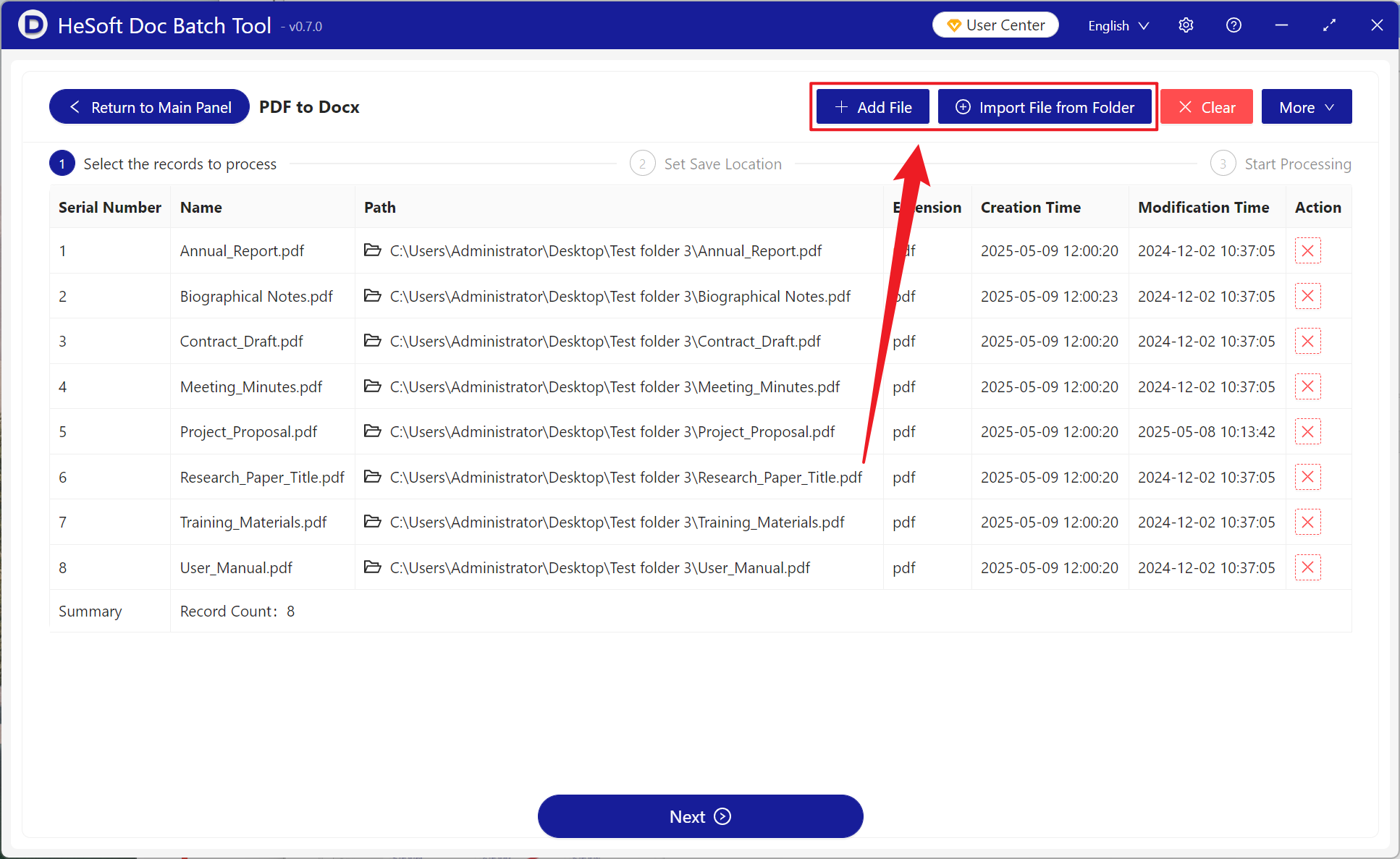
When processing is complete, click Save Location to view the converted file.