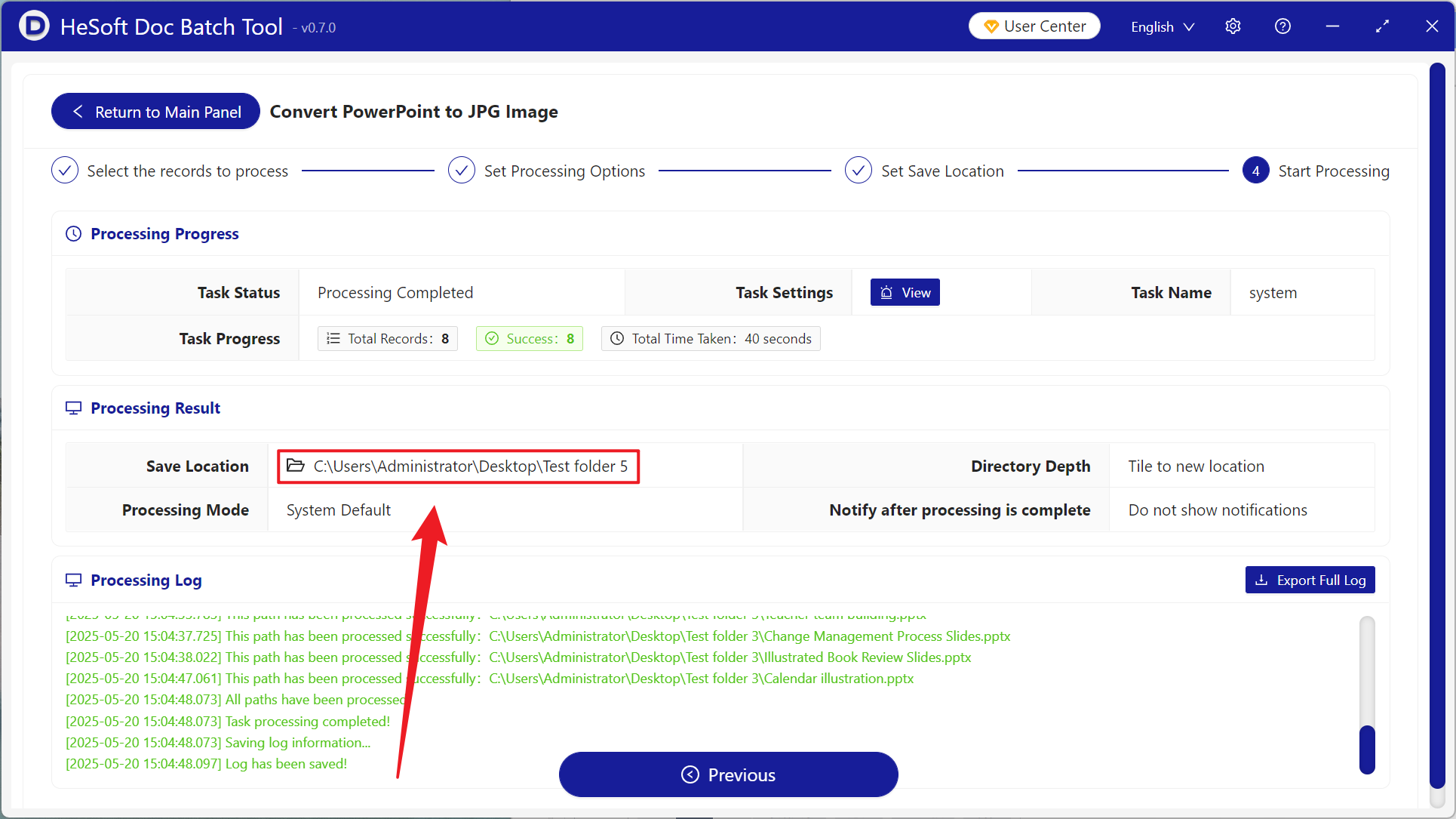In today's society where information dissemination is efficient, the conversion of PowerPoint presentations to complete JPG long maps has become an important technical means to improve the dissemination efficiency. Unlike ordinary pictures, long maps can maintain the integrity of the presentation content, avoid paging viewing, and adapt to the special needs of various dissemination scenarios. For example, in the product introduction of social media platform or blog PPTX format, the entire PPTX file needs to be downloaded to view the directly sent file. After being converted into JPG long map, all the contents can be previewed only by clicking on the key points and sliding down. If there is no computer nearby or the software version does not match and the PowerPoint presentation cannot be opened, it only needs to be made into a long picture and displayed directly on various mobile devices such as mobile phones and tablets, no need to worry about software incompatibility. In short, as long as it is necessary to share with mobile phones, prevent modification, quickly display or save for a long time, it is a good way to convert PPT slides into complete JPG long pictures, which not only maintains the original typesetting effect, but also can be easily used in various occasions. So how should we convert a large number of PowerPoint slides into complete JPG long pictures in batch?
1. Use Scenarios
when there are many PPT slides with introduction content that need to be distributed to users of a large number of mobile devices for viewing, in order to avoid the inconvenience of downloading and paging viewing caused by PPTX, we can batch convert these presentations into complete JPG long maps, so that users can seamlessly slide browsing experience and greatly improve the content dissemination effect.
2. Effect preview
before treatment:

after treatment:

3. Operation steps
open 【HeSoft Doc Batch Tool], select [PowerPoint Tool]-[Convert PowerPoint to JPG Picture]].
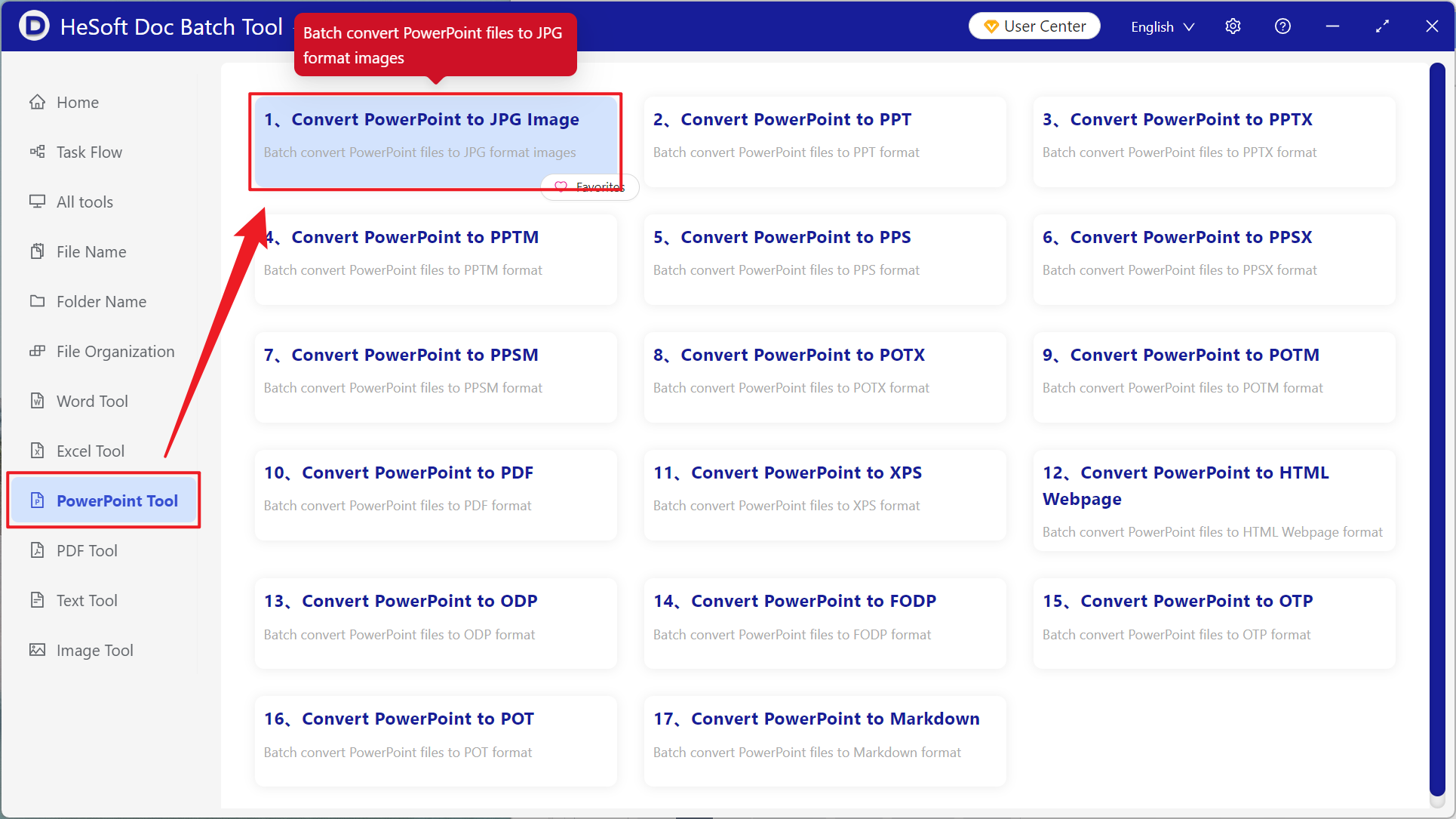
[Add File] Add the required PowerPoint presentation independently.
[Import File from Folder] Import all PowerPoint slides in the folder.
You can view the imported files below.
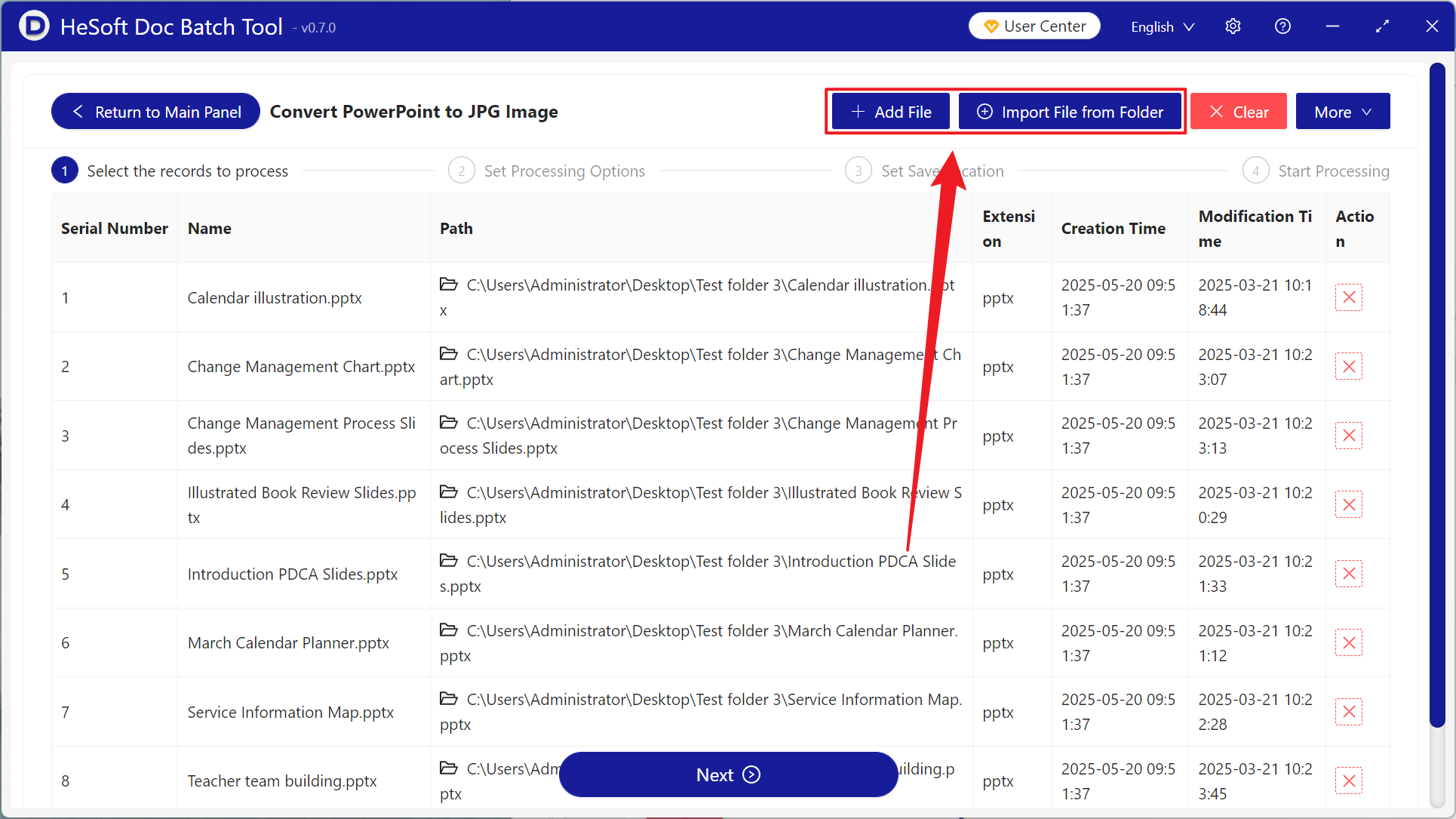
[Processing Range] Select to process all pages, open [Splice multiple pages into a long picture], and then click Next.
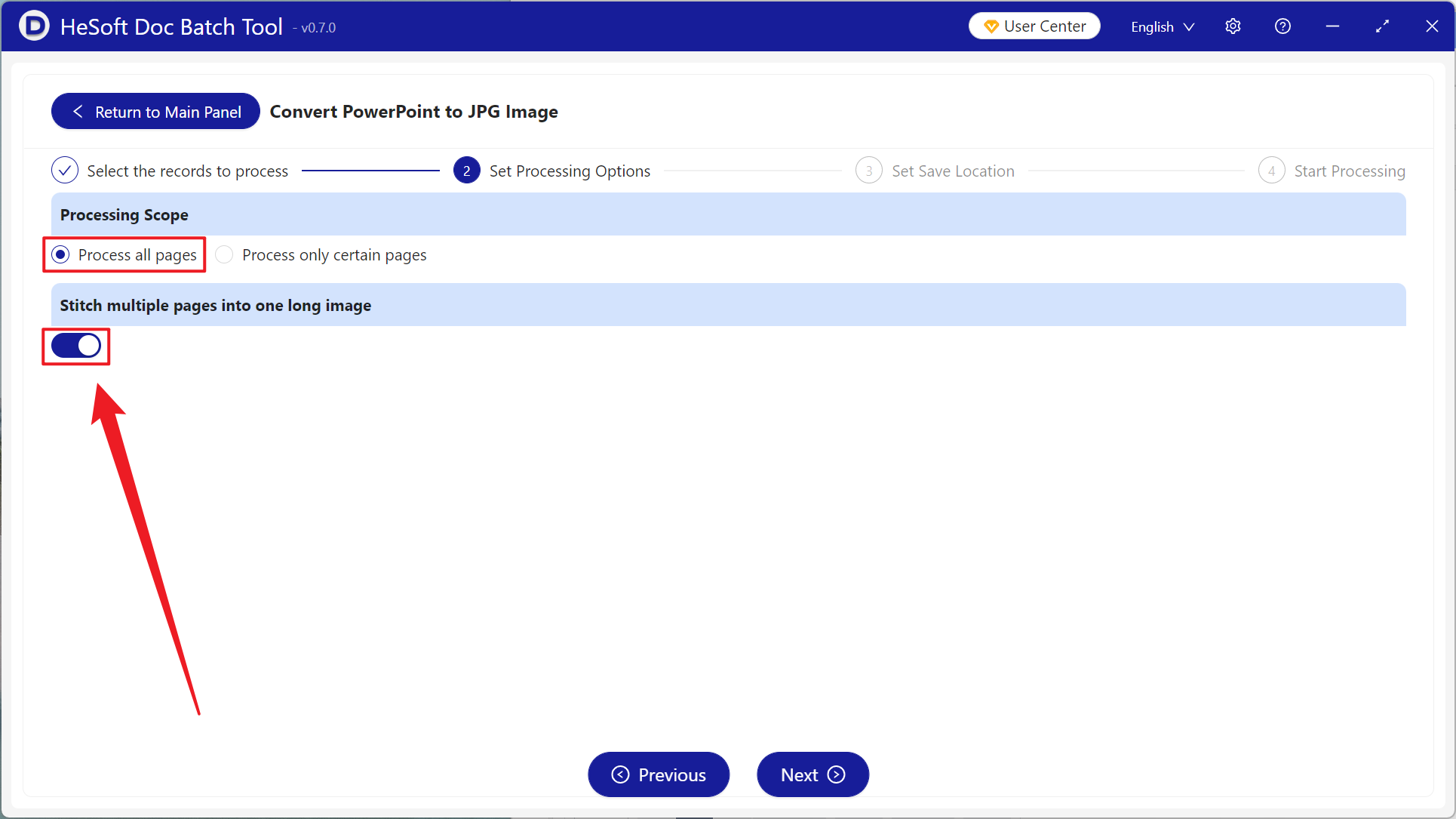
After the processing is completed, click on the save location to view the successfully converted JPG long picture.