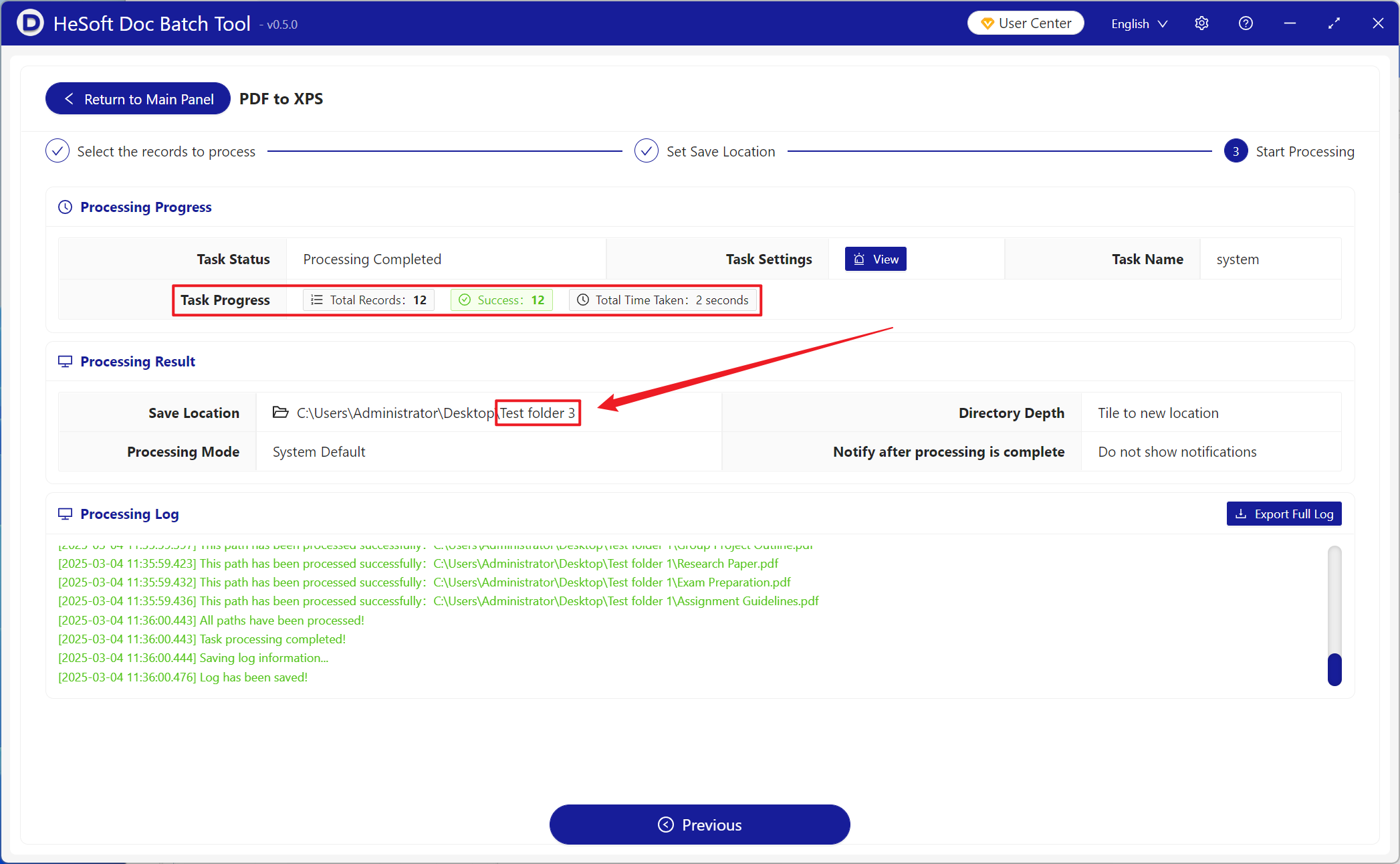XPS has native support for Microsoft Windows systems and also ensures that documents display consistently across devices, ensuring file security and compatibility. For PDF, XPS can also fix the document layout to prevent content tampering. If Adobe is not supported or not supported on the old system or the old software device, converting PDF into an old version of XPS format file can also preview its file content. So how to batch convert a large number of PDF files into XPS format that can be viewed by old devices and software.
1. Use Scenarios
there are many PDF files transferred on the older Microsoft system devices, which do not support viewing previews. At this time, they can be converted into XPS format and opened directly for viewing.
2. Effect preview
before treatment:

after treatment:

3. Operation steps
open 【HeSoft Doc Batch Tool], select [PDF Tool]-[PDF to XPS]].
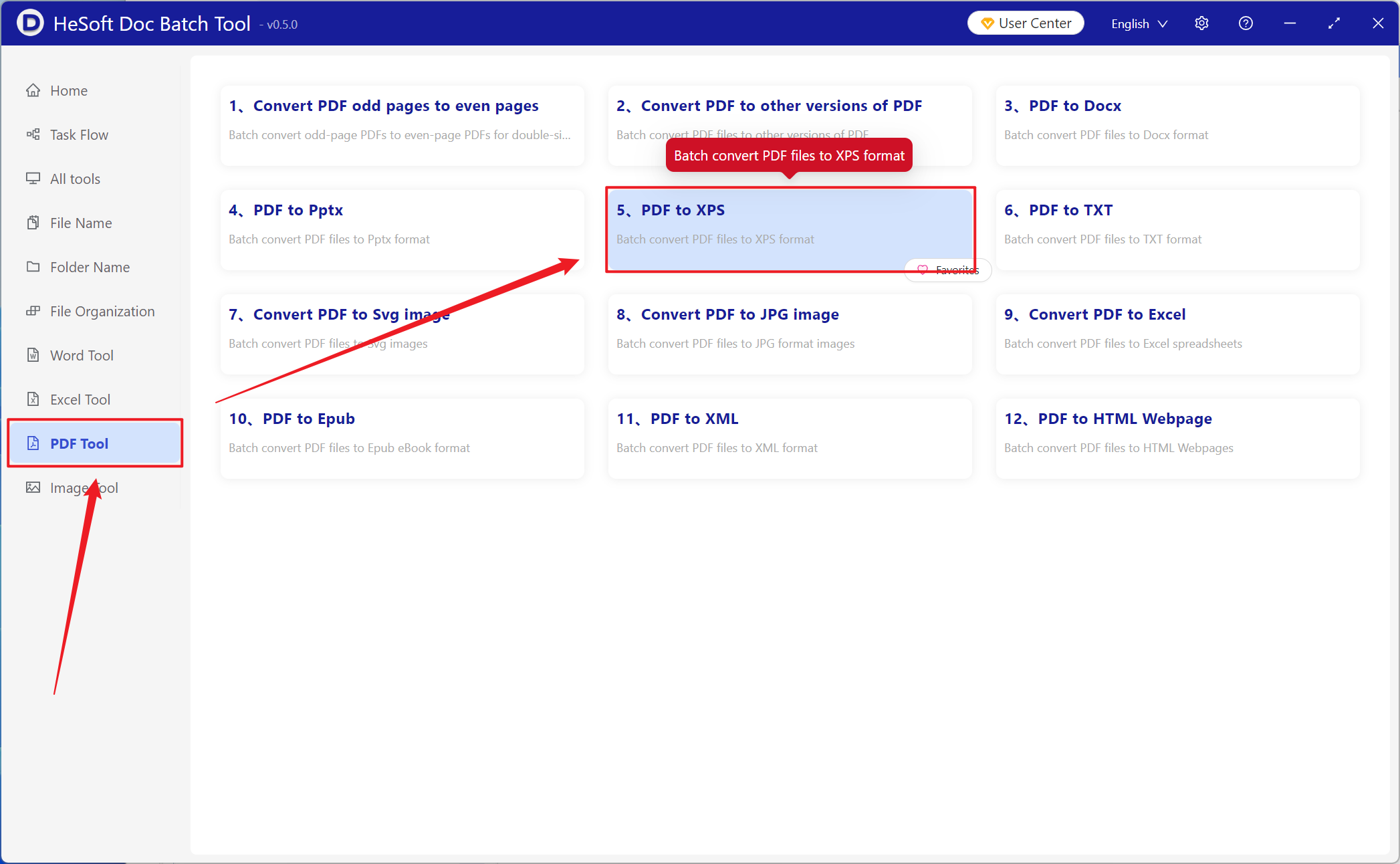
[Add File] Add single or multiple PDF files that need to be converted to XPS format.
[Import File from Folder] Import all PDF files in the selected folder.
You can view the imported files below.
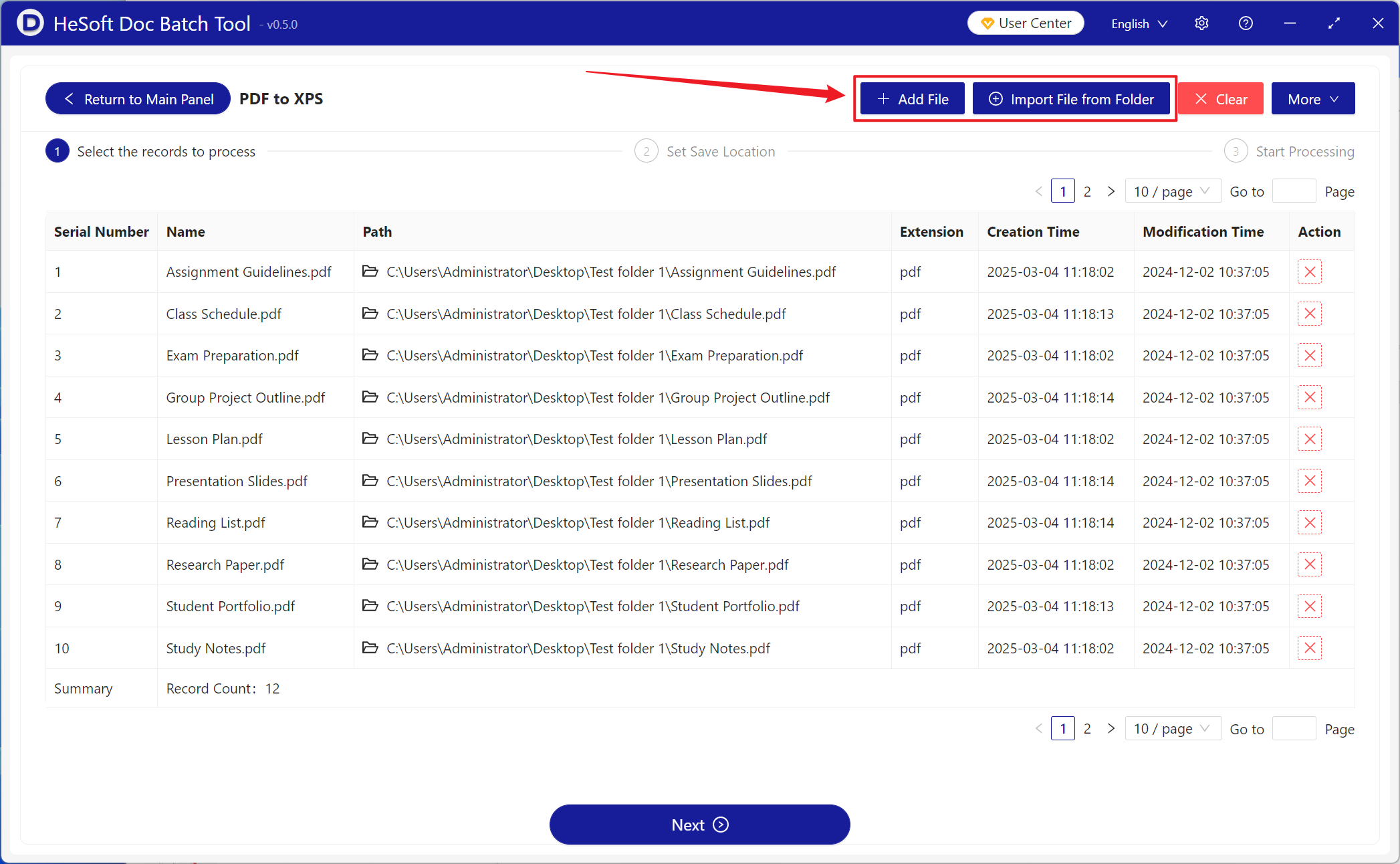
After processing, click Save Location to view the converted XPS file.