Sometimes, when we deal with TXT plain text files, we will leave some spaces or blank lines at the end. These seemingly inconspicuous blank contents may bring a lot of trouble. For example, when processing data, if there are empty lines at the end of the file, it may be mistaken for redundant data when importing into Excel or database, affecting the analysis results. In the case of an overall ordinary document, redundant blank lines will make the file look unprofessional and blank pages will appear when printing. However, when transferring files, too large and too much blank content will also slow down the upload and download speed. The following describes how to delete blanks at the end of the entire content of multiple TXT notebooks in batches. Multiple text formats are supported: TXT, JSON, HTML, XML, SRT, and CSV.
1. Use Scenarios
when there are extra spaces or blank lines at the end of many TXT files, the files will look untidy and increase the file size during sorting or transmission. At this time, we can delete the blank parts at the end of these texts in batches to make TXT texts cleaner and smoother.
2. Effect preview
before treatment:

after treatment:

3. Operation steps
open 【HeSoft Doc Batch Tool], select [Text Tool]-[Delete Blank in Text]].

[Add File] Add single or multiple TXT plain text files that need to delete the blank part at the end of the entire content.
[Import File from Folder] Import all TXT plain text files in the selected folder.
You can view the imported files below.
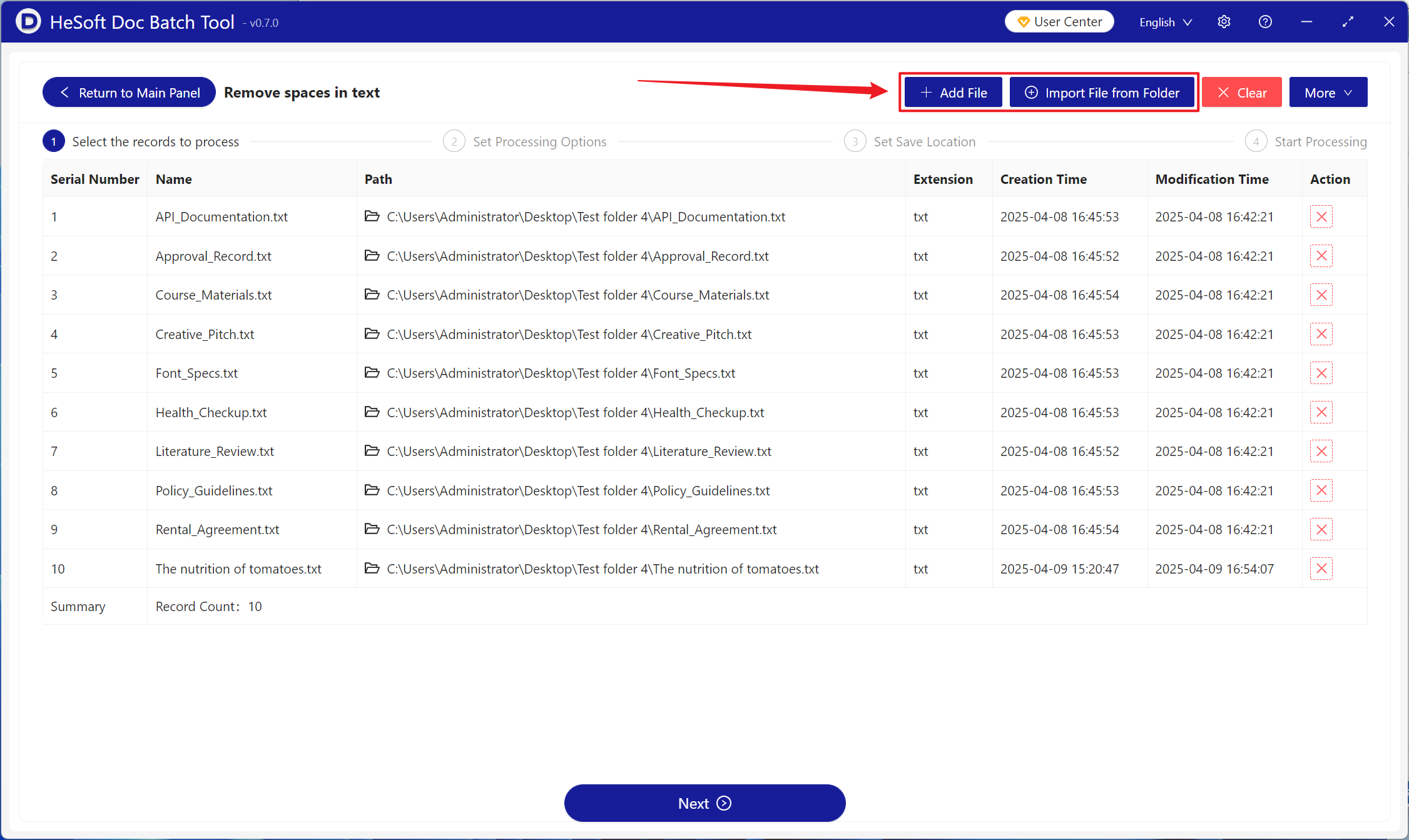
[Operation] Check below to delete the blank at the end of the entire content.

When processing is complete, click Save Location to view the TXT Notepad file that was successfully deleted with a blank at the end of the file.
