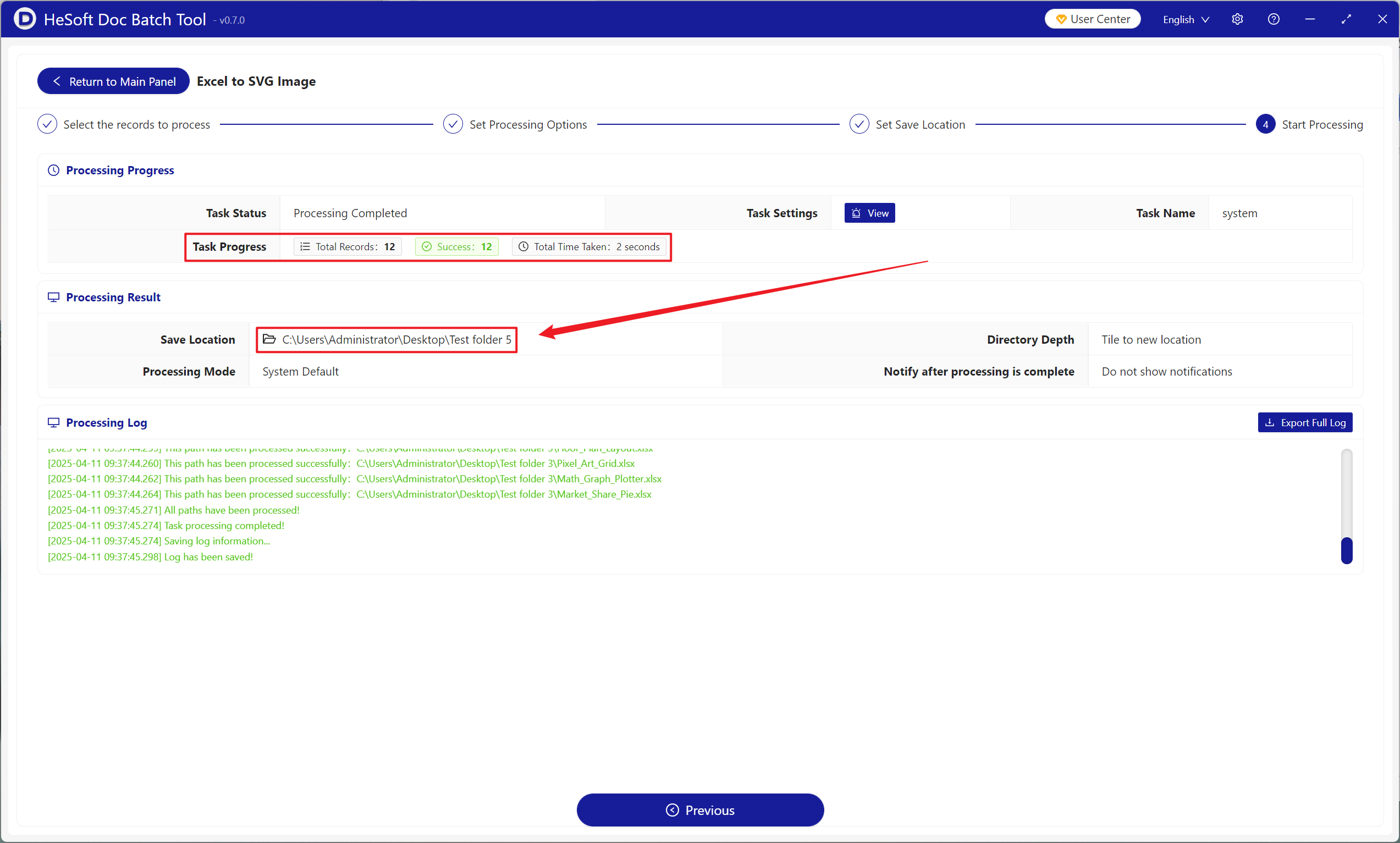In embedding Excel charts into web pages, PPT or printed matter, such as making interactive web reports, academic paper illustrations or publicity posters and other scenes that require high-definition display and data visualization, SVG format can be used to solve the problem. SVG, as vector graphics, can be enlarged indefinitely without loss. Compared with bitmaps such as JPG or PNG, SVG files are smaller and only store dynamically modified styles. You can also directly use code to control animation effects. Here is how to convert many or even thousands of Excel spreadsheet files into SVG vector graphics format in batch, supporting Xls, Xlsx, Xlt, Xltx, Xlsb and other worksheet formats.
1. Use Scenarios
1. When making a web page, you need to put the Sheet table in the Excel worksheet on the web page for display.
2. When producing a report or poster, you need to print a high-quality Sheet chart.
3. A Sheet chart that can be interacted with is required, and the text content on SVG can still be copied.
2. Effect preview
before treatment:

after treatment:


3. Operation steps
open 【HeSoft Doc Batch Tool], select [Excel Tool]-[Excel Convert to SVG Picture]].
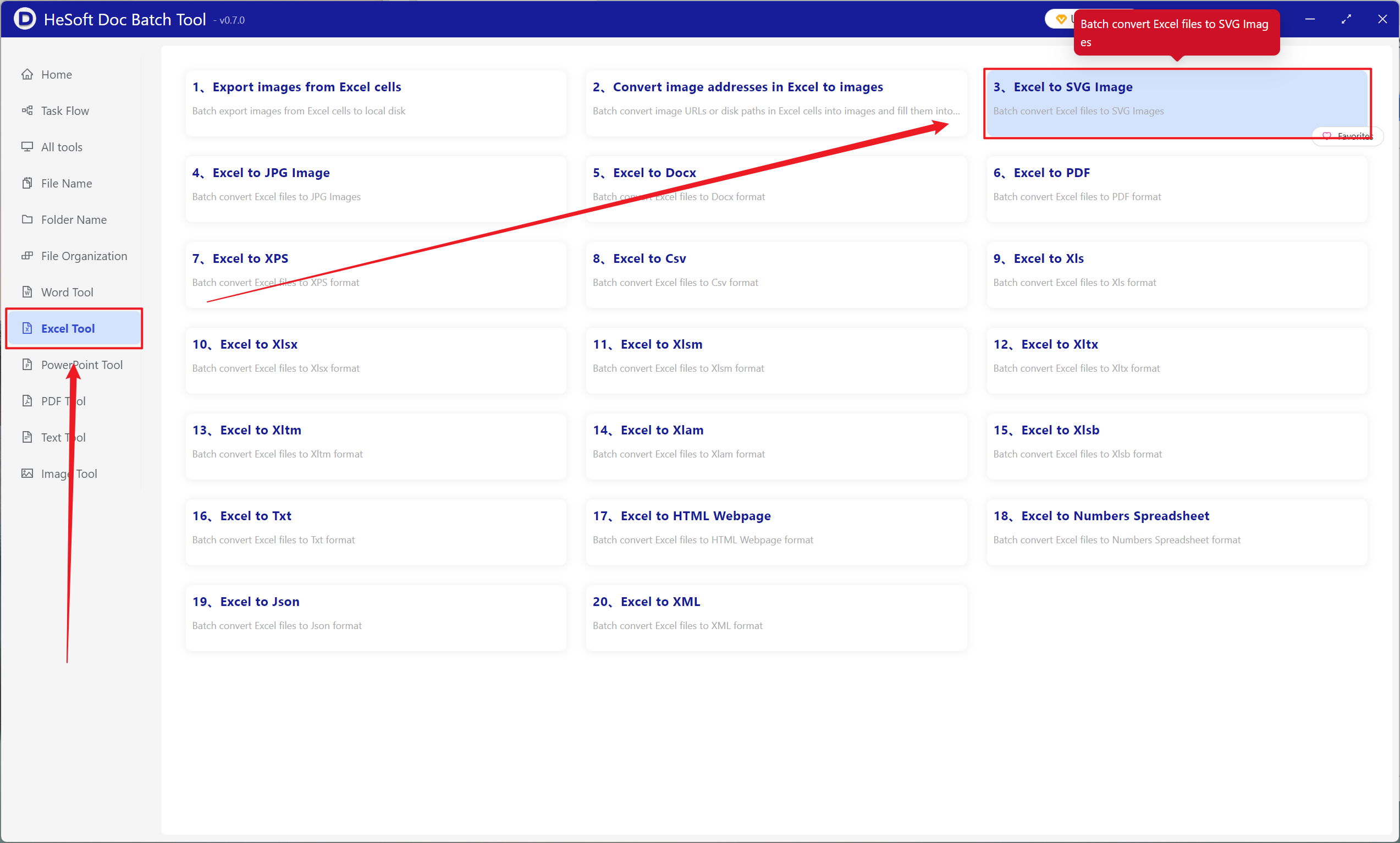
[Add File] Add single or multiple Excel spreadsheet files that need to be converted to SVG format.
[Import Files from Folder] Import all Excel spreadsheet files in the selected folder.
You can view the imported files below.
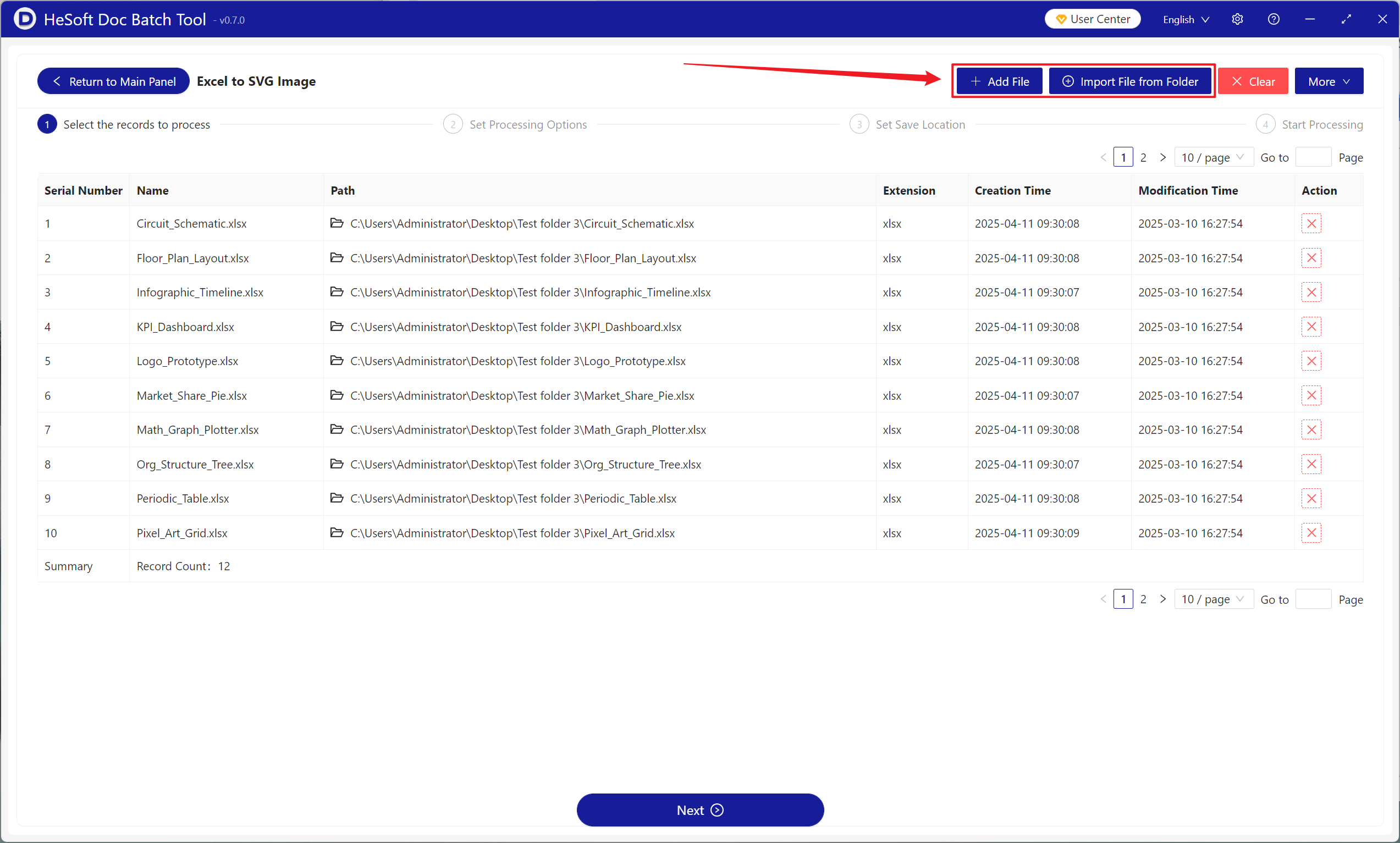
After the processing is completed, click the save location to view the successfully converted Excel table.