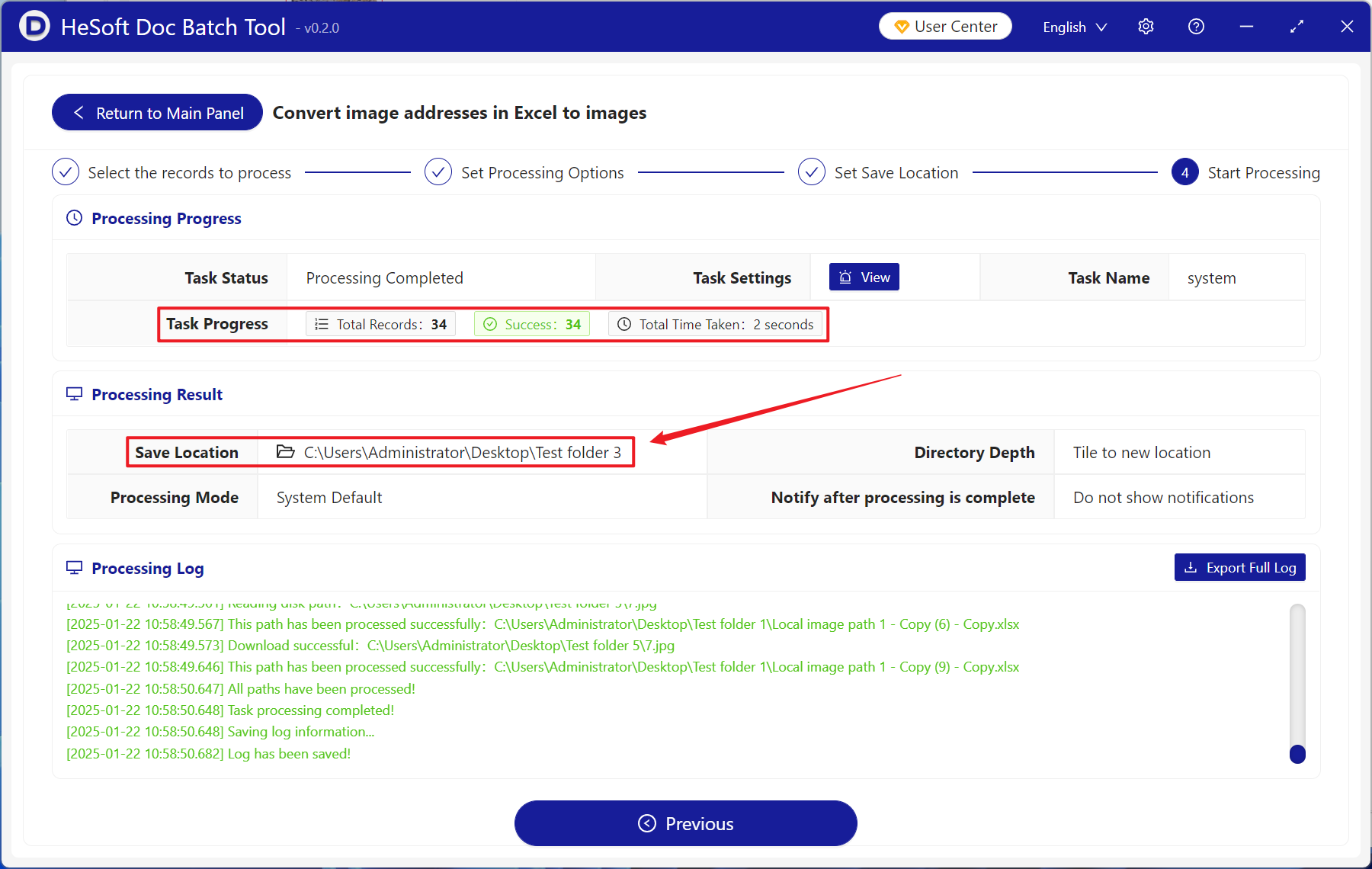When there are too many local picture paths in xlsx files, long-term inaction will cause us to rename or move the picture files when sorting out computer files, which will invalidate the picture paths in the table. Moreover, with the increase of the number of pictures, the management is very complicated and the local files are prone to confusion. When we only need to preview one of the multi-column paths in a large number of tables in the form of pictures to facilitate the visualization of Excel table files, how can we quickly batch operate?
1. Use Scenarios
in the xlsx file, a single column of local image paths is converted to the corresponding jpg, png and other format images.
For example, the cells containing columns A, B and C in the table all have local picture paths. Column B needs to be converted into pictures. After the conversion is completed, the picture paths of columns A and C remain unchanged, and column B has been converted into pictures according to the paths.
2. Effect preview
before treatment:


after treatment:

3. Operation steps
open 【 HeSoft Doc Batch Tool ], select [Excel Tools]-[Convert Picture Address in Excel to Picture]].
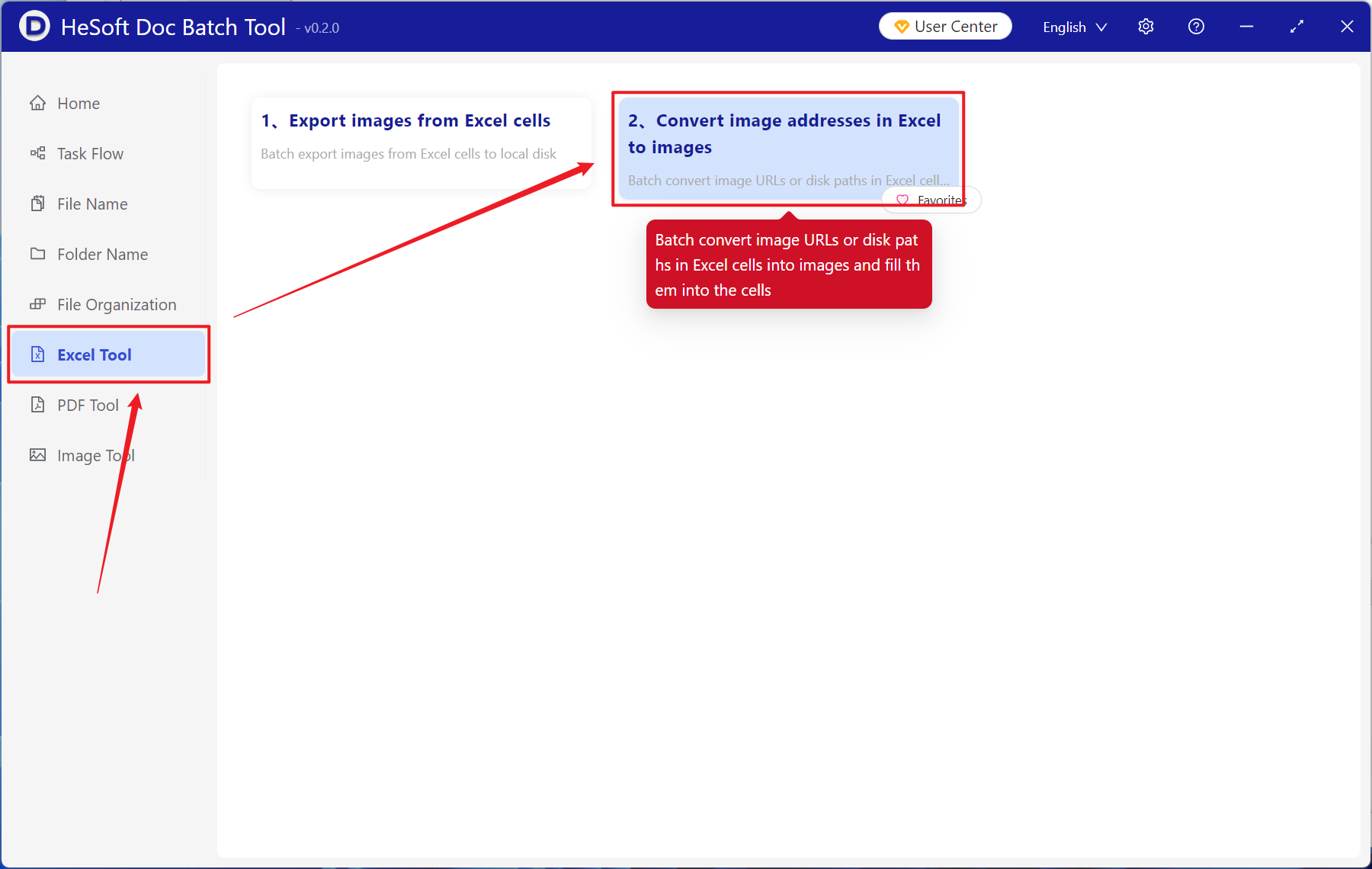
[Add File] Add single or multiple xlsx files that need to be converted to pictures by file path.
[Import File from Folder] Import a large number of folders that require path conversion image xlsx files.
You can also choose to drag the file directly below.
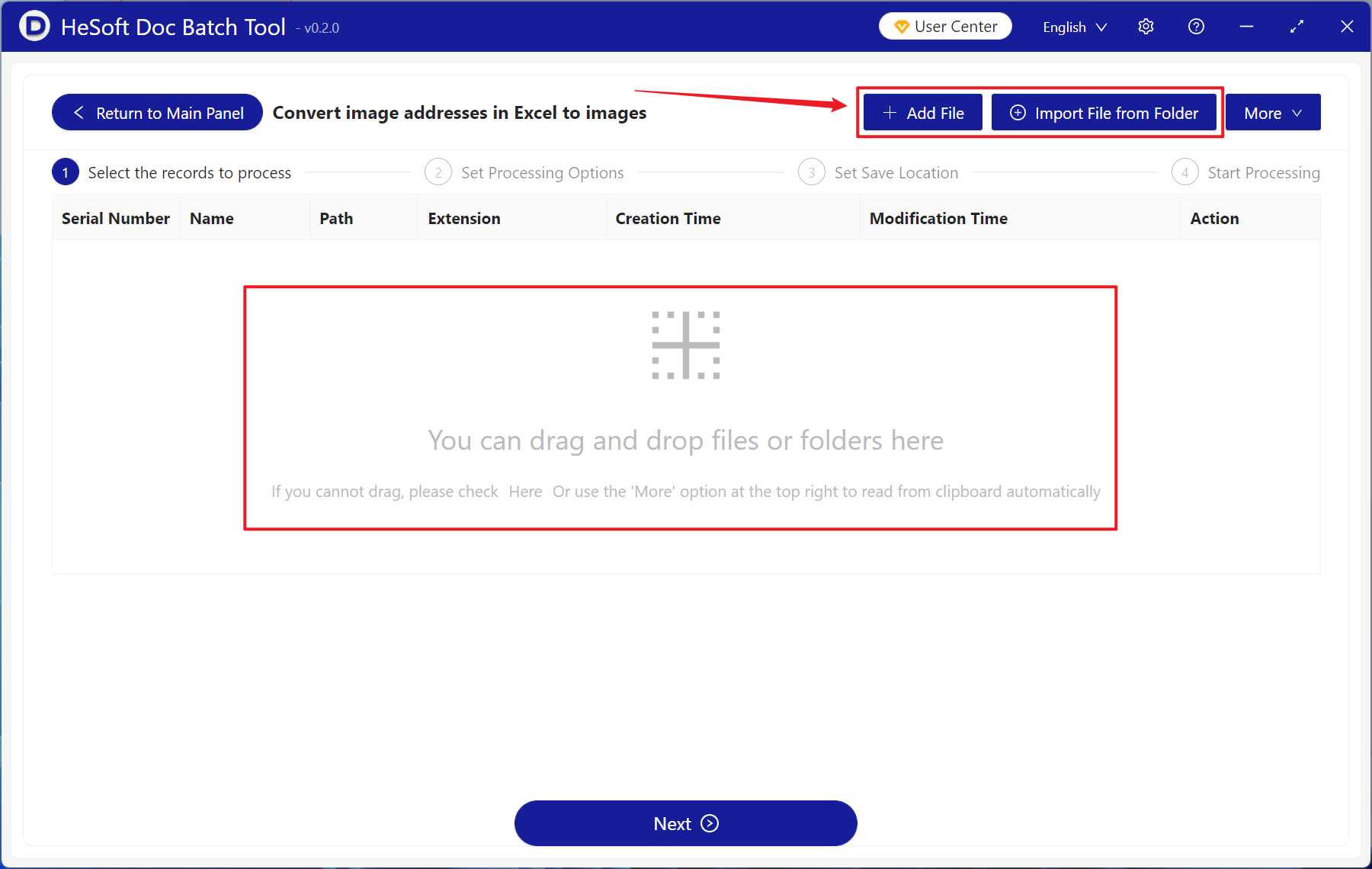
[Processing Range] Select a fixed column. Under the column name, select the column that needs to convert the local image path to an image.
[Picture Save Location] Select Overlay Cell.
[Fixed picture cell width and height] Enter the width and height of the picture according to your own needs.
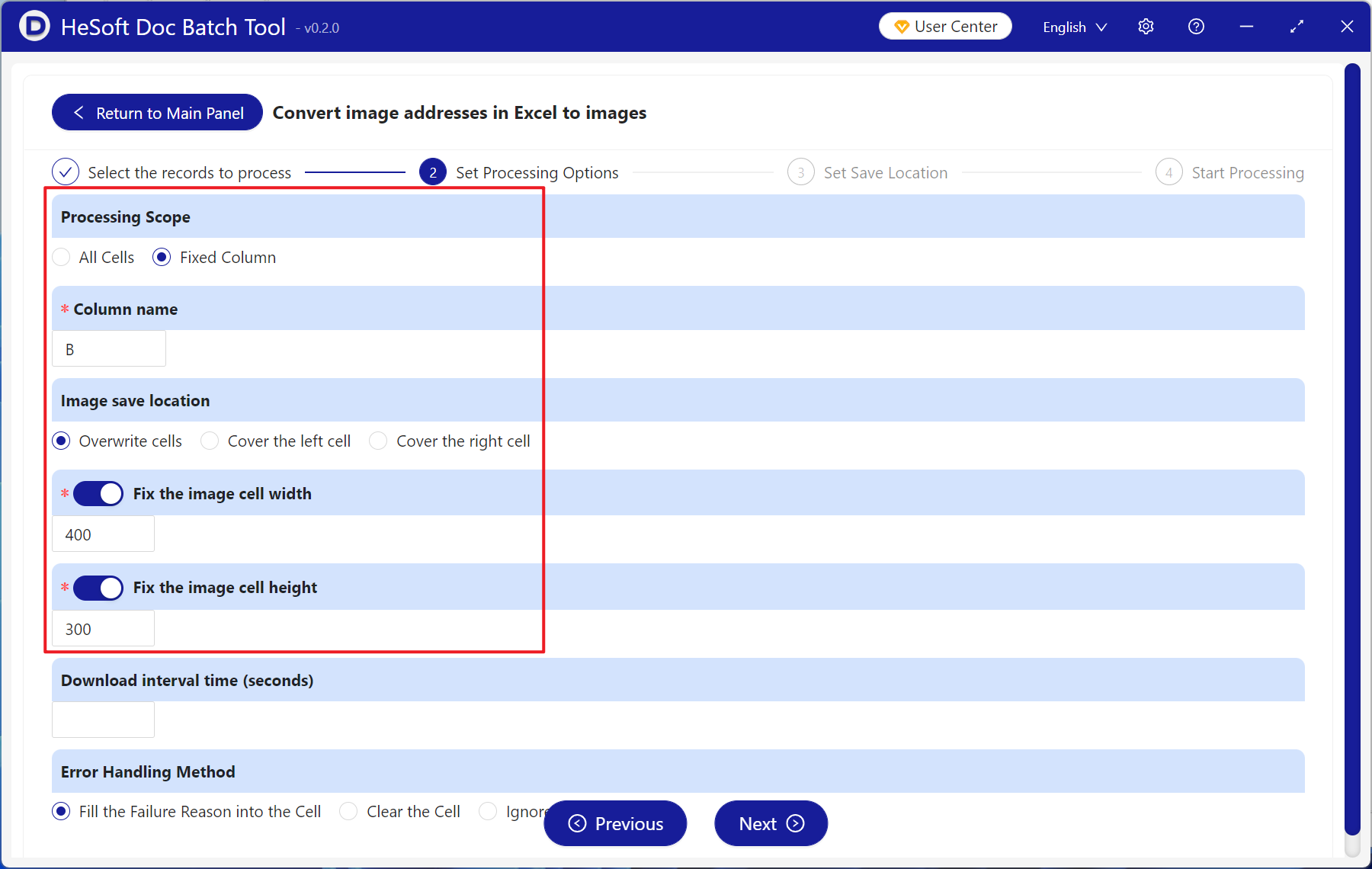
after waiting for the processing to complete, click on the save location to view the more than 30 Excel spreadsheet files that have been converted.