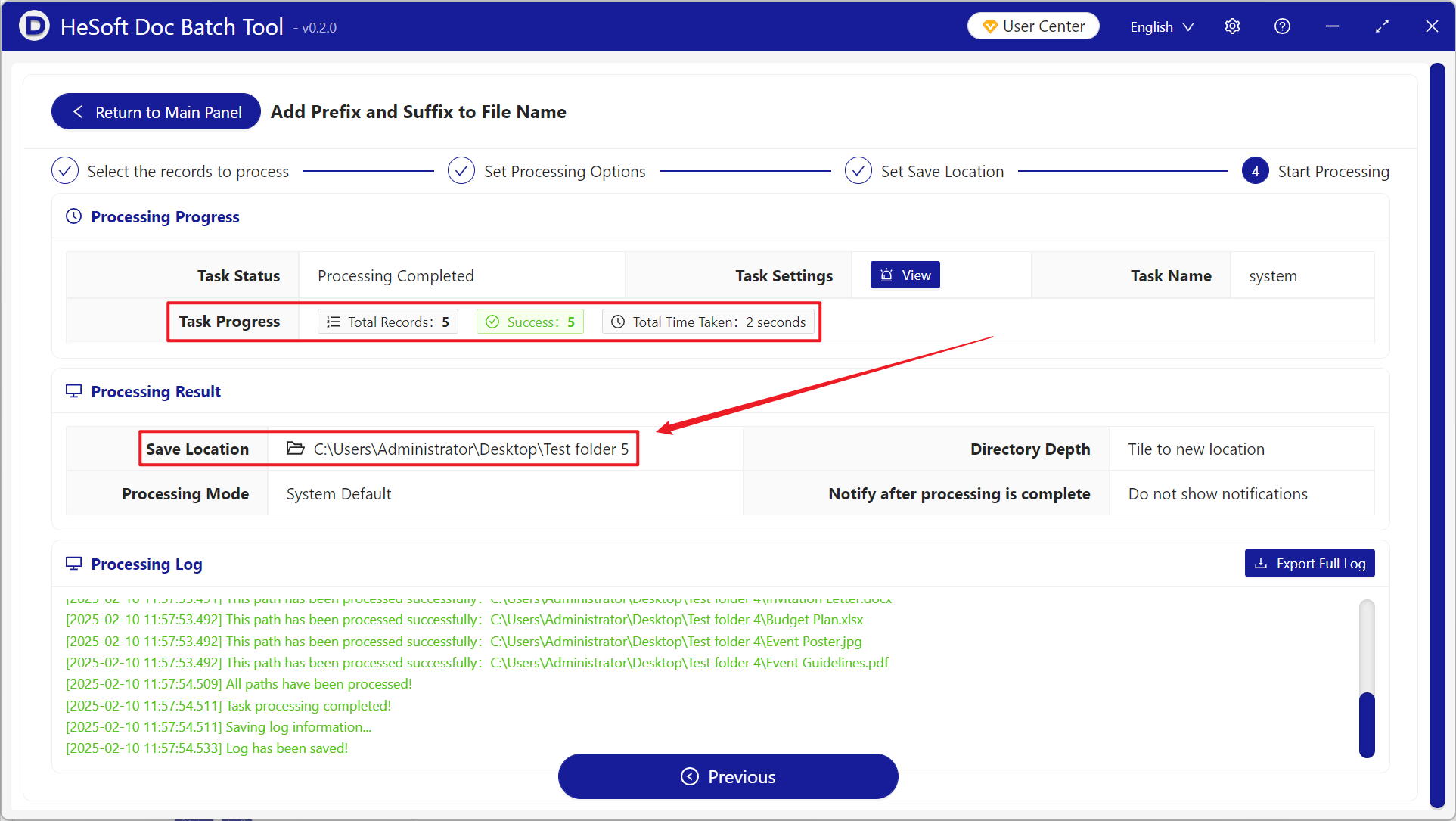There are a large number of files in the computer folder, many of which will have different versions and naming conflicts, which are easy to mix in the lack of management environment, resulting in the inability to find the required files in the first place. Therefore, adding the suffix content of personal name to the far right of the file name can clearly identify the responsible person of the file, so as to quickly search and identify the author and classify and archive in the disk and improve the management efficiency of the file. The following describes how to add a suffix of a personal name to the far right of multiple file names in batches at one time. It also supports adding prefix content.
1. Use Scenarios
add suffixes such as letters, numbers, text or symbols to the far right of the file name of the file.
For example: three Annual Report.jpg, Financial Summary.xlsx, Marketing Strategy.pptx files
need to add the name of the person named Emma Richardson to the far right of the file name
when added, it becomes Annual Report Emma Richardson.jpg, Financial Summary Emma Richardson.xlsx, and Marketing Strategy Emma Richardson.pptx.
2. Effect preview
before treatment:

after treatment:

3. Operation steps
open 【HeSoft Doc Batch Tool], click [File Name]-[Add Prefix and Suffix to File Name]].
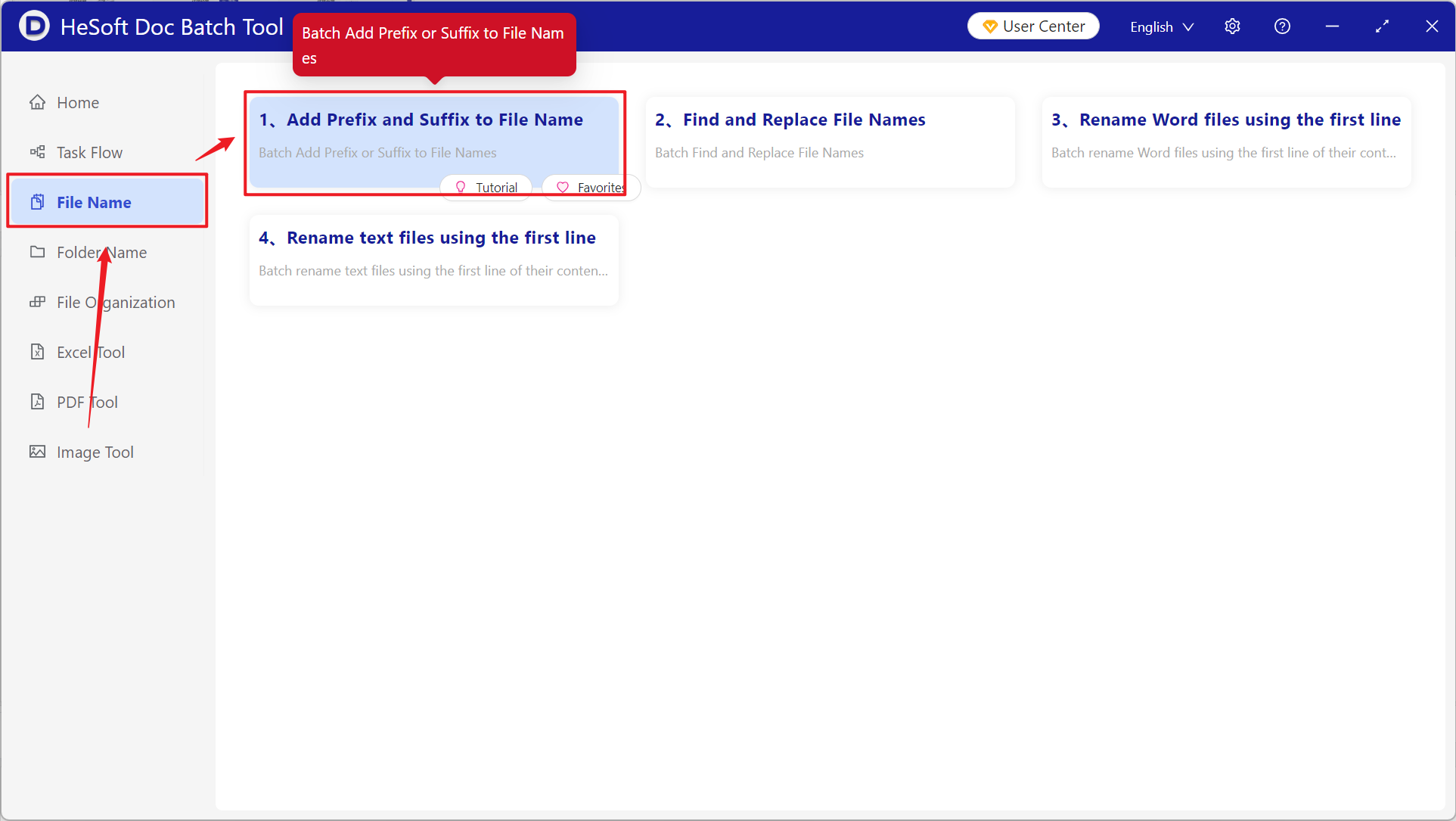
[Add File] Add single or multiple files that need to add text, numbers and other suffixes to the far right of the file name.
[Import Files from Folders] Import folders that contain a large number of content files that need to be added with text, numbers, and other suffixes to the far right of the file name.
You can also drag files directly below. Then click Next.
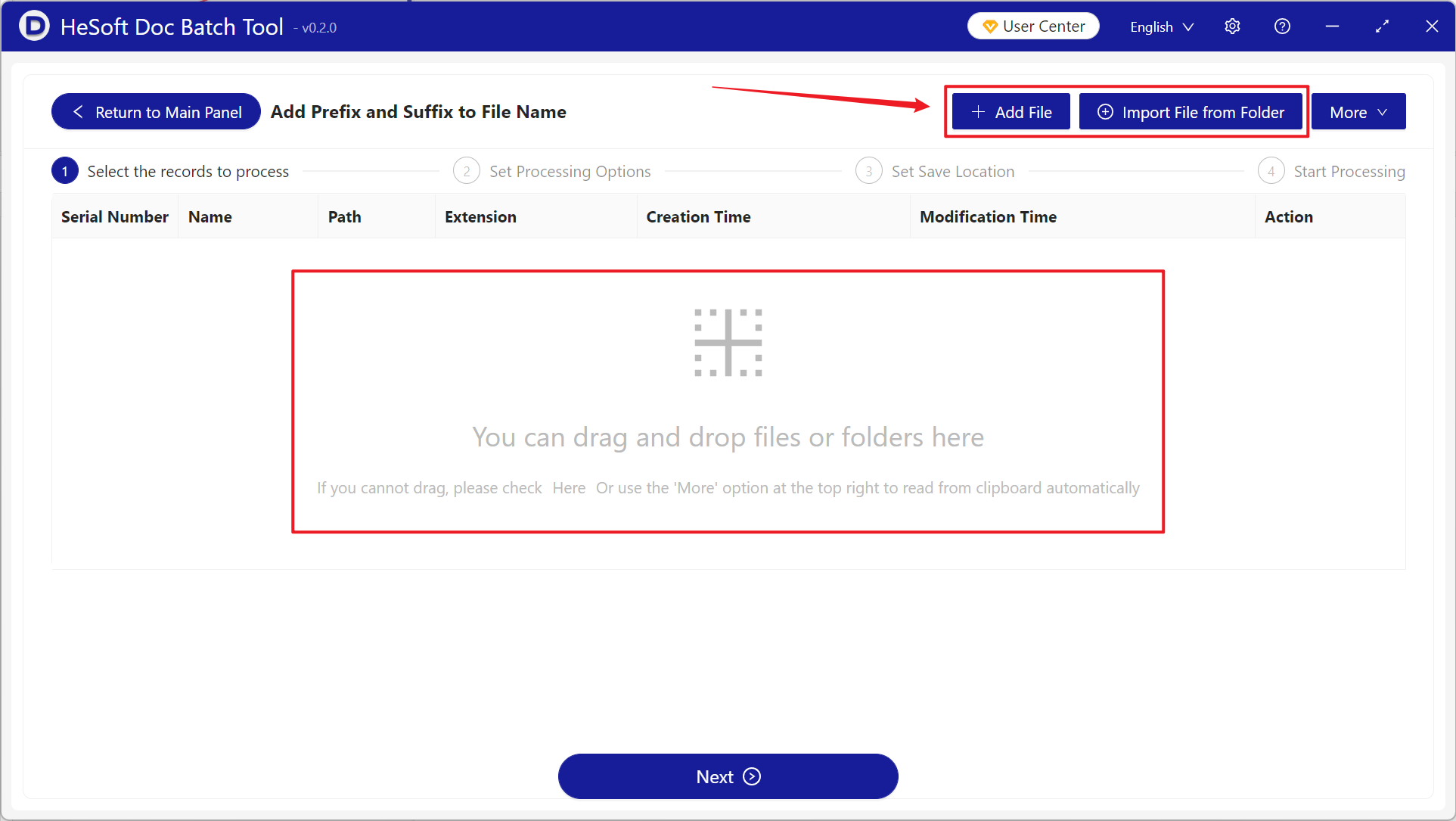
Select Open [Add Suffix], enter the letters, numbers, keywords and other contents to be added in the text box below, and click Next after completion.
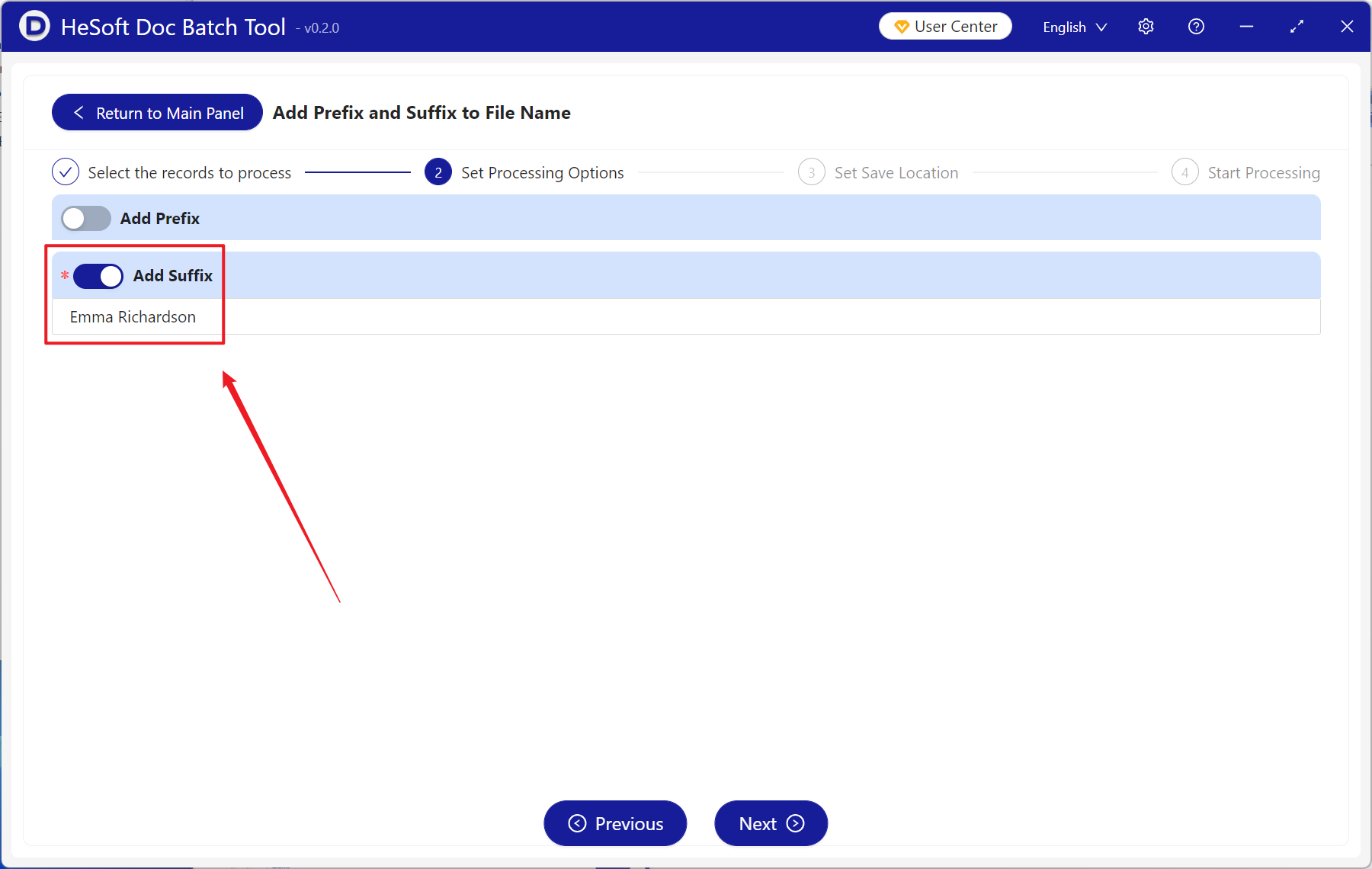
Wait for the processing to complete, click on the saved folder to view all the added files.