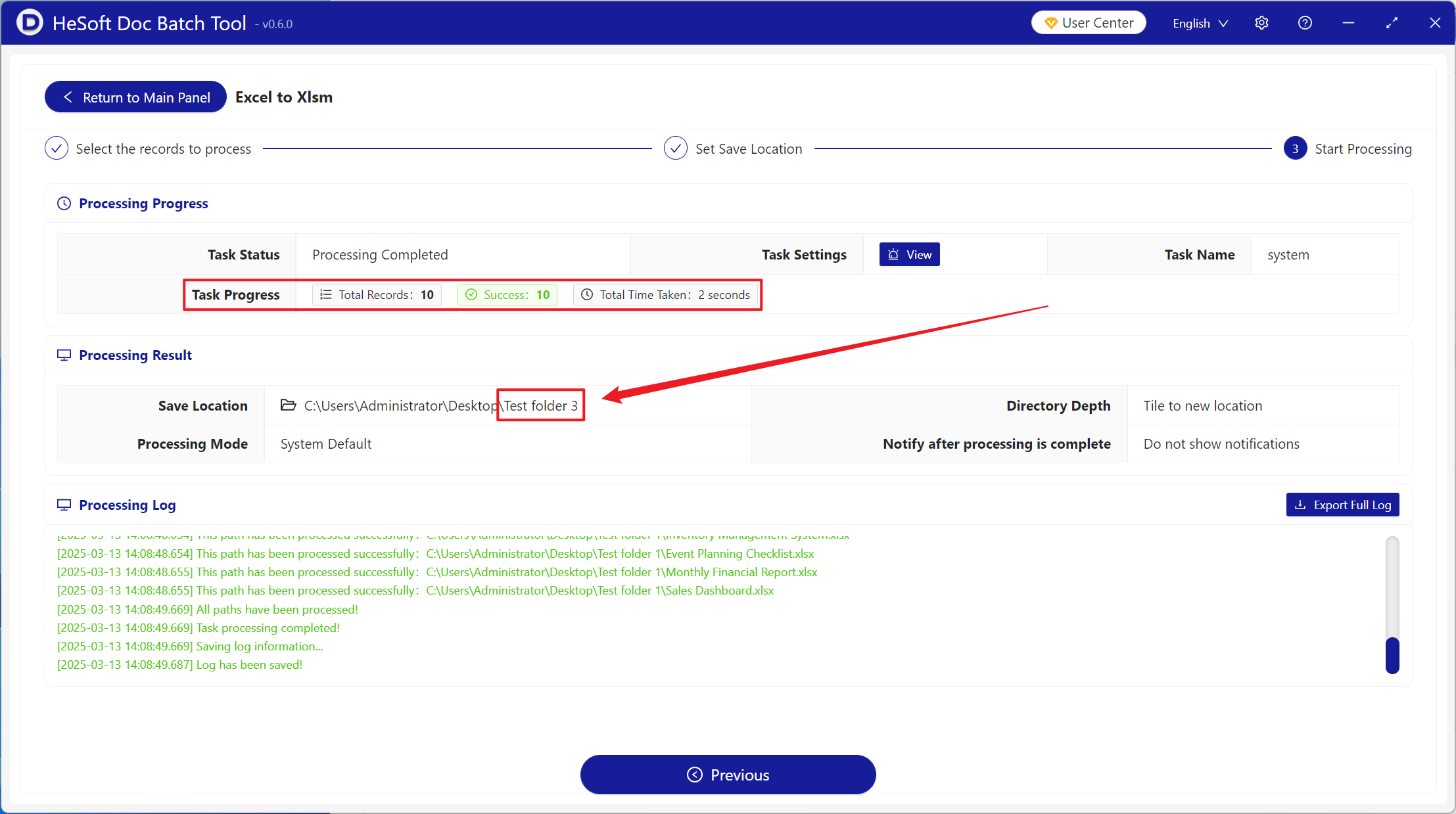Xlsm is a file format that supports macro code in Excel tables. It can use advanced functions in Excel to process big data or perform complex analysis. At the same time, it can operate properly in team collaboration because of its small size and strong compatibility. When you need to use macros in Excel, process complex data in files, and automate these situations, convert Excel tables to Xlsm for processing. Here's how to quickly convert a lot of Excel tables to Xlsm format.
1. Use Scenarios
among multiple Xls, Xlsx and other format tables, scenarios with content to be automated or custom functions (such as data batch processing, generating dynamic reports, complex calculations, etc.) can be converted into Xlsm tables in batch using VBA macro code to run operations.
2. Effect preview
before treatment:

after treatment:

3. Operation steps
open 【HeSoft Doc Batch Tool], select [Excel Tools]-[Excel to Xlsm]].
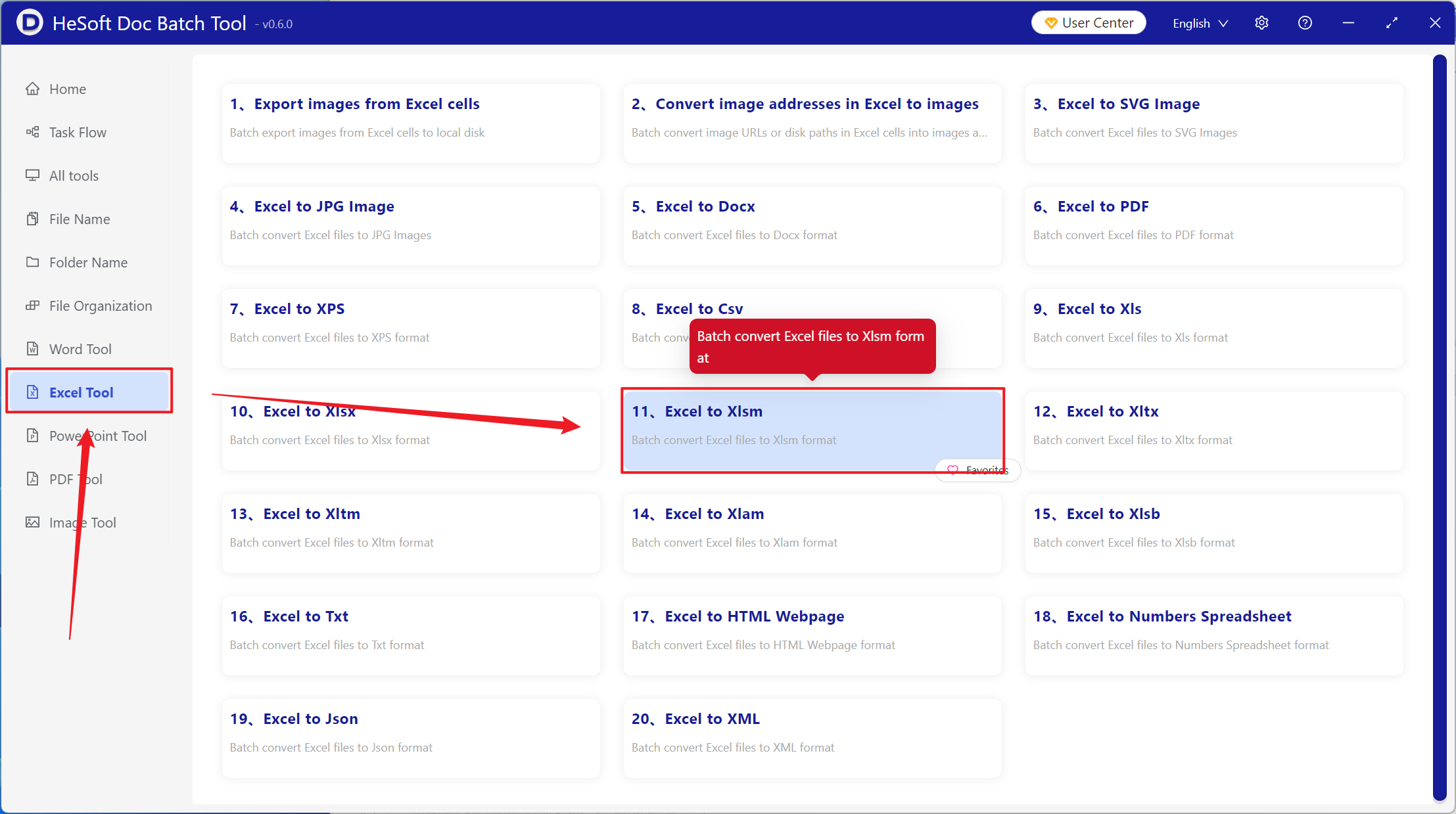
[Add File] Add single or multiple Excel files that need to be converted to Xlsm format.
[Import File from Folder] Import all Excel files in the selected folder.
You can view the imported files below.
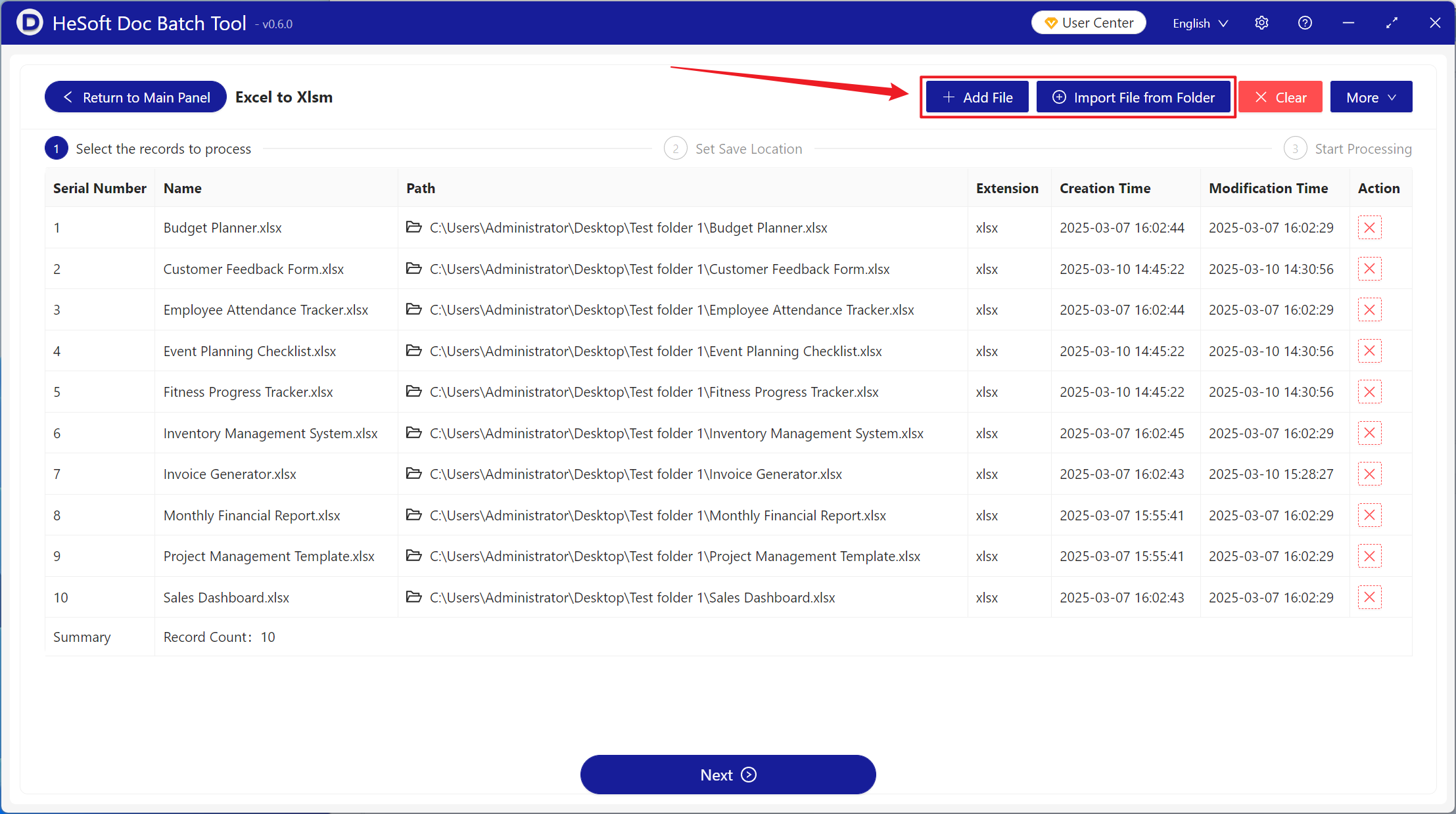
Once processing is complete, click Save Location to view the converted Xlsm file.