Before a project is carried out, drafts are usually created to describe all kinds of details of all documents associated with the project. In order to distinguish these draft documents, prefixes similar to templates are usually entered in front of the document names. When the final version is determined, the names of these files with prefixes such as drafts are no longer needed, and each file is renamed in turn to remove the efficiency of the work. The following describes how to delete the leftmost prefix content in a large number of files in batches. You can also remove the suffix content.
1. Use Scenarios
delete the prefix content such as numbers, letters, keywords, or keywords in the leftmost part of the file name.
For example: Draft Project Report 1.docx, Draft Team Photo Event 1.jpg, Draft Marketing Analysis 1.xlsx
the Draft on the left needs to be deleted in a unified way and changed to Project Report 1.docx, Team Photo Event 1.jpg, and Marketing Analysis 1.xlsx after processing.
2. Effect preview
before treatment:

after treatment:

3. Operation steps
open 【HeSoft Doc Batch Tool], click [File Name]-[Find and Replace File Name]].
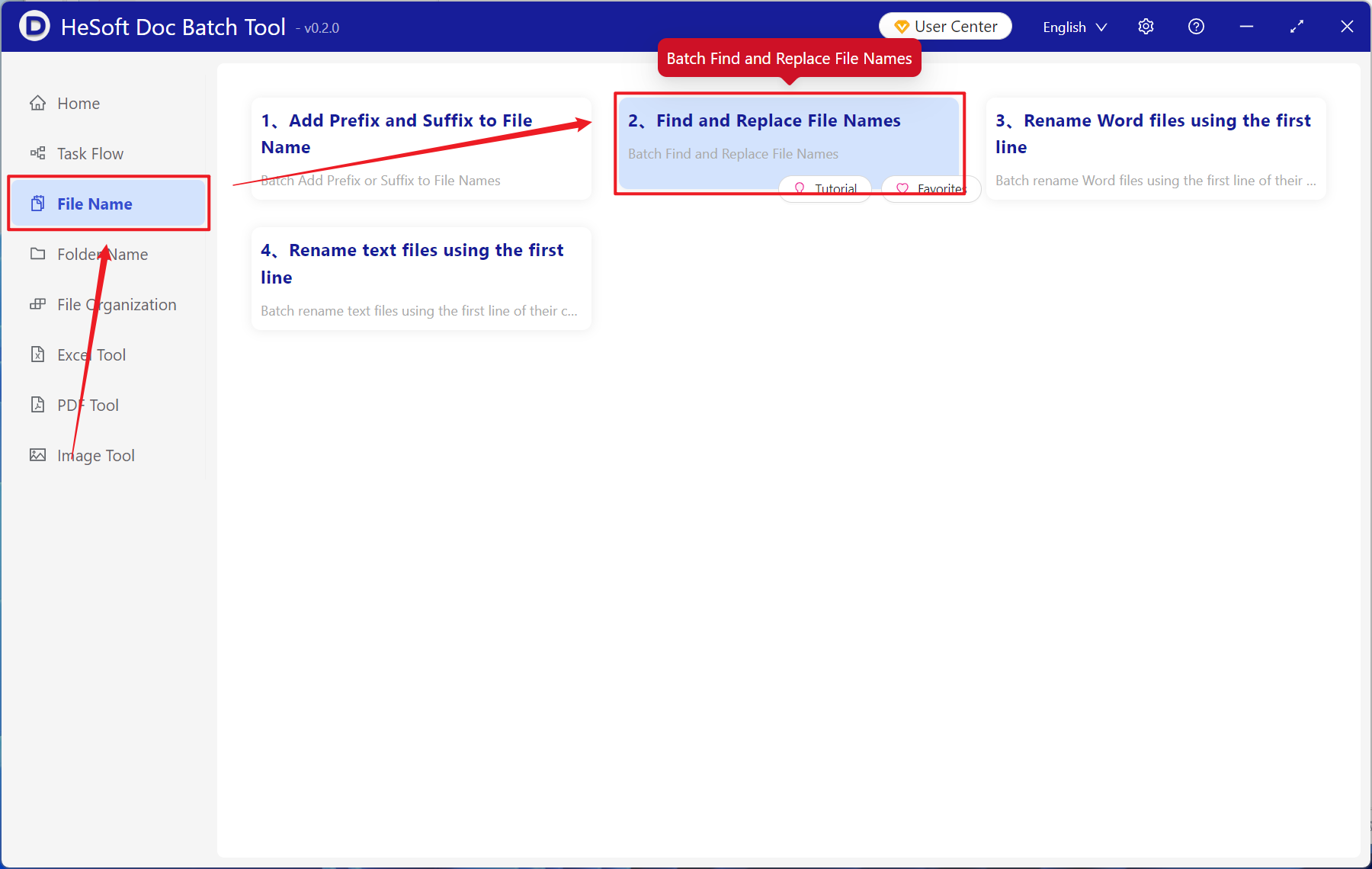
[Add File] Add files whose prefix content needs to be deleted in single or multiple file names.
[Import File from Folder] Import a large number of folders whose file names need to delete prefix content files.
You can also choose to drag files directly below.

[Find Text] Enter the prefix of the file name to be deleted below.
[Replace with] Leave blank here.

Wait for the processing to complete and view the successfully removed files in the save location.
