When processing a project involving multiple versions or multiple files, a large number of PPT slides will be produced, especially in the case of similar file names, marking the total number of pages of each slide file can be quickly distinguished. Secondly, when PPT and PPTX need to be quickly reviewed or transmitted, the clear page number at the back of the file name can enable the receiver to know the file size at a glance, thus better arranging the editing and reading time, or when the slide needs to be printed, mark the total page number in advance, prepare the determined paper, and avoid errors and waste. The following describes how to batch add the total page number information of hundreds of PPT and PPTX slide file names to the far right of the file names, and also supports Word, Excel and PDF format files.
1. Use Scenarios
when there are a large number of PPT slide files that need to be sorted out in batches or submitted for work reports, material review and other occasions with page limit requirements, we can add total page information in batches at the end of these PPT file names to facilitate quick identification and quick verification of compliance.
2. Effect preview
before treatment:

after treatment:


3. Operation steps
open 【HeSoft Doc Batch Tool], select [file name]-[total number of pages of file name added document]].

[Add File] Add single or multiple PowerPoint slides that need to add the total number of pages at the end of the file name.
[Import File from Folder] Import a folder containing a large number of PowerPoint slides that need to add the total number of pages at the end of the file name.
The imported PPT, PPTX and other format files can be viewed below.
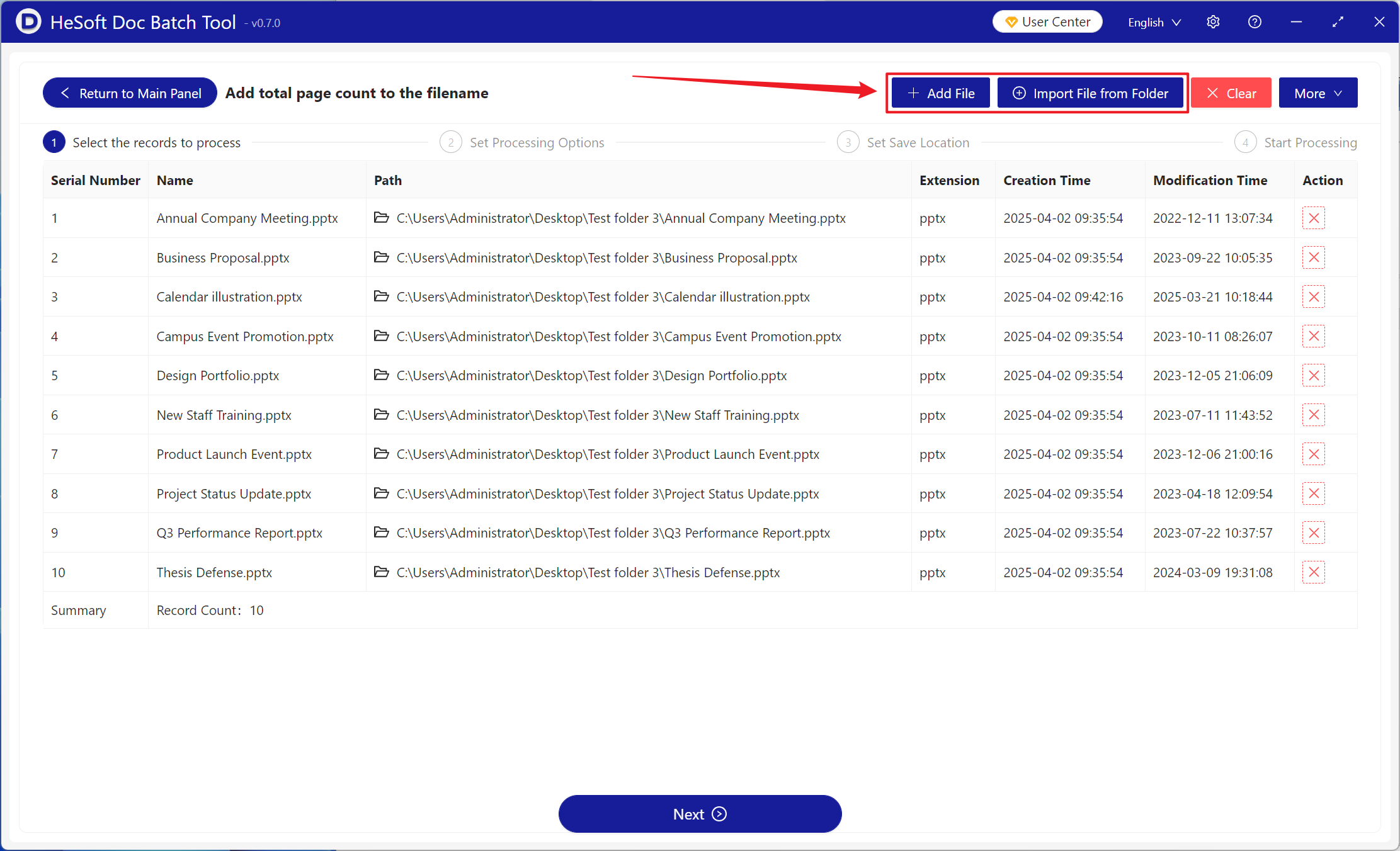
[Position] Selecting the end position is to add the total number of pages to the back of the file name, while selecting the start position is to add the total number of pages to the front of the file name.
[Custom Text on the Left] Add custom content to the left of the total number of pages added.
[Custom Text on the Right] Add custom content to the right of the total number of pages added.

After waiting for processing to complete, click the path behind the save location to view the total number of pages added to the completed PowerPoint slide file.
