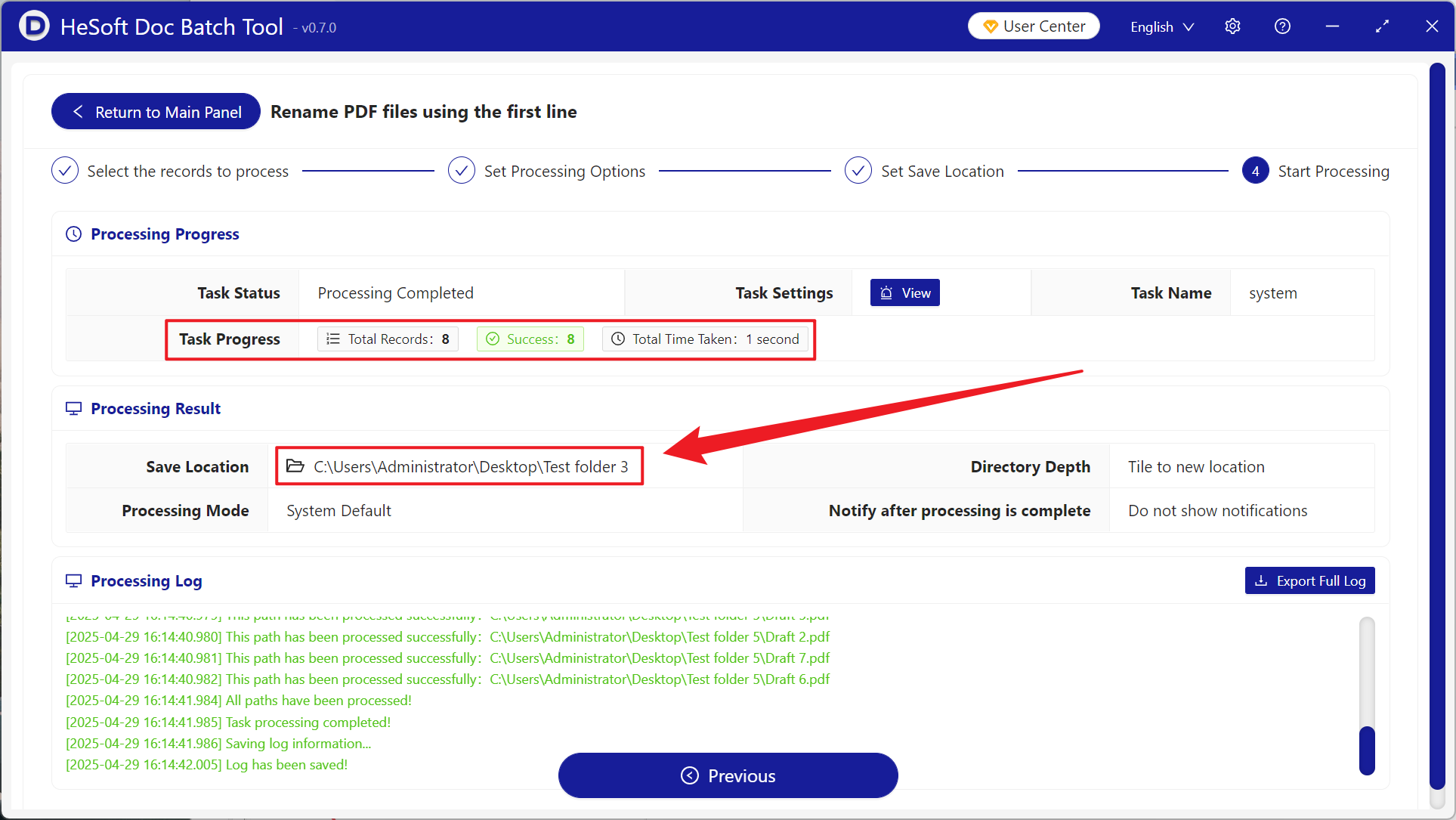When processing company documents or learning files, extracting the first line of PDF documents as file names can quickly manage a large number of files, and it is also convenient to search and find. By accurately capturing key information such as the first line title, report name or enterprise organization of PDF files, hundreds of PDF files can be converted from fixed file names to document titles, which is very suitable for government agencies, medical institutions and academic organizations that need to process many documents. It can effectively solve various problems such as inefficient manual naming, difficult retrieval due to keyword-free content, and different versions when working across departments. So how do we go to the first line of these PDF format files unified as the file name to rename it? Here to share a quick and convenient way, three steps efficiency directly take off!
1. Use Scenarios
when there are hundreds of academic papers, official documents and other PDF documents, the first line of content usually contains the title or the identity of the issuing authority. After the first line is extracted and renamed in batch, it not only saves the time of manual operation, but also improves the retrieval efficiency in conformity with the specifications.
2. Effect preview
before treatment:


after treatment:


3. Operation steps
open 【HeSoft Doc Batch Tool], select [File Name]-[Rename PDF File with First Line]].
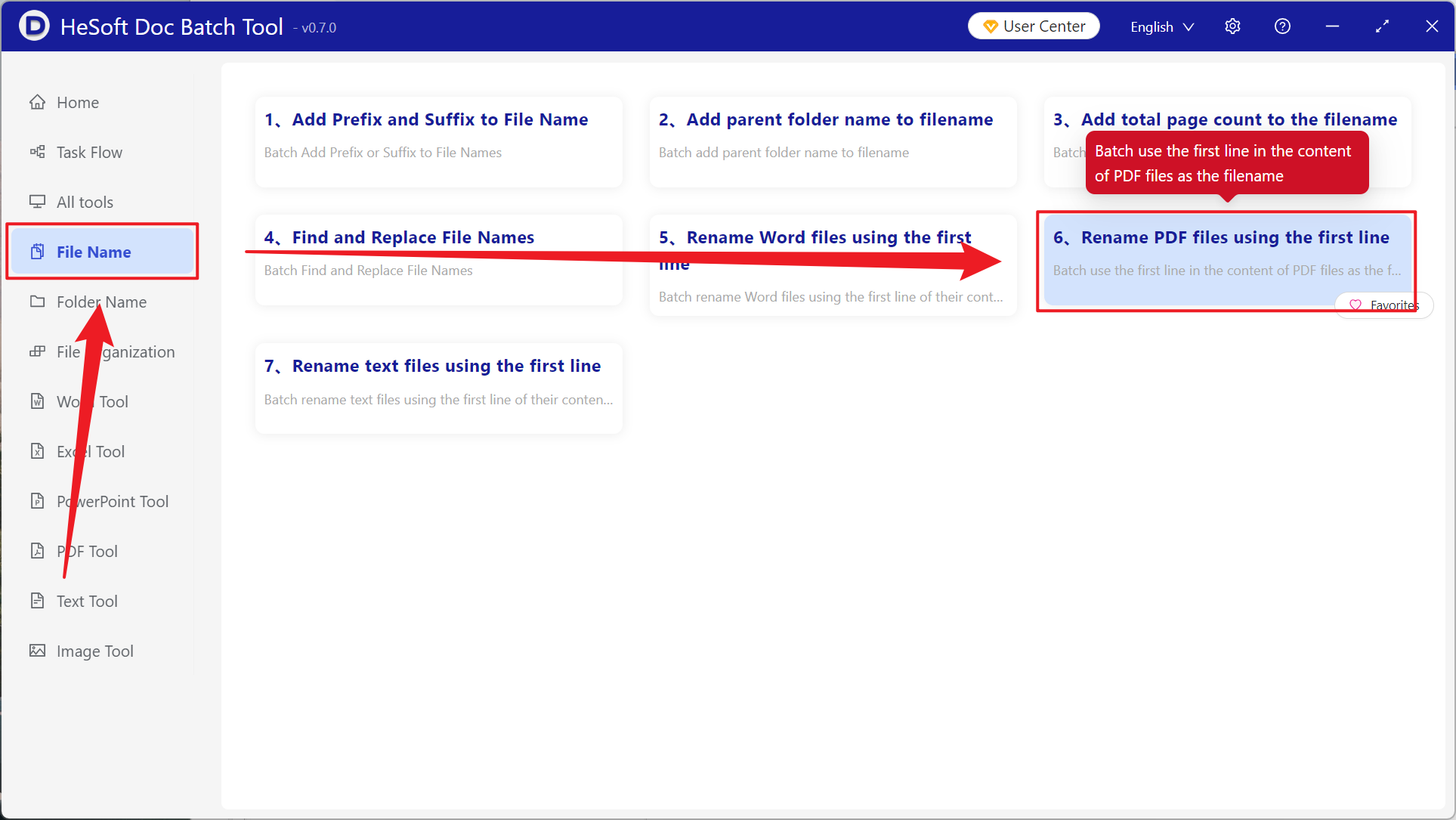
[Add File] Choose to add PDF files that need to be renamed.
[Import Files from Folder] Import all PDF files in the selected folder.
View the imported files below.
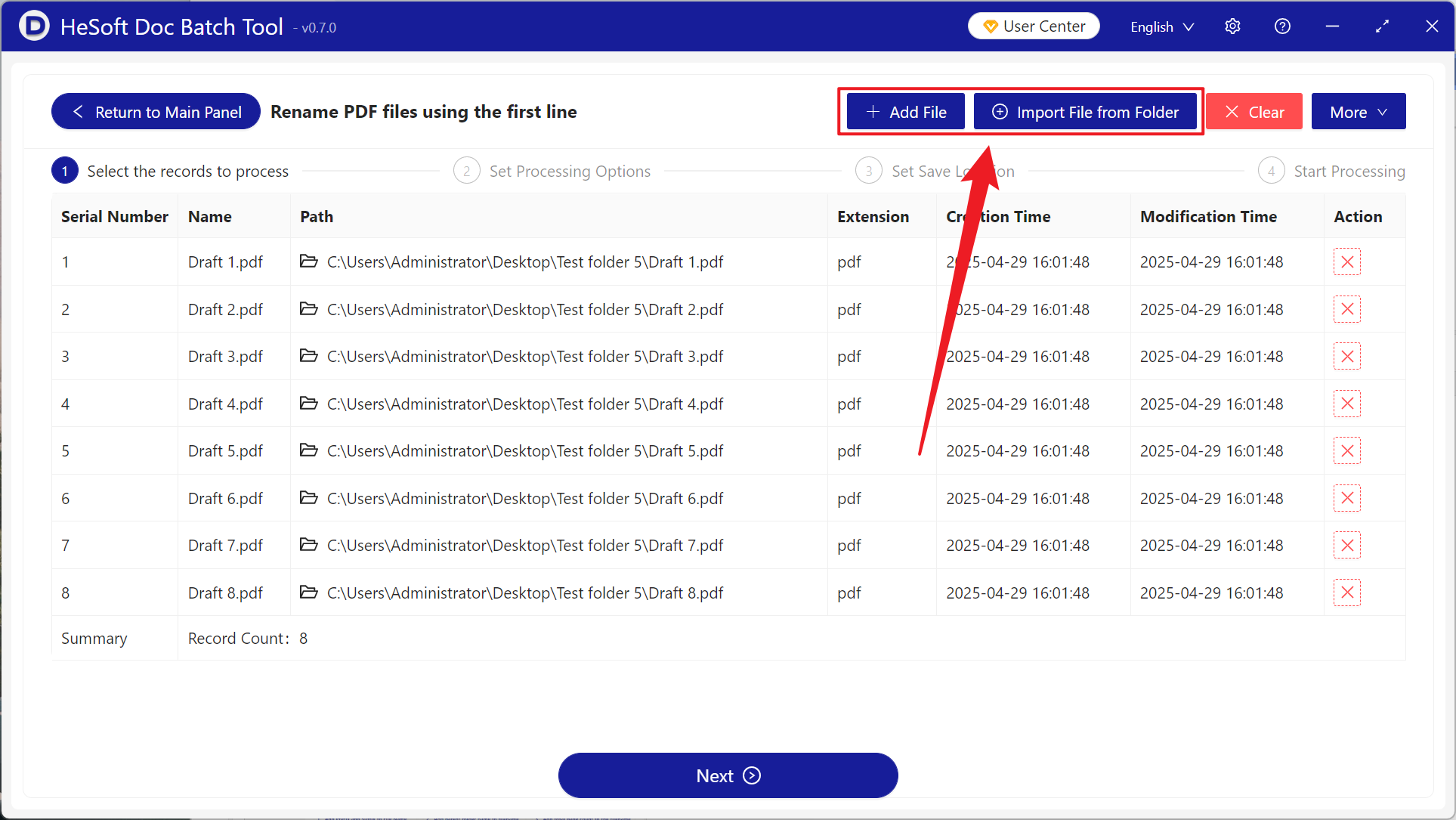
[Only intercept the first how many characters?] The default is 60 characters, 1 letter is 1 character, can be adjusted according to the actual situation.
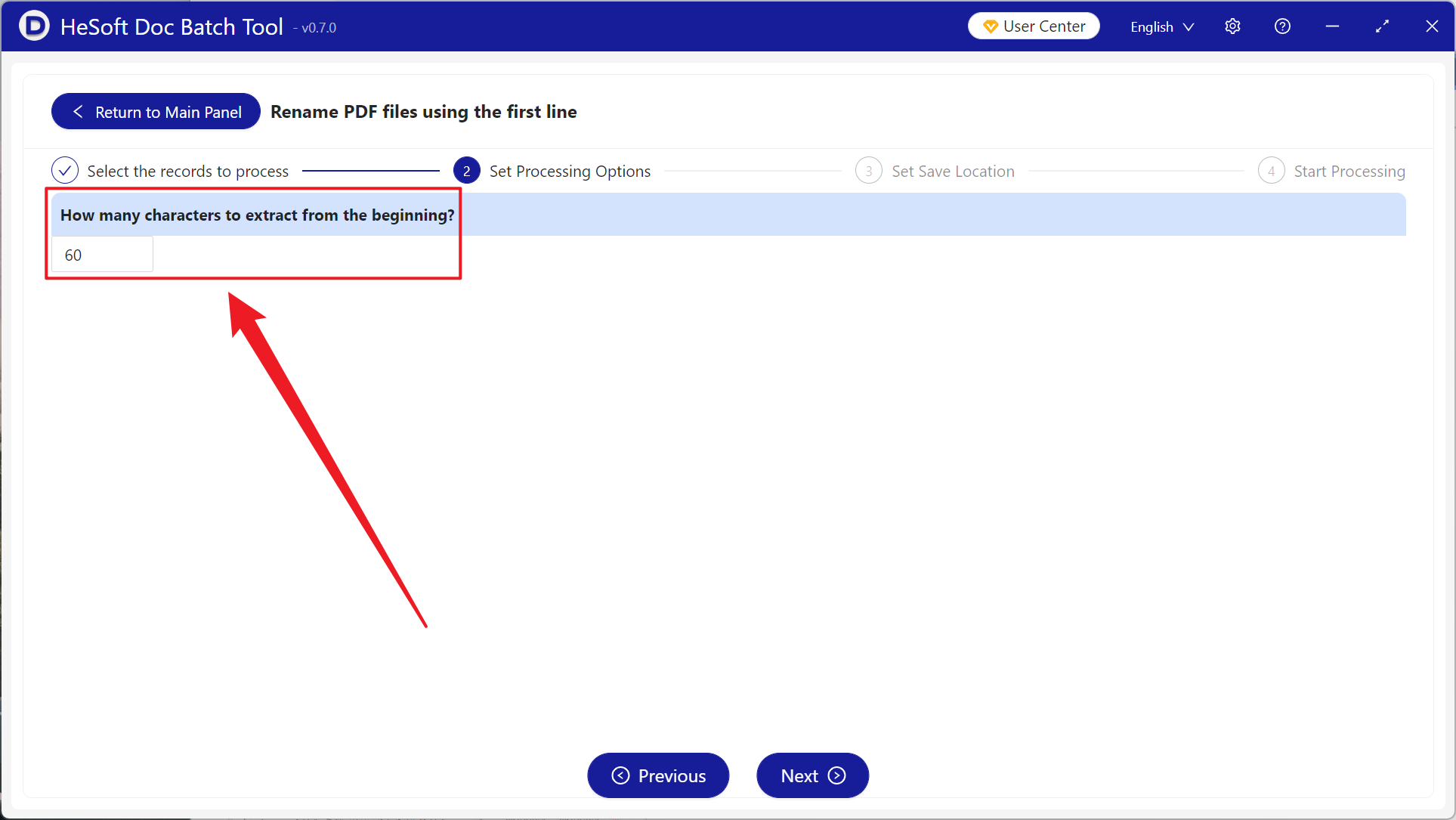
After waiting for the processing to complete, click Save Location to view the renamed PDF file.