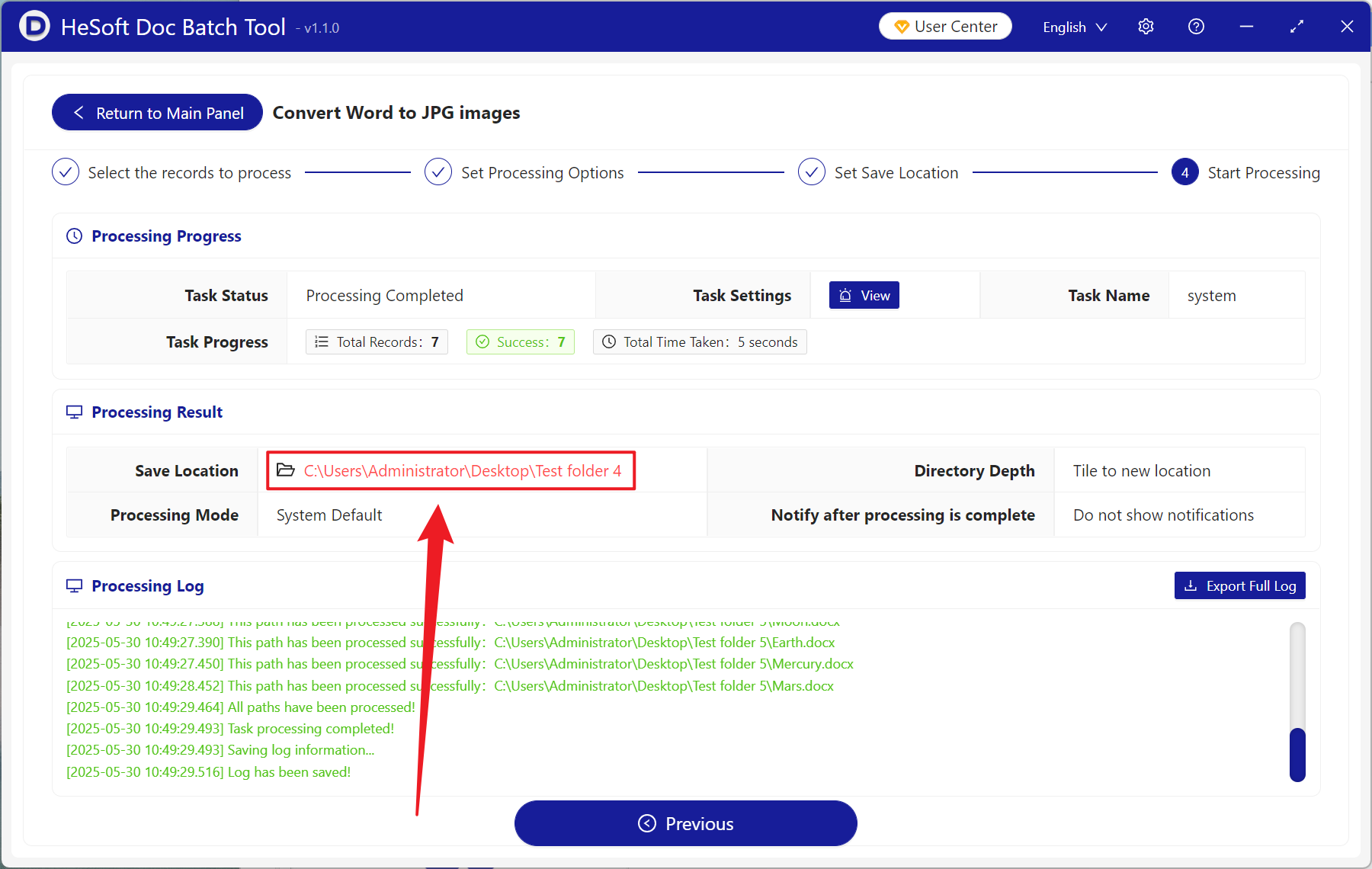During work or study, Word is sometimes converted into JPG pictures. Generally, we export and save them directly, but the quality of the pictures does not reach our ideal effect. Here is a way to get a complete and high-definition JPG picture by adjusting PPI parameters before conversion. PPI is used as the quality switch of pictures. The higher the value, the clearer it will be, and the file volume will also increase. When printing important Docx documents, adjust PPI to 600 to convert them into pictures, and the printed effect will be exactly the same as that of the original file. Distribute to others to preview the contents of Word documents. Setting 300 PPI can keep the files clear on any device and the reduction of file volume will also speed up file transmission; as well as setting the appropriate PPI to insert into other files, websites or using a browser to view after converting into pictures, the quality of pictures inserted into documents can be enhanced, and the volume of files will not be too large due to the insertion of pictures. So how should we set up a custom PPI before converting a Word document into a JPG picture to get a high-definition JPG picture?
1. Use Scenarios
when there are a large number of Word documents not only to ensure clarity, but also to control the size of the file to share with others, we can use PPI to batch Word documents into high-definition JPG pictures, to ensure that the quality of the pictures after sharing with others is significantly improved.
2. Effect preview
before treatment:

after treatment:

3. Operation steps
open 【HeSoft Doc Batch Tool], select [Word Tool]-[Word Convert to JPG Picture]].
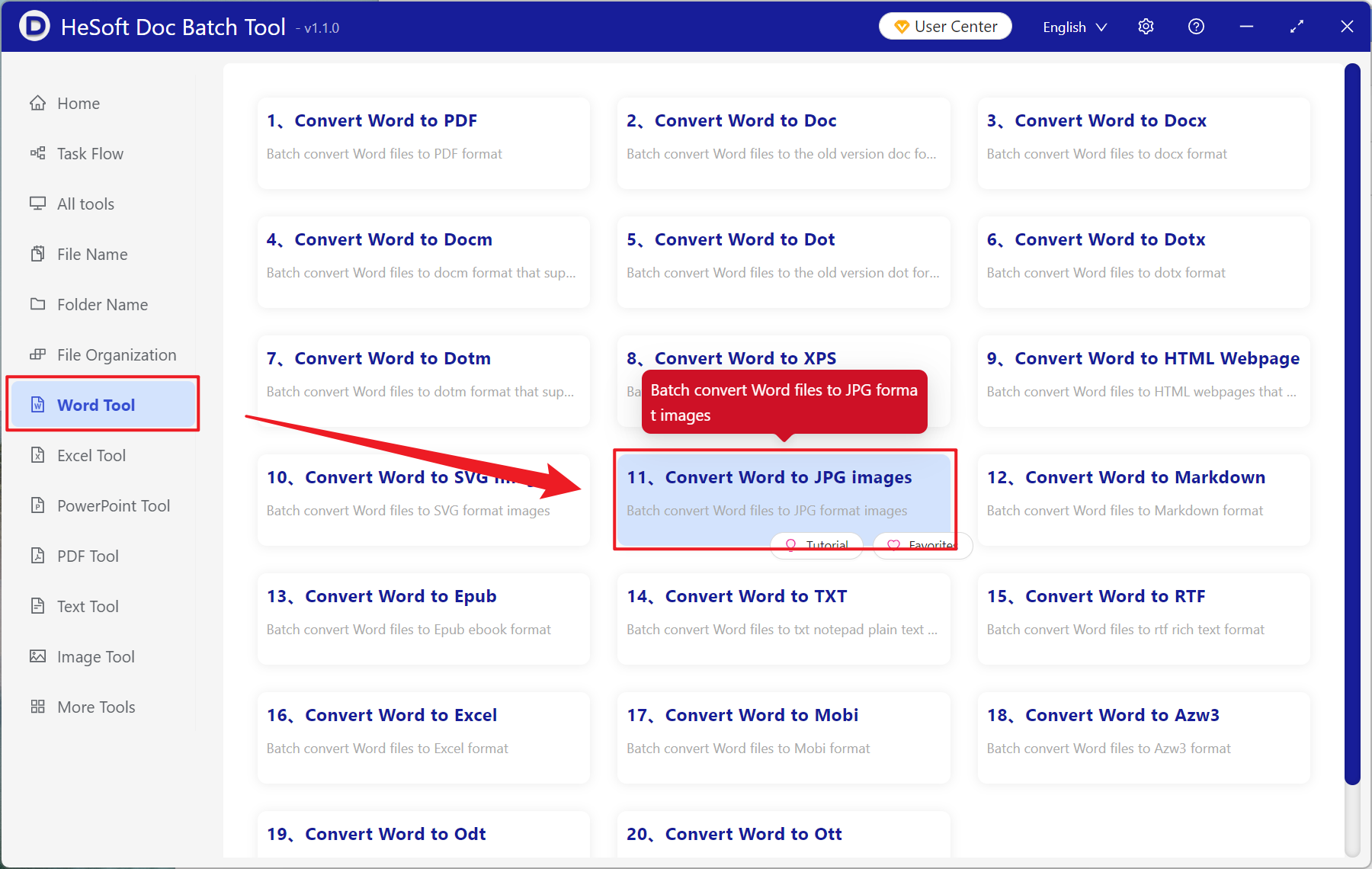
[Add Files] Choose to add Word documents that need to be converted to pictures and improve clarity.
[Import Files from Folder] Import all Word documents in the selected folder.
You can view the imported files below.
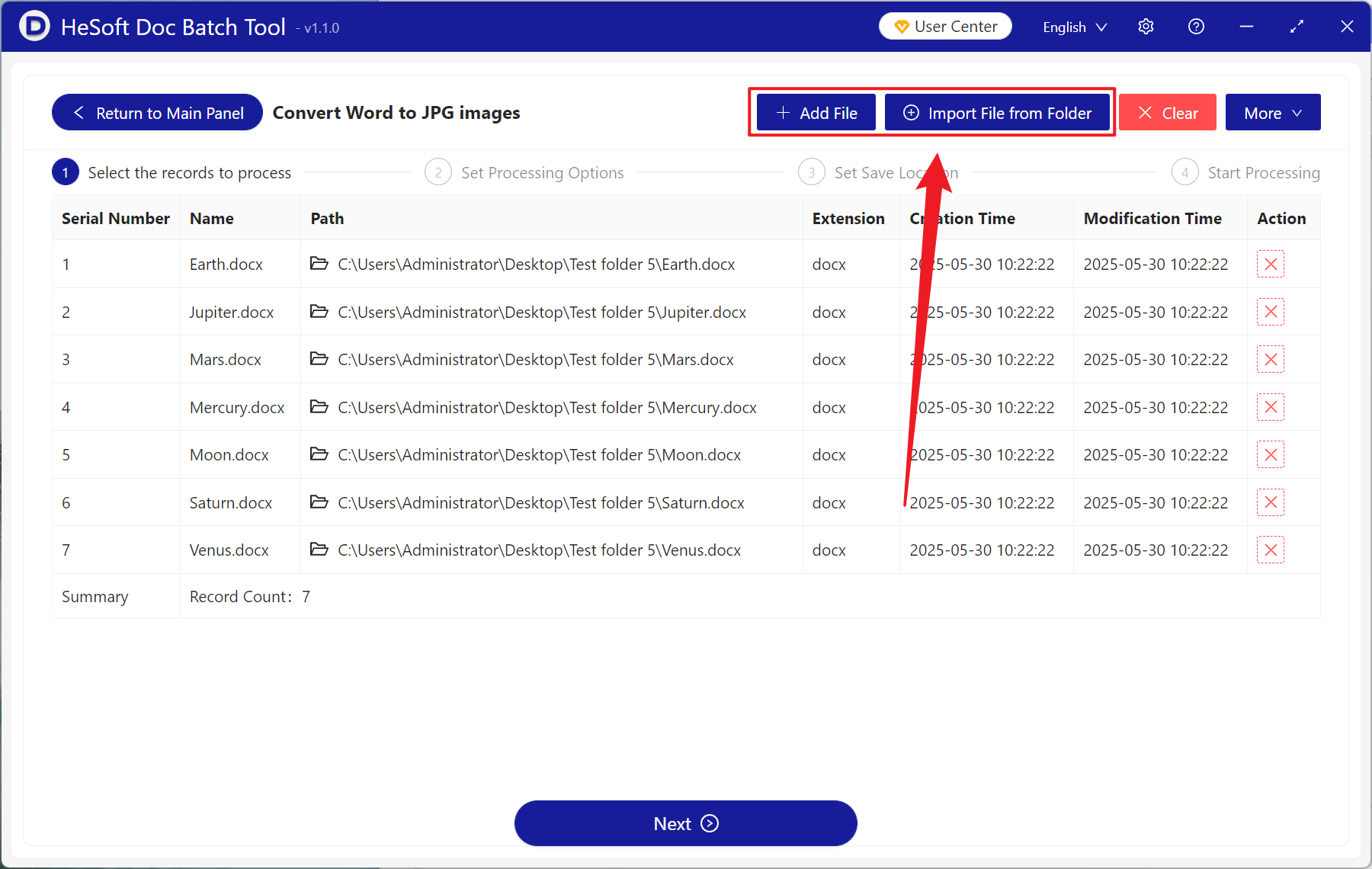
[Processing Range] Select to process all pages.
[pixel density (PPI)] here to choose the input, you can click to help view the description, the lower the value of the picture more fuzzy, the higher the value of the picture more clear.
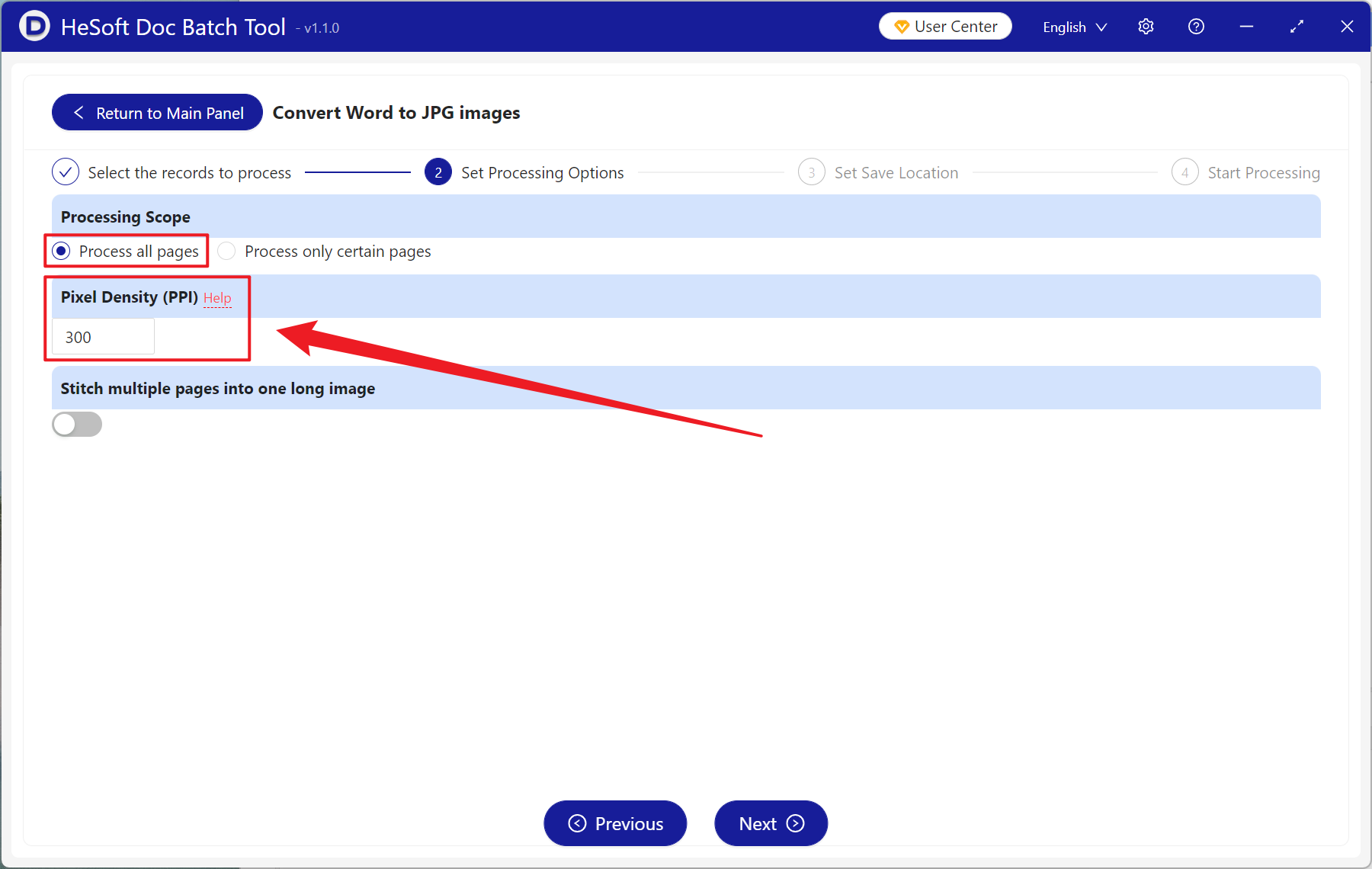
After the processing is completed, click the save location to view the successfully converted image file.