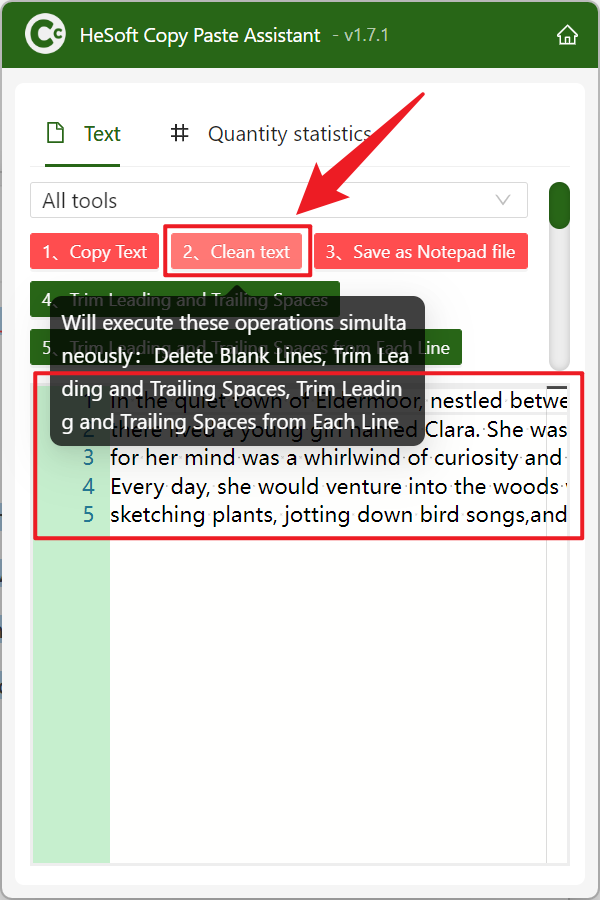In our work, we often copy a lot of paragraphs and text to the clipboard, and occasionally encounter the text copied from the web page and pasted to other places that need to be adjusted every time. Without careful adjustment, it will become chaotic and greatly reduce our work efficiency. At this time, we clean up the blank lines and the blank contents before and after the clipboard to make the copied text clean and tidy. Usually, when sorting out data on the Internet, you can directly delete blank paragraphs with one click after copying and when summarizing some data, copying to the clipboard can directly unify different text formats. The direct removal of blank content from the copied and pasted content can save us most of our time. If we often need to deal with text work, using this method can make our work efficiency and quality rise linearly. So how should we quickly remove the blank lines and the front and back blanks in the text content of the clipboard?
1. Use Scenarios
when the text we copy from the web page contains extra blank lines that need to be pasted into the document, or there are extra blank lines and indented spaces in the first line that need to be cleared and pasted after copying the contents of the recording to the text, we can copy them to the clipboard and directly perform operation processing, quickly delete the blank lines and the front and back spaces, and improve our text processing efficiency.
2. Effect preview
before treatment:

after treatment:

3. Operation steps
open 【HeSoft Copy Paste Assistant], after copying the text content, press and hold Ctrl C C to enter the interface directly.
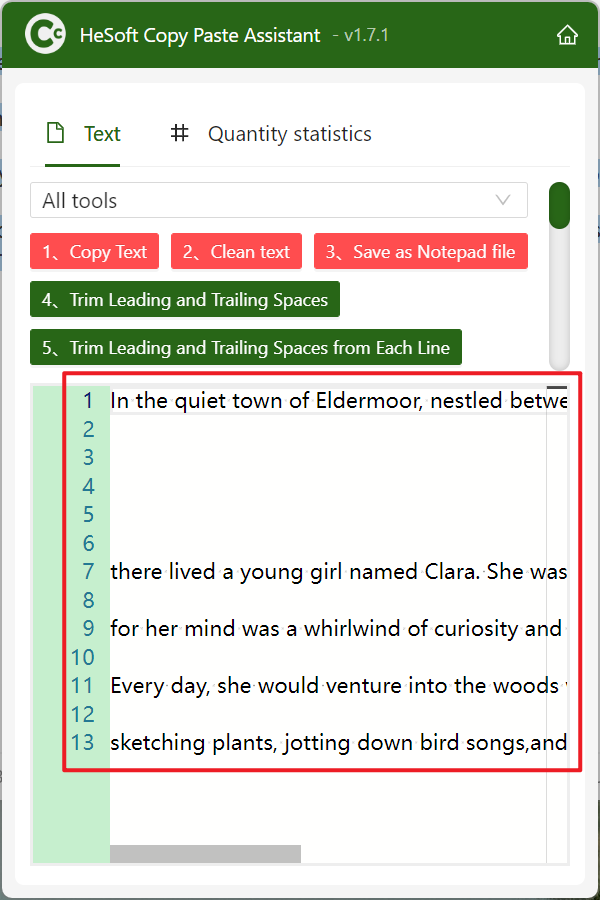
Click [Clean Text] to delete the blank lines, blank spaces before and after each line in the text, and finally click Copy Text.