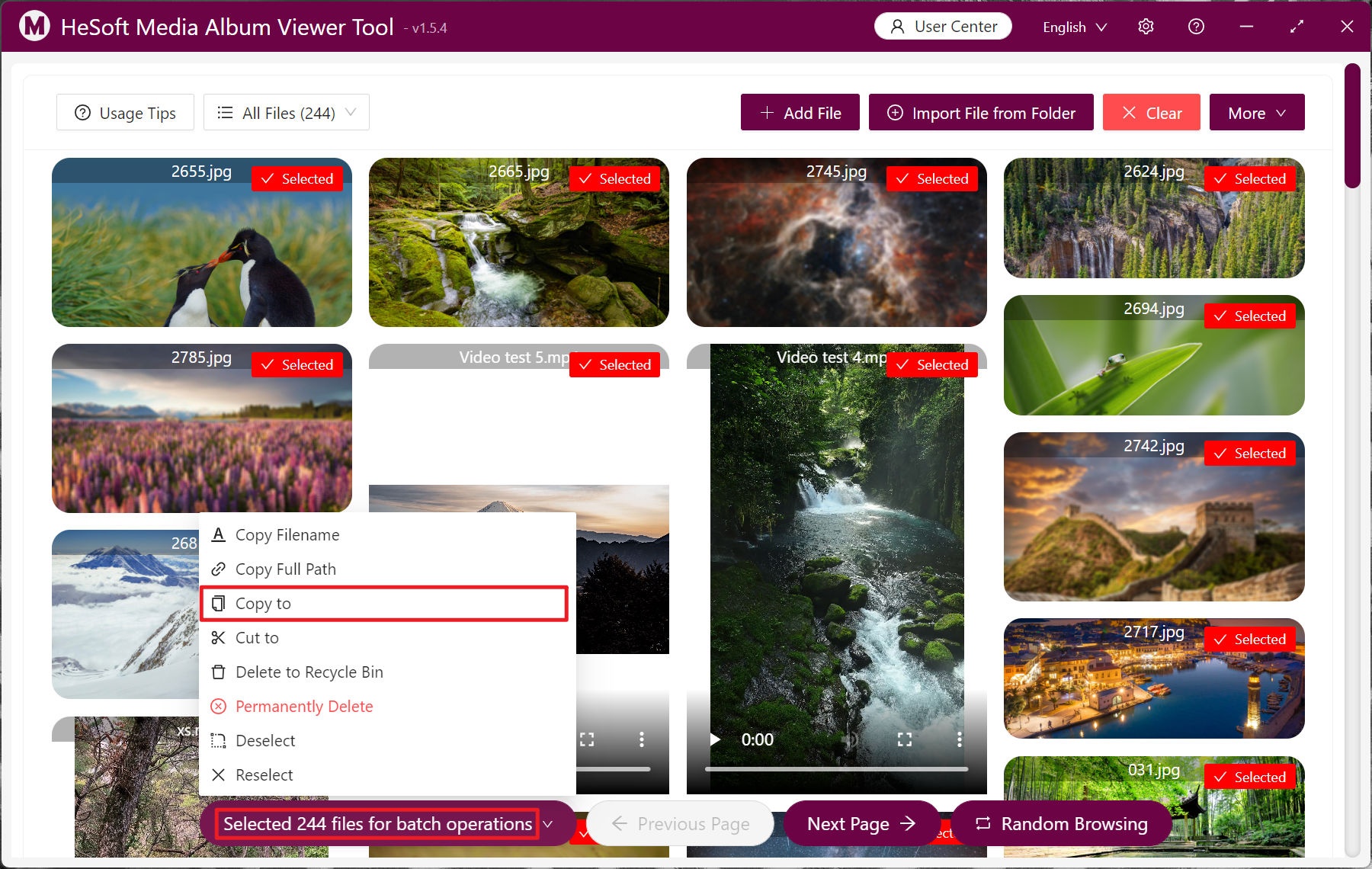With the popularity of smart phones and digital cameras, modern people take more and more videos and pictures in their lives, including personal life photos, company work video materials, etc. The huge number requires classification, storage and Sharing, if there is no good management method, media files will become messy, and it takes a lot of time to find pictures and videos, and there is no way to act efficiently. One of the most troublesome is the format types of various media files, including jpg and mp4 formats for photography, png format for design and mp3 format for listening to songs and entertainment. It will be a headache to mix files in various formats in computers. Therefore, having an efficient, reliable and easy-to-use management system is essential to life and work. The following describes how to specify to view media files in a specified format and support bulk saving of important files in a specified location.
1. Use Scenarios
there are too many media files in the computer, which need to be previewed and played, manage picture files, video files and audio files in different formats, and save the selected files in batches in the specified location.
2. Effect preview
before treatment:

After treatment:
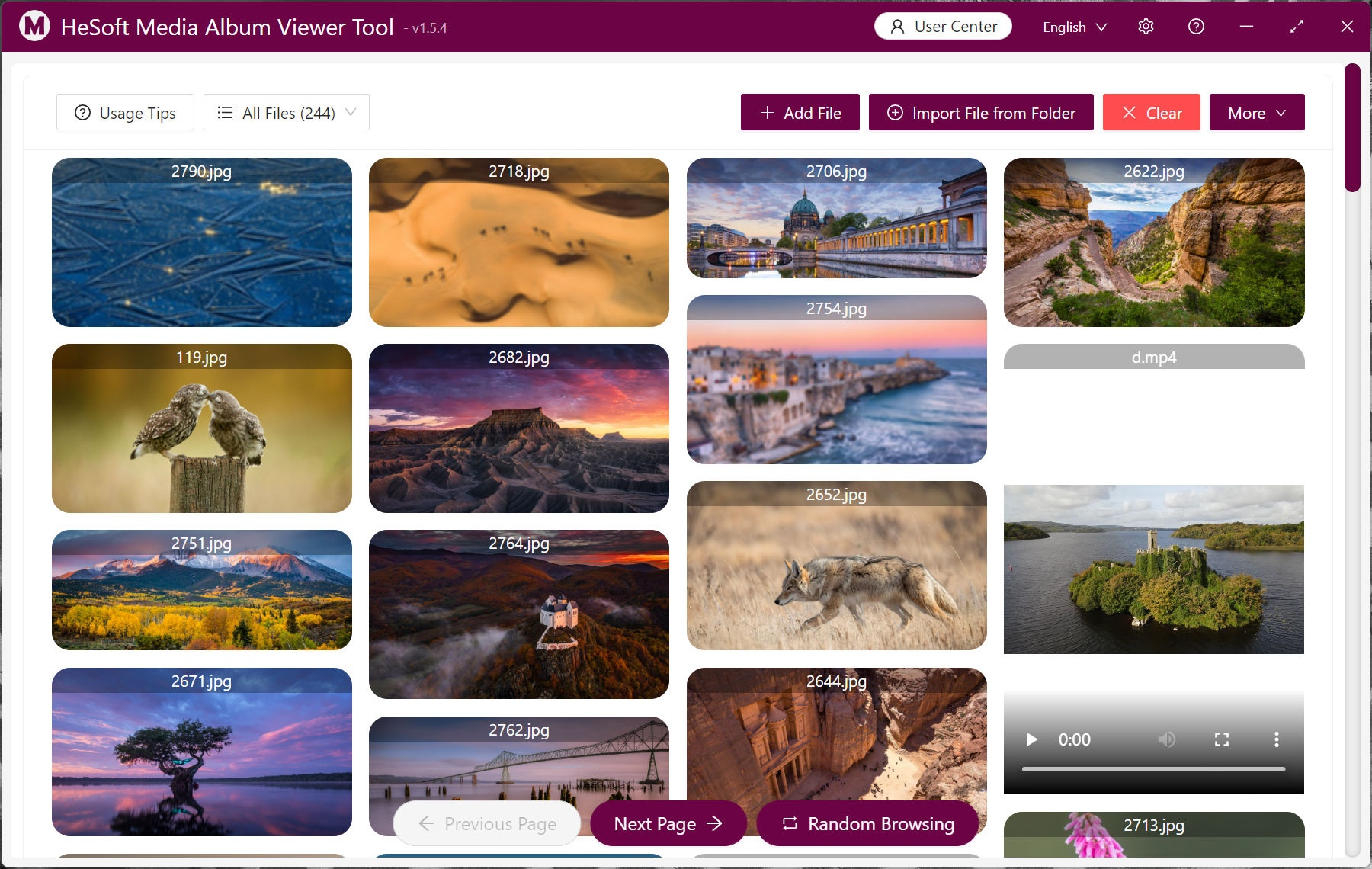

3. Operation steps
open 【HeSoft Multi-function Media Album Viewer], click on the upper right corner:
import File from Folder Import a folder containing a large number of pictures, videos, and audio files.
You can also drag files directly below.
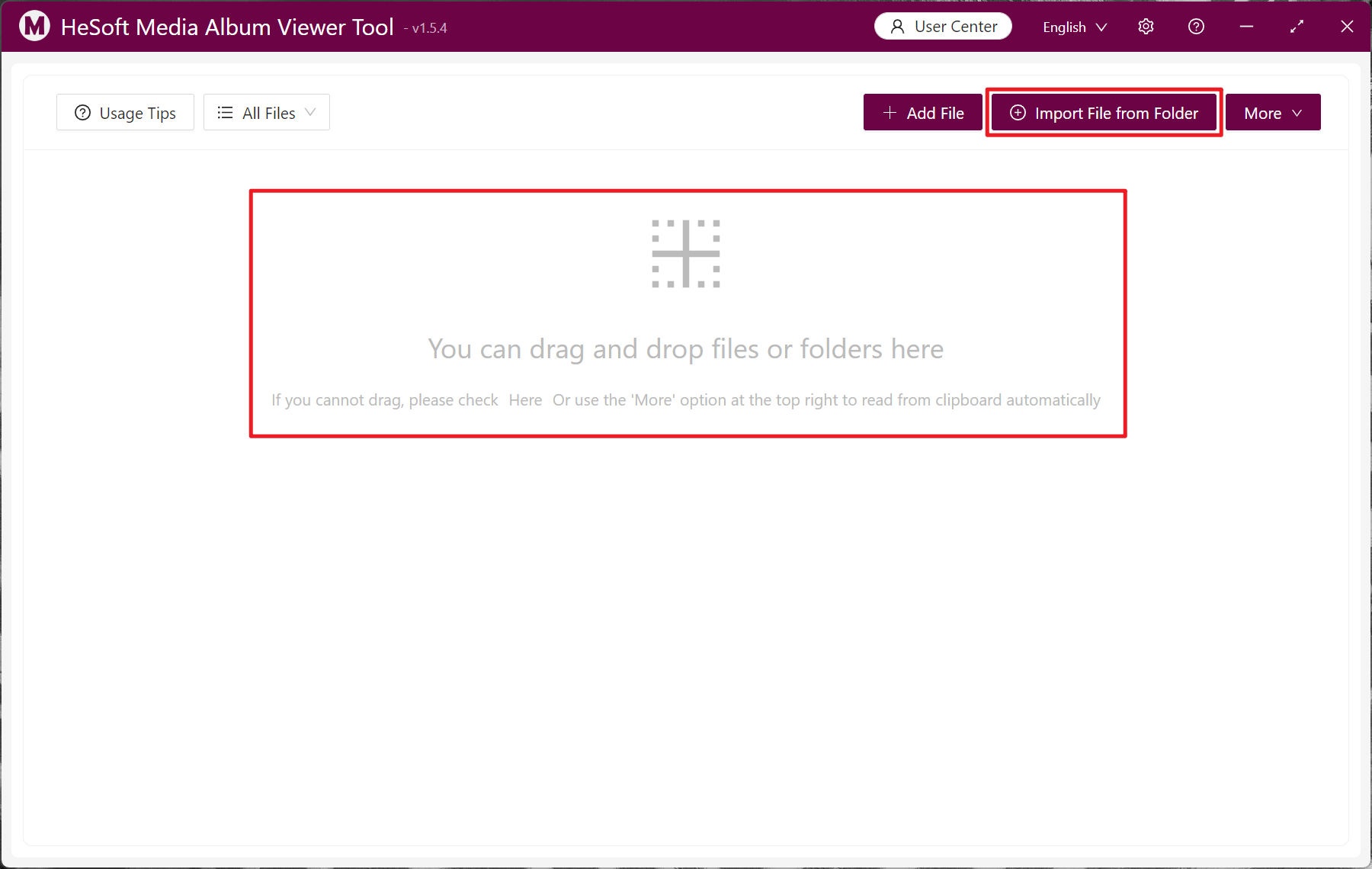
After importing the selected folder, select [Manually Enter Extension], and enter the suffix file to be found below, for example: bmp, jpg, jpeg, png, webp, gif, svg, mp4, webm, mp3, wav.
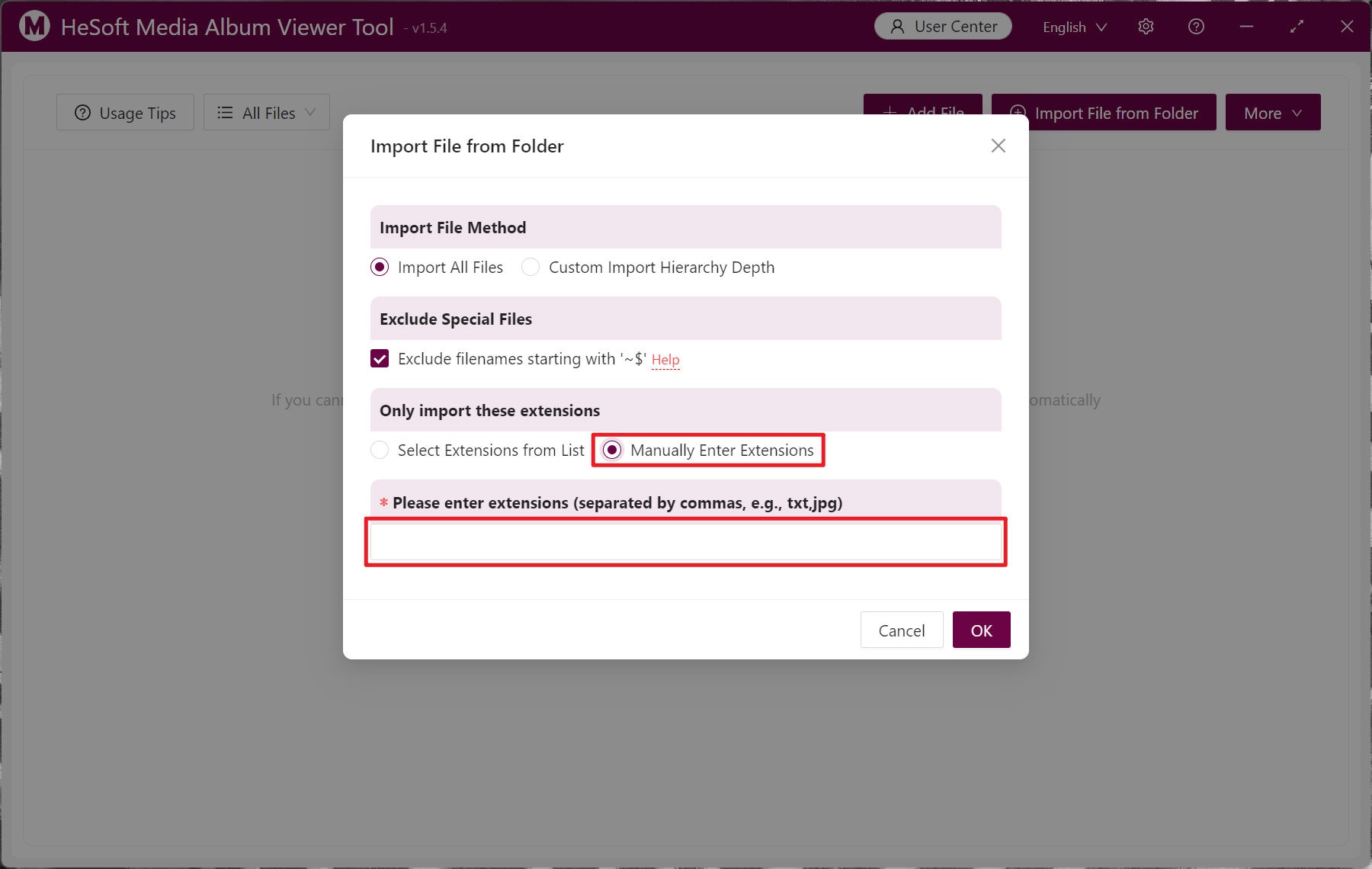
in [all documents]. Select image files, video files, and audio files to view by category.
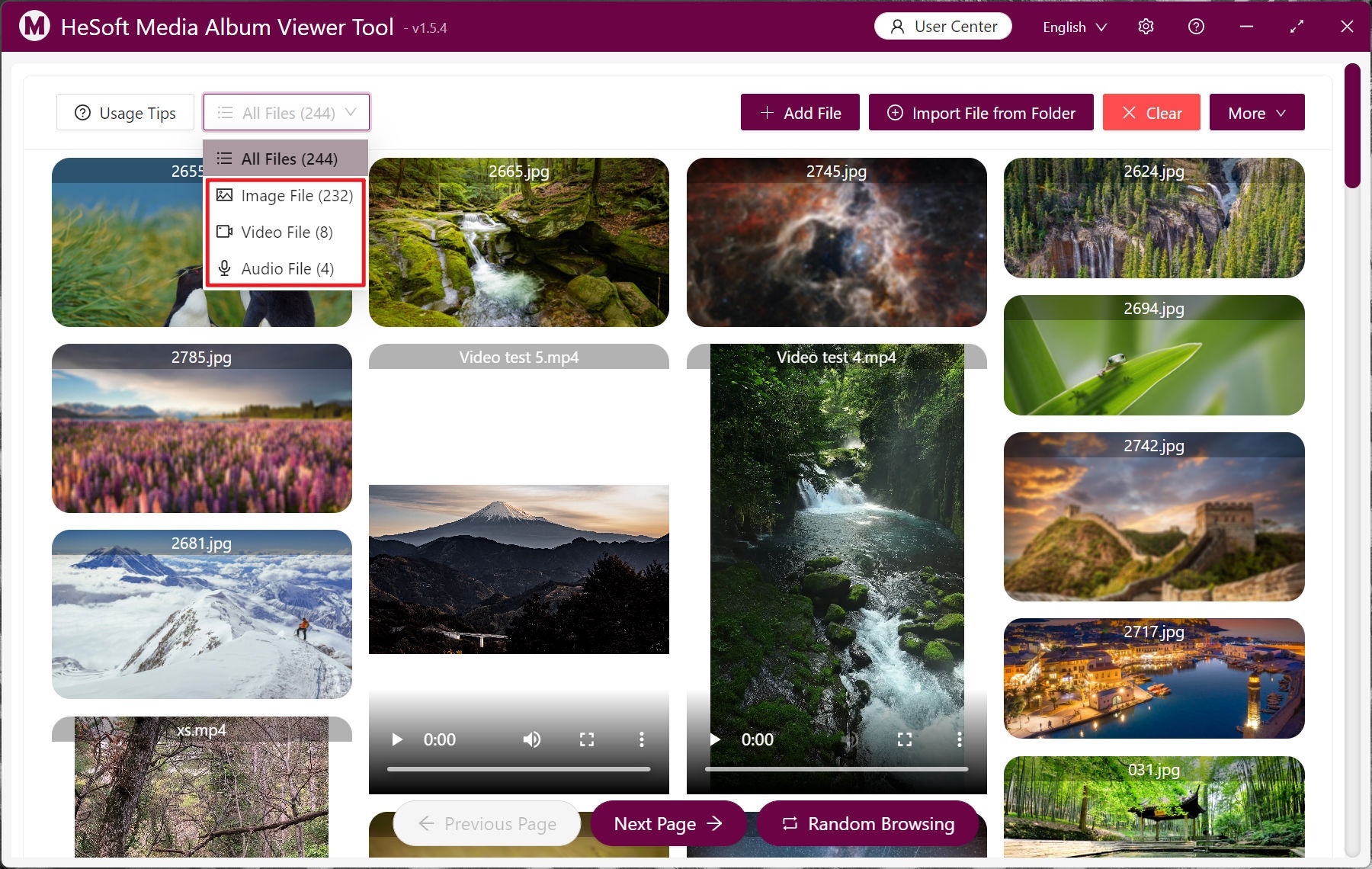
Select a single file right-click [Copy] to select a new file to save the path.
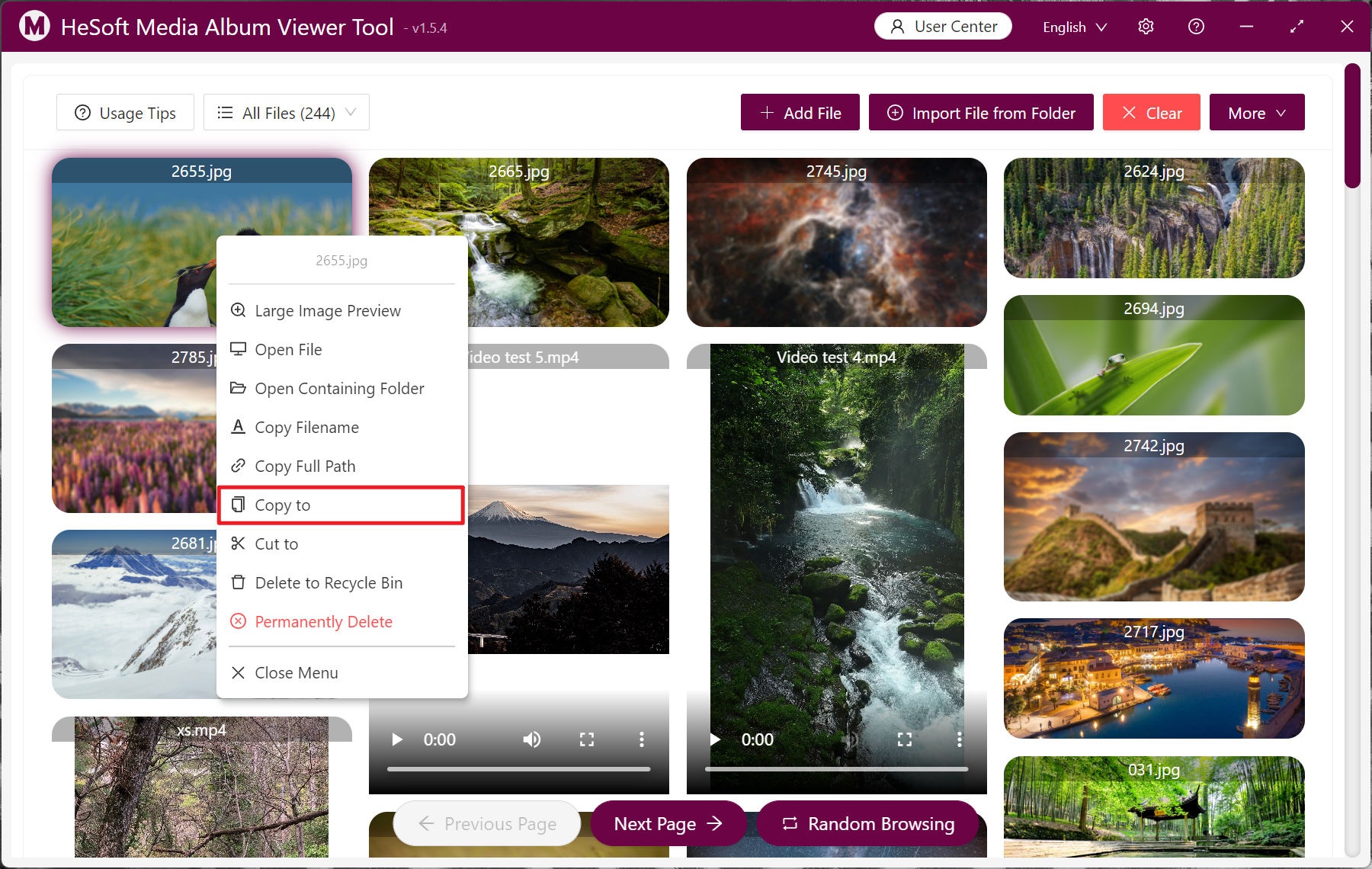
Click the required files for batch selection. After the selection is completed, click [Batch Operation]-[Copy] below to save a large number of files.