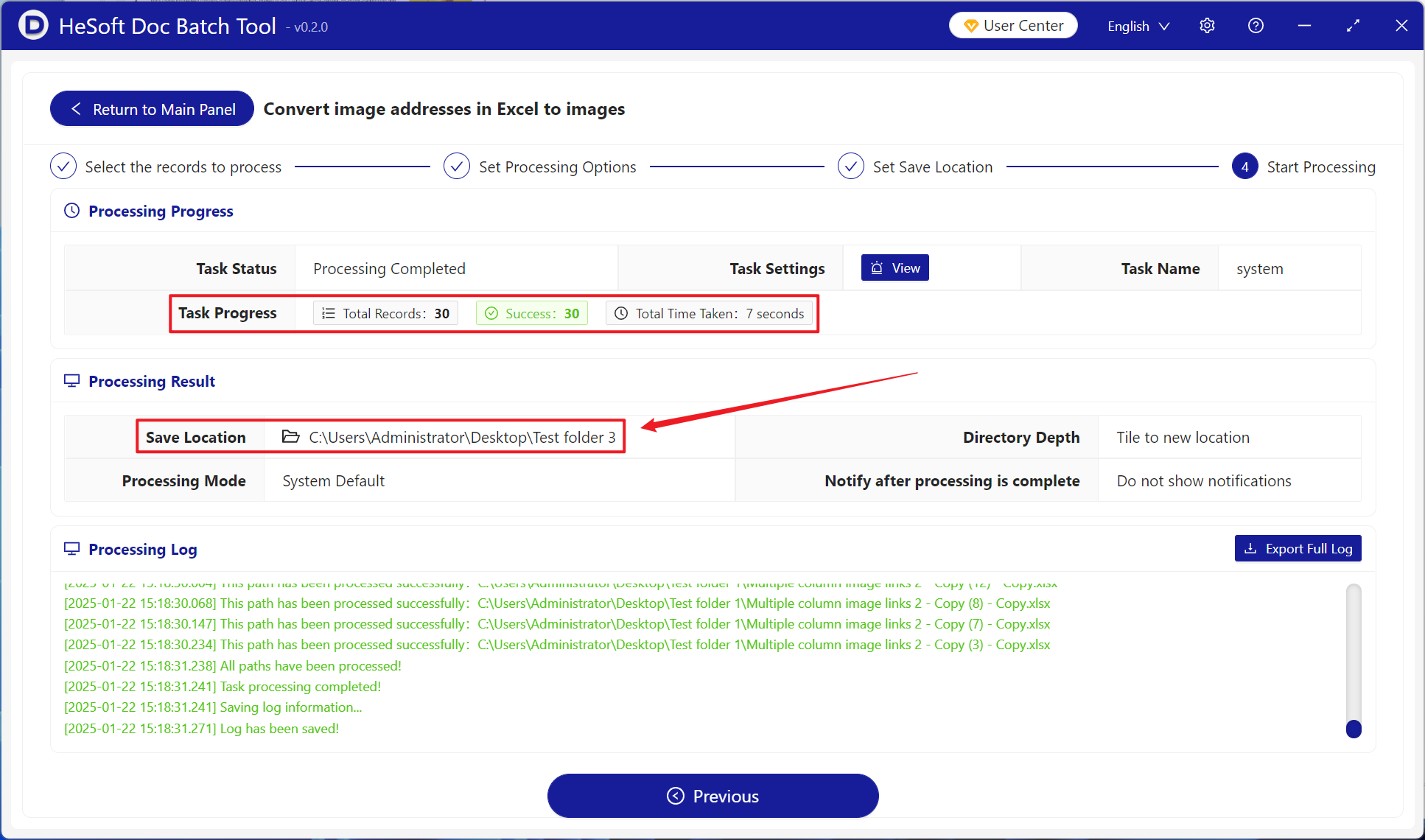Dozens of Excel table files have a large number of text data and picture url links. In order to make the worksheet data display intuitively and enhance the integrity of the content, it is usually necessary to convert http URL links in the workbook into pictures. If you need to keep the URL link in the Excel table and preview the picture to ensure the integrity of the information, we can choose to cover the corresponding cell on the left side of the picture url link to operate, and also support covering the cell on the right side. The following describes how to visualize the cells on the left of the http URL links in dozens of xlsx worksheets at the same time.
1. Use Scenarios
keep the http URL link in the Excel table and preview the contents in the corresponding left or right cell covered by the picture in the link.
2. Effect preview
before treatment:

after treatment:

3. Operation steps
open 【 HeSoft Doc Batch Tool ], select [Excel Tools]-[Convert Picture Address in Excel to Picture]].
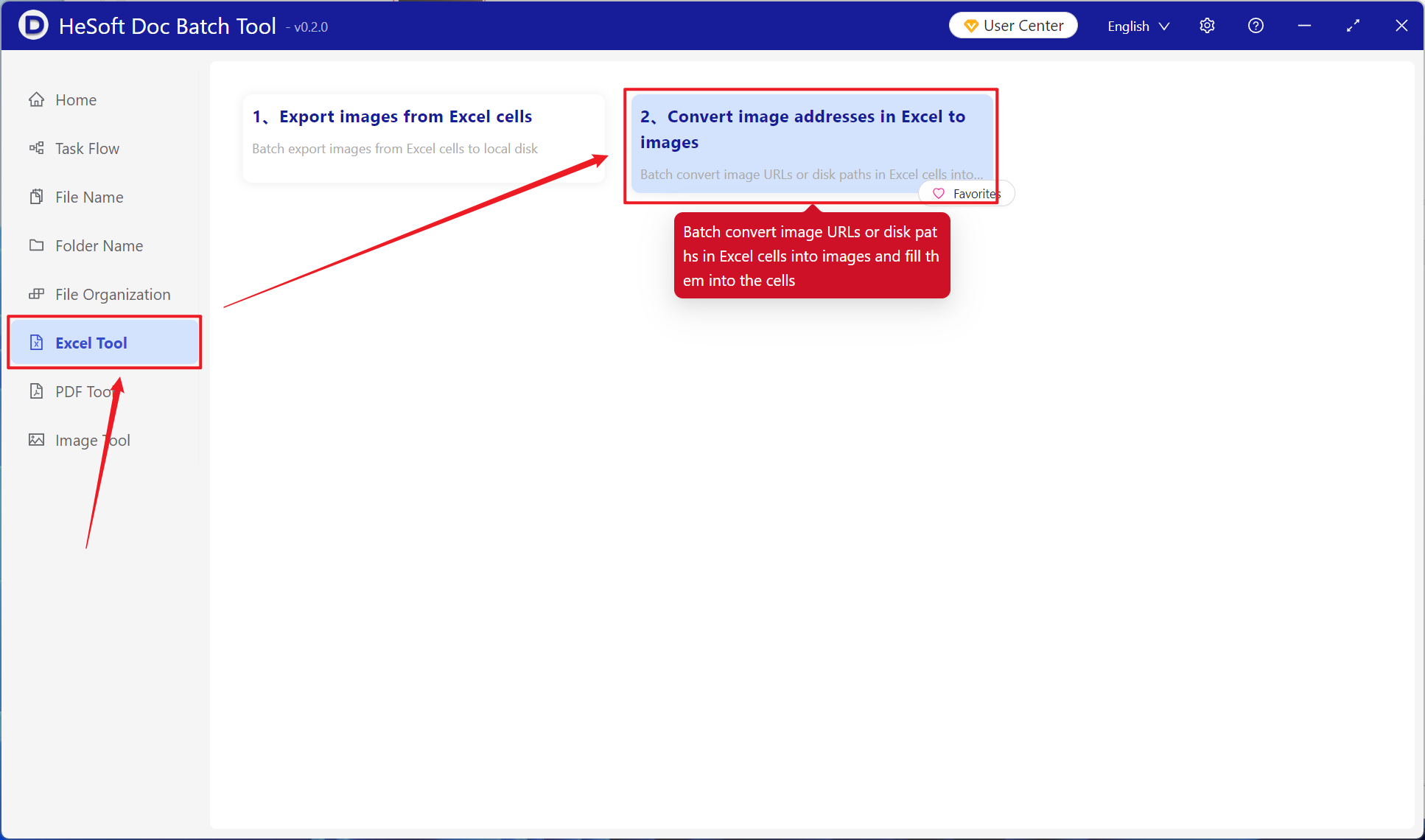
[Add File] Add single or multiple xlsx files that need to be linked and converted to pictures.
[Import File from Folder] Import a large number of folders that need to be linked to xlsx files.
You can also choose to drag files directly below.
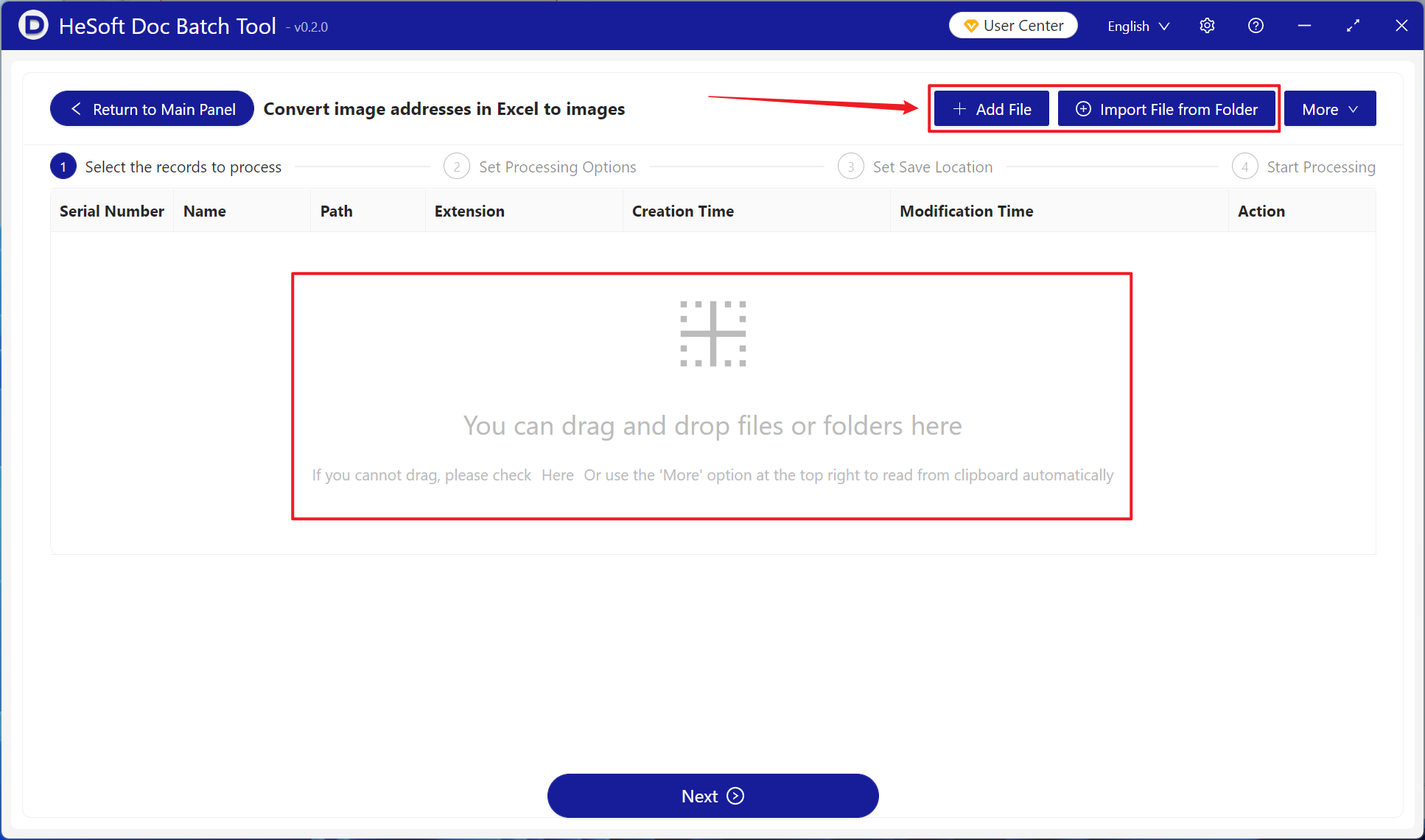
[Processing Range] Select all cells.
[Picture Save Location] Choose to overlay the picture selection in the picture url link to the left or right according to your own needs.
[Fixed picture cell width and height] Enter the width and height of the picture according to your own needs.
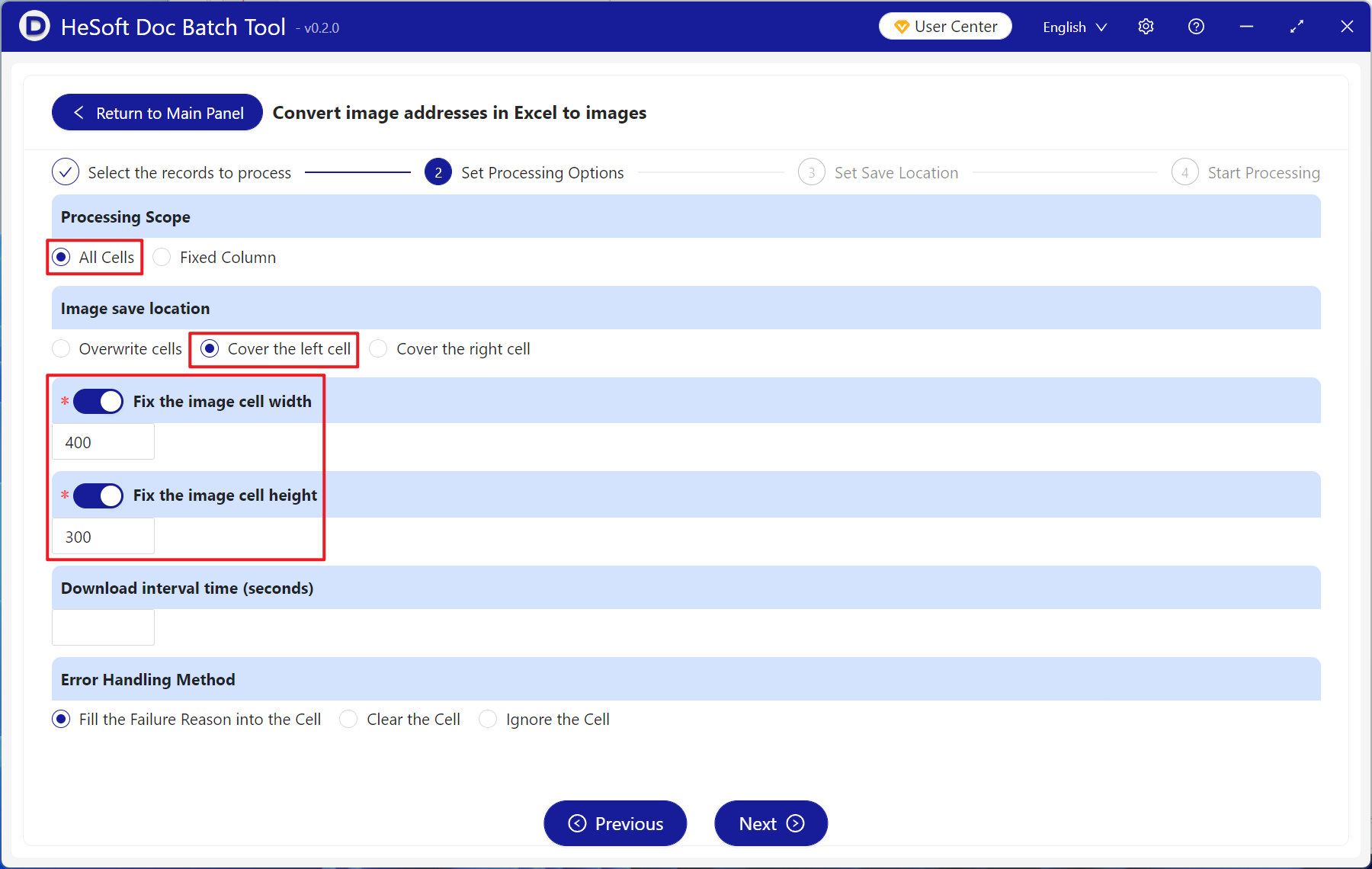
after waiting for the processing to complete, click on the save location to view the dozens of Excel spreadsheet files that have been converted.