In daily office, the characters at the end of the file often bring their own classification information. Through this feature, files can be quickly sorted out and found. At ordinary times, fixed end marks are set for different types of files, which is more convenient to manage and can save a lot of time. However, when there are too many files and they are distributed in multiple folders, how can we accurately classify and summarize all files and put them into corresponding folders in batches with two identical identification characters at the end of a large number of file names? The following describes how to batch classify hundreds of files according to the two numbers, letters or files at the far right end of the file name. It supports Word, Excel, PDF, JPG and other file formats.
1. Use Scenarios
when there are hundreds or thousands of files with different marks at the end of the file names, but they are distributed in multiple different folders, these files need to be classified and summarized in the corresponding folders, and we can sort them in batches according to the last two characters at the end of the file names.
2. Effect preview
before treatment:

after treatment:


3. Operation steps
open 【HeSoft Doc Batch Tool], select [File Arrangement]-[Classify files by file name]].
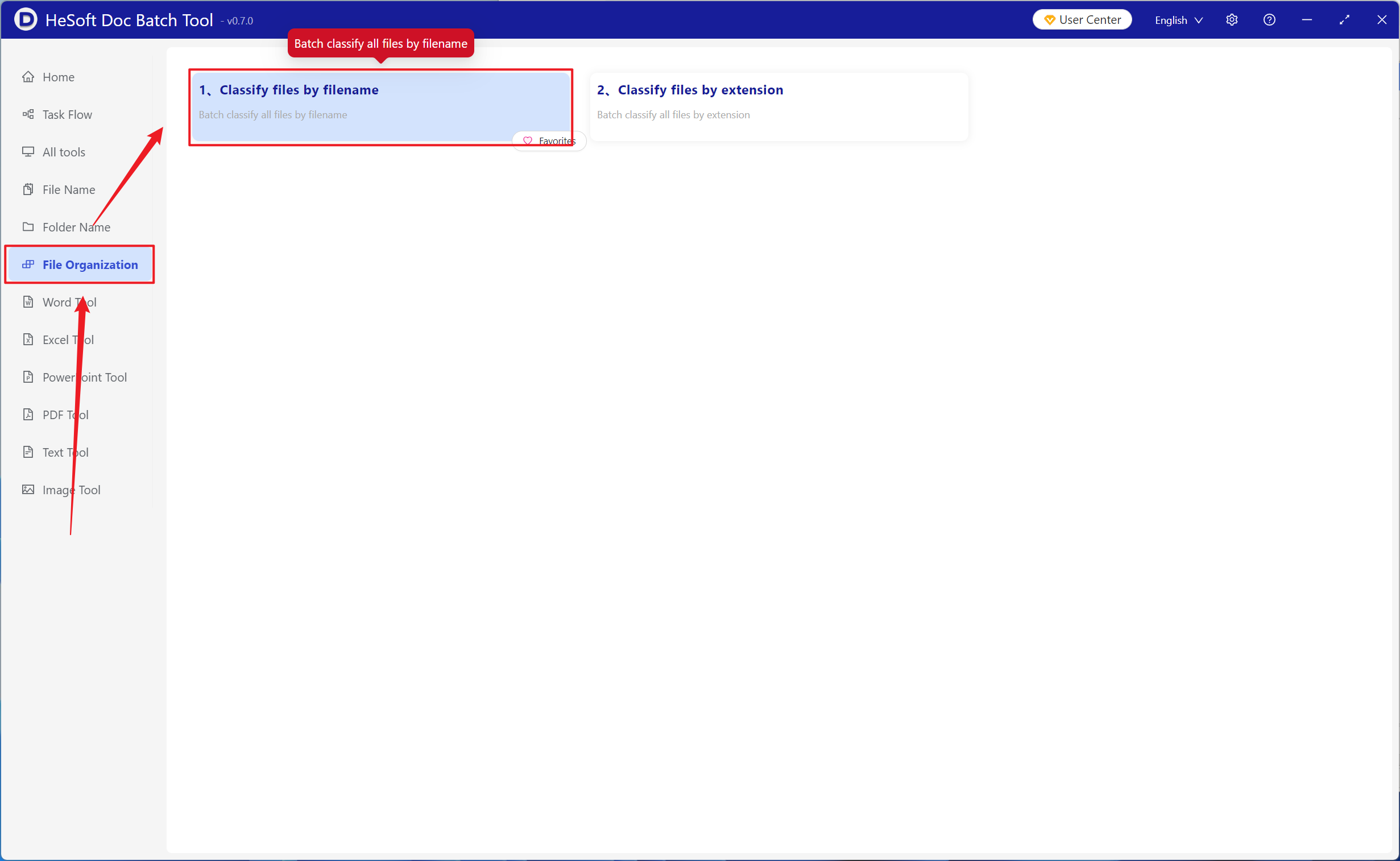
[Add File] Add multiple files that need to be sorted by the two characters at the end of the rightmost part of the file name.
[Import Files from Folders] Import folders that contain a large number of files that need to be sorted and sorted by the two characters at the end of the rightmost part of the file name.
The imported files can be viewed below.

[Classification Method] Click to classify by several characters at the end.
[Quantity] Enter 2, which can also be adjusted according to demand.

After waiting for the processing to complete, click the path behind the save location to view the classified files.
