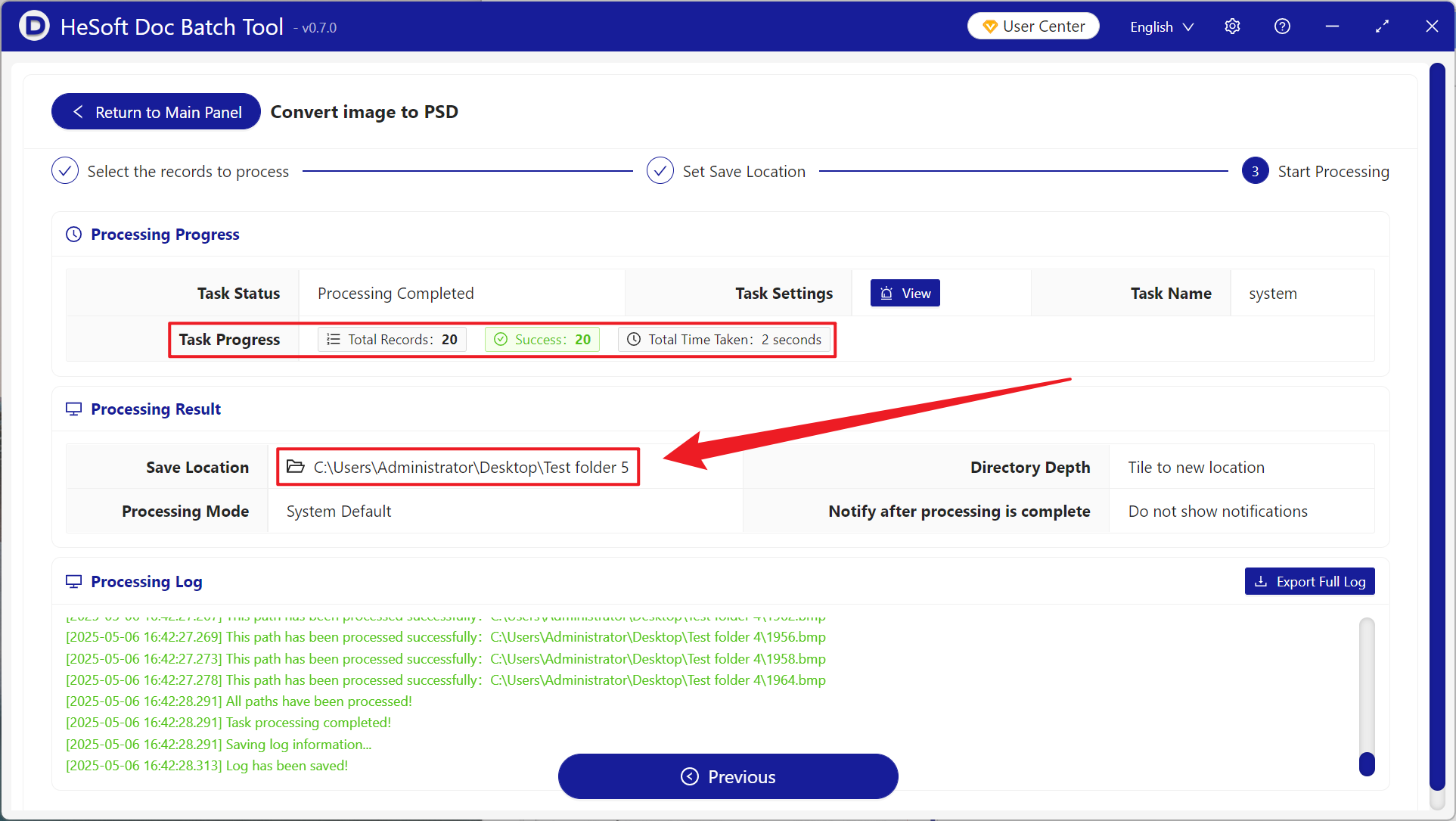In daily design work, PSD format, as a special format for Photoshop, supports professional functions such as layers, masks, adjustment layers, etc., which can make design work get twice the result with half the effort. When processing hundreds of BMP format product or material drawings, after converting BMP format pictures into PSD, the efficiency of drawing revision can be improved several times. PSD format can retain vector paths and can adapt to screens of different sizes. Photographers have original BMP photos, which can be converted into PSD format to preserve all color mixing parameters without loss. The game art industry can also draw the original character paintings and scene maps in layers. Ordinary self-media creators are also more handy in making cover maps and posters. Here is how to batch convert multiple BMP formats into layer PSD format. Hundreds of pictures can be completed in a few seconds. At the same time, it supports JPEG, PNG, TIF, WEBP, SVG and other picture formats.
1. Use Scenarios
when designers make large-scale picture albums and poster design projects to process a lot of material pictures, or when e-commerce platforms need to finish hundreds of product pictures, we can convert them into PSD format in batch at one time, and can carry out layer management, add special effects or color correction and other operations in the Pohtoshop. Its layered characteristics can significantly save time and improve work efficiency.
2. Effect preview
before treatment:

after treatment:

3. Operation steps
open 【HeSoft Doc Batch Tool], select [Picture Tool]-[Convert Picture to PSD]].
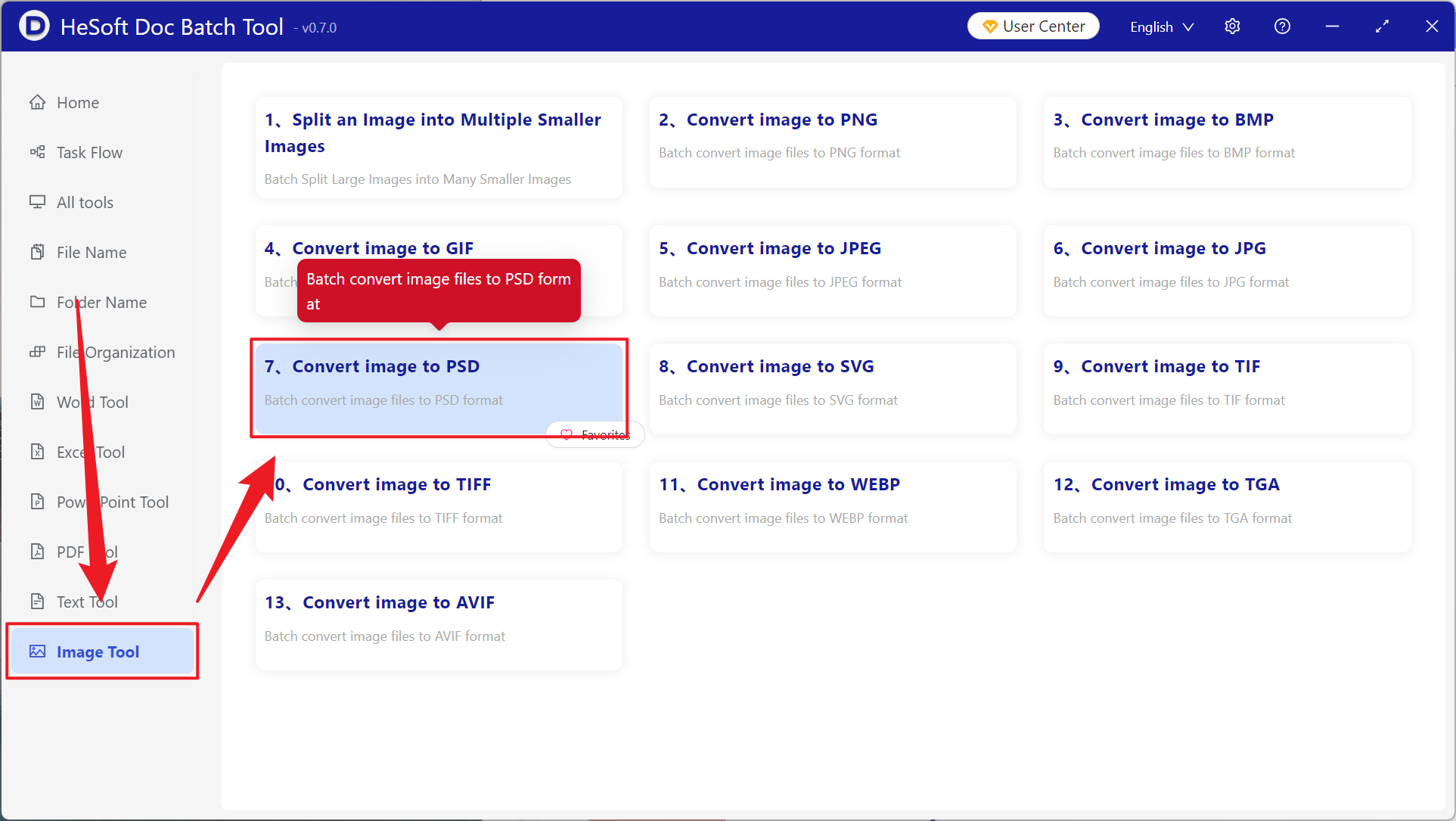
[Add File] Choose to add BMP and other picture format files that need to be converted.
[Import File from Folder] Import all pictures in the selected folder.
View the imported files below.
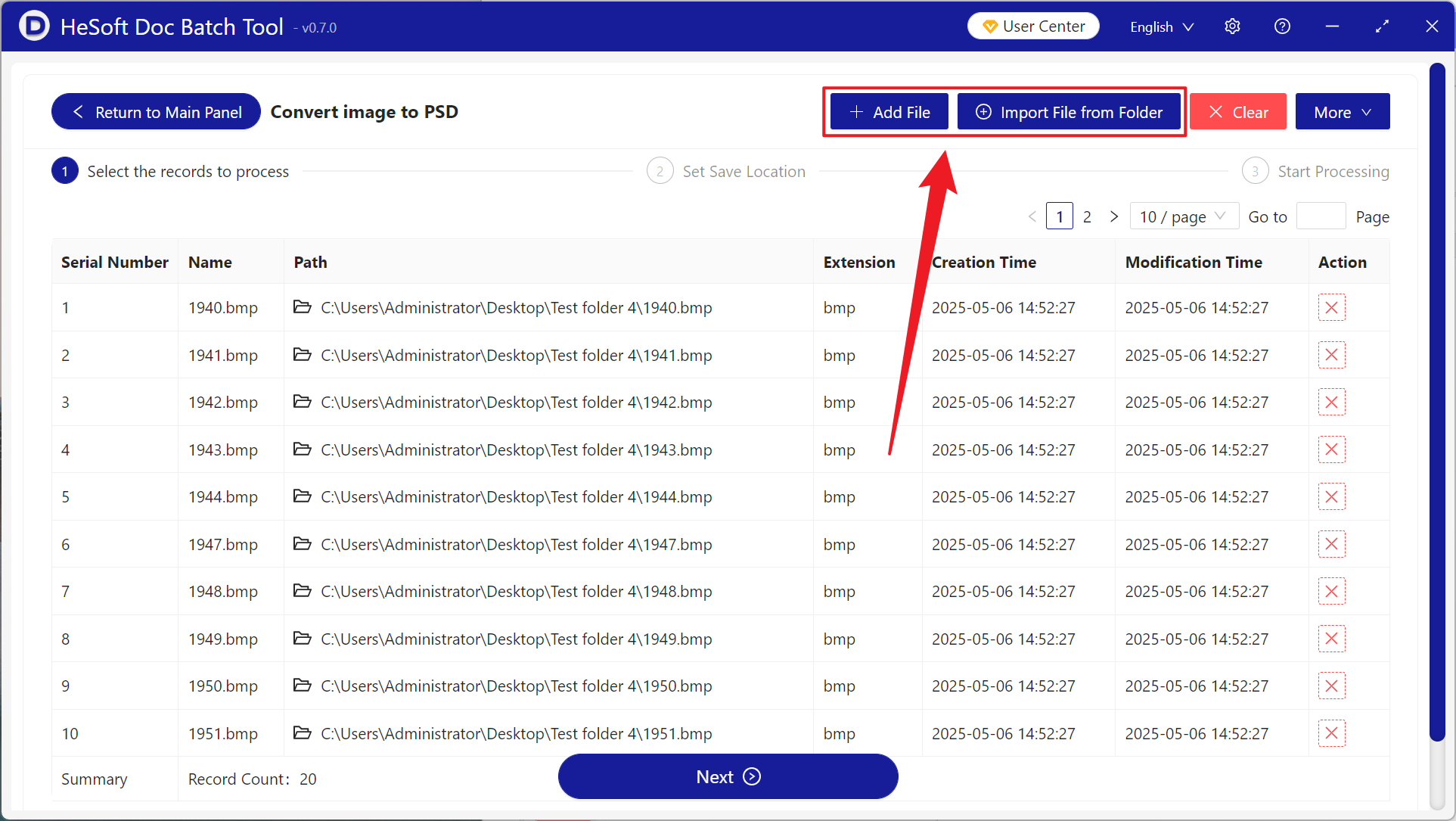
After processing, click Save Location to view the successfully converted PSD file.