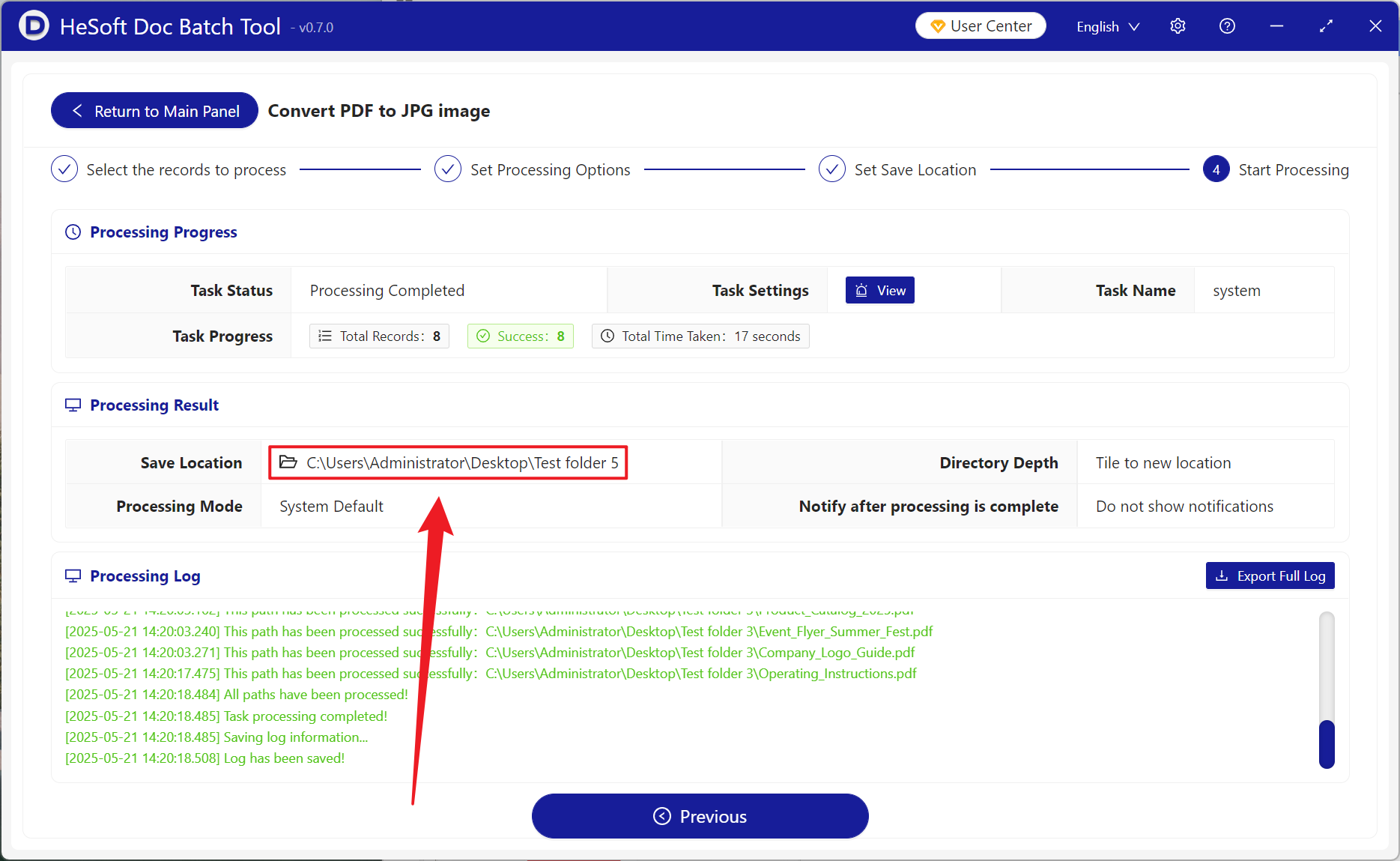Converting PDF files into JPG pictures can be used in many occasions. The most common situation is that when sharing data on social media, you want to send the data in PDF to the platform or friends. If you directly transmit PDF, others need to download it to open it for viewing. After converting into JPG pictures, you can directly see the content, which is convenient and intuitive. When presenting materials to customers, the display effect of the other equipment may not be ideal, but JPG pictures are much safer, and any mobile phone or computer can be viewed directly without worrying about format compatibility. Sometimes we also need to extract specific pages in PDF, such as some key terms, important icons, etc., which can be saved or sent separately after being converted into JPG. At the same time, it is also very necessary to store the JPG version of some important data in the mobile phone. In case of emergency, we need to view it, even if there is no PDF reader, we can open it for viewing. Exporting more than 1000 PDF documents as JPG pictures can be viewed, quickly shared, or extracted from various devices. After converting all pages into JPG pictures, the usage scenario can be greatly expanded. How should many PDF documents be converted into JPG pictures in batch?
1. Use Scenarios
when a large number of PDF documents need to be uploaded to social media platforms, but some platforms do not support uploading PDF files, we can quickly publish each page of PDF into JPG pictures, at the same time, it is more convenient to browse, and it also solves the problem of compatibility of different devices.
2. Effect preview
before treatment:

after treatment:

3. Operation steps
open 【HeSoft Doc Batch Tool], select [PDF Tool]-[PDF to JPG Picture]].
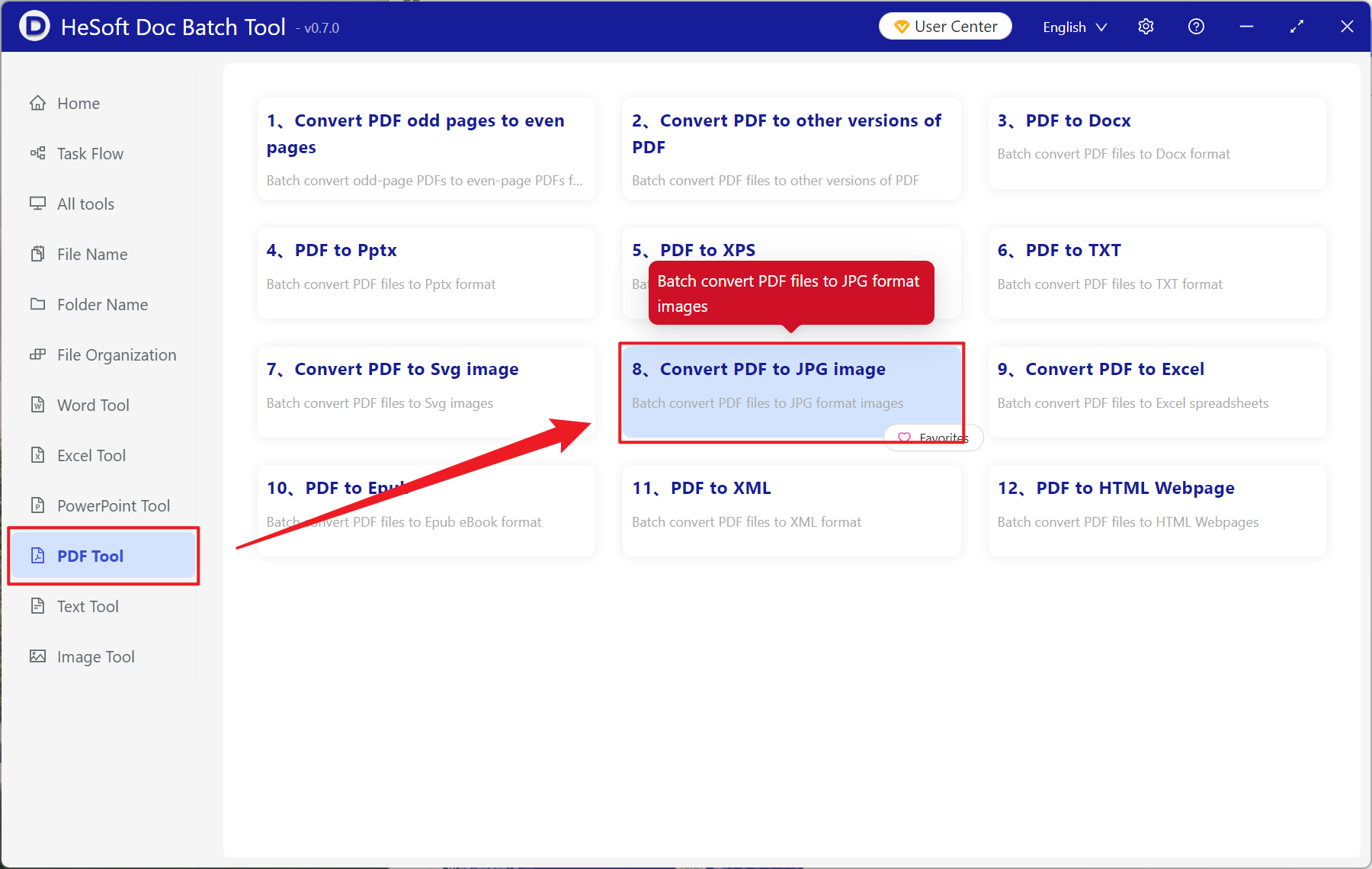
[Add File] Choose to add PDF files that need to be converted to JPG images.
[Import File from Folder] Import all PDF files in the selected folder.
You can view the imported files below.
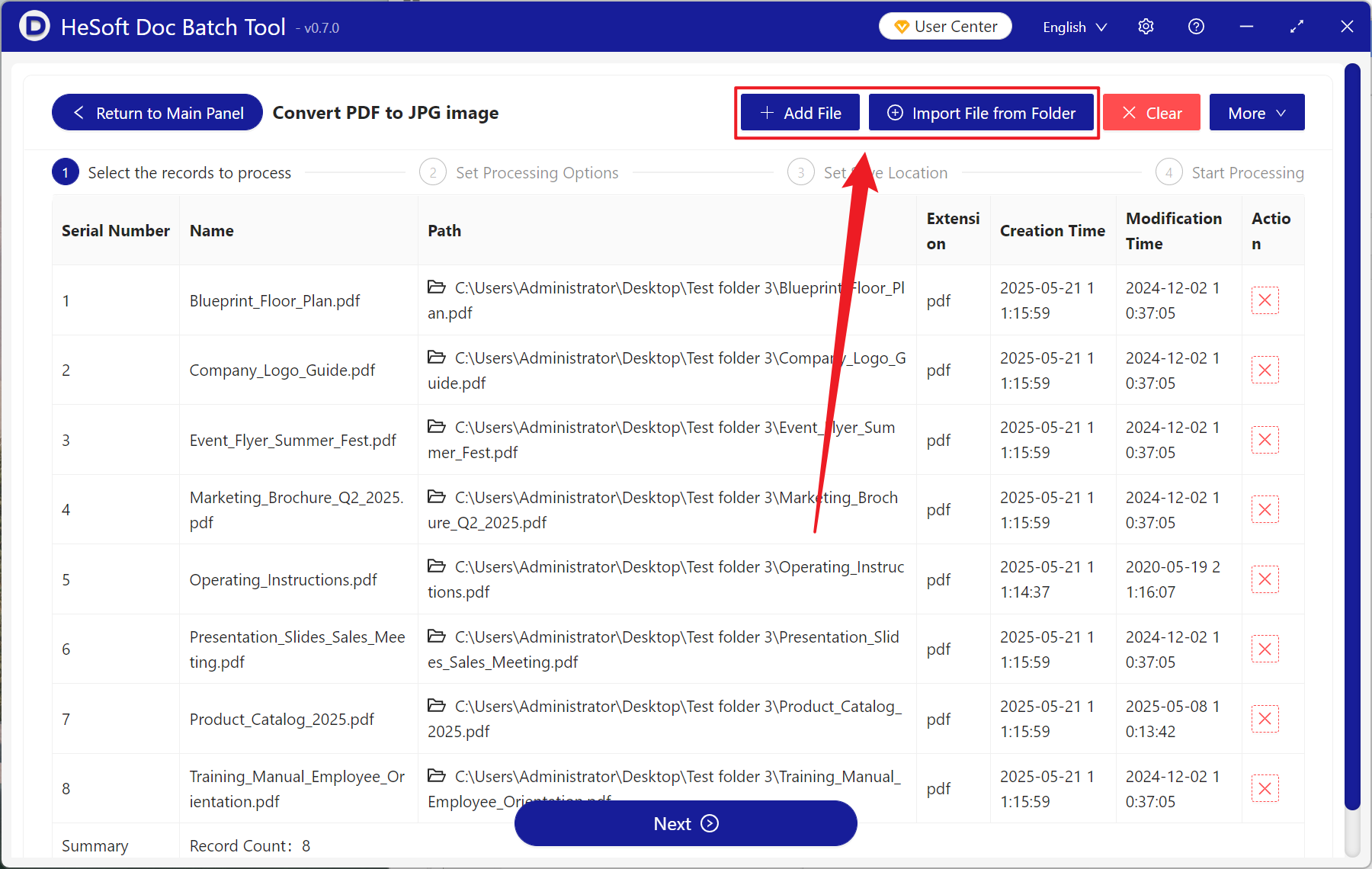
[Processing Range] Select to process all pages, and then click Next.
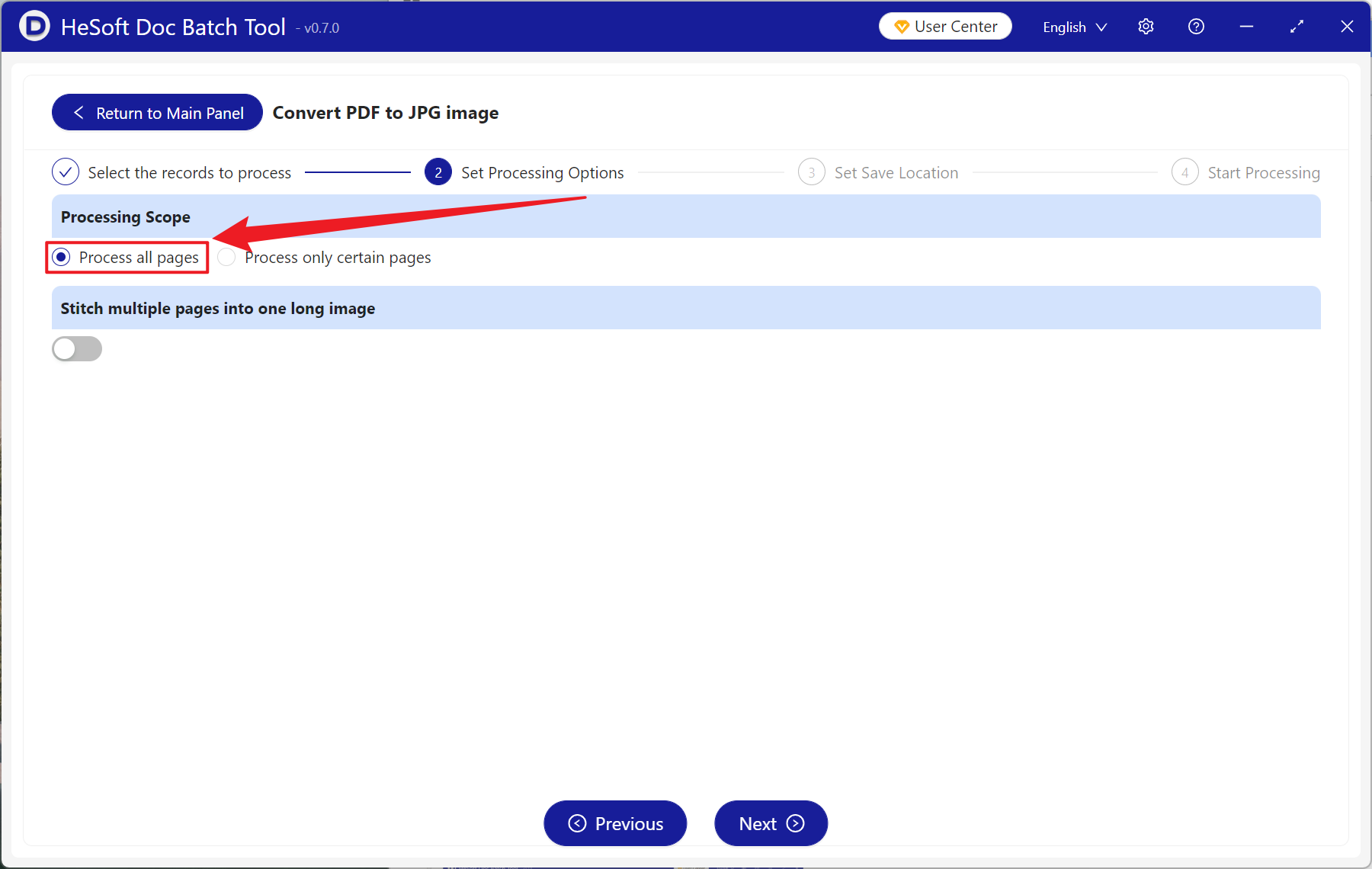
After the processing is completed, click the save location to view the converted JPG image file.