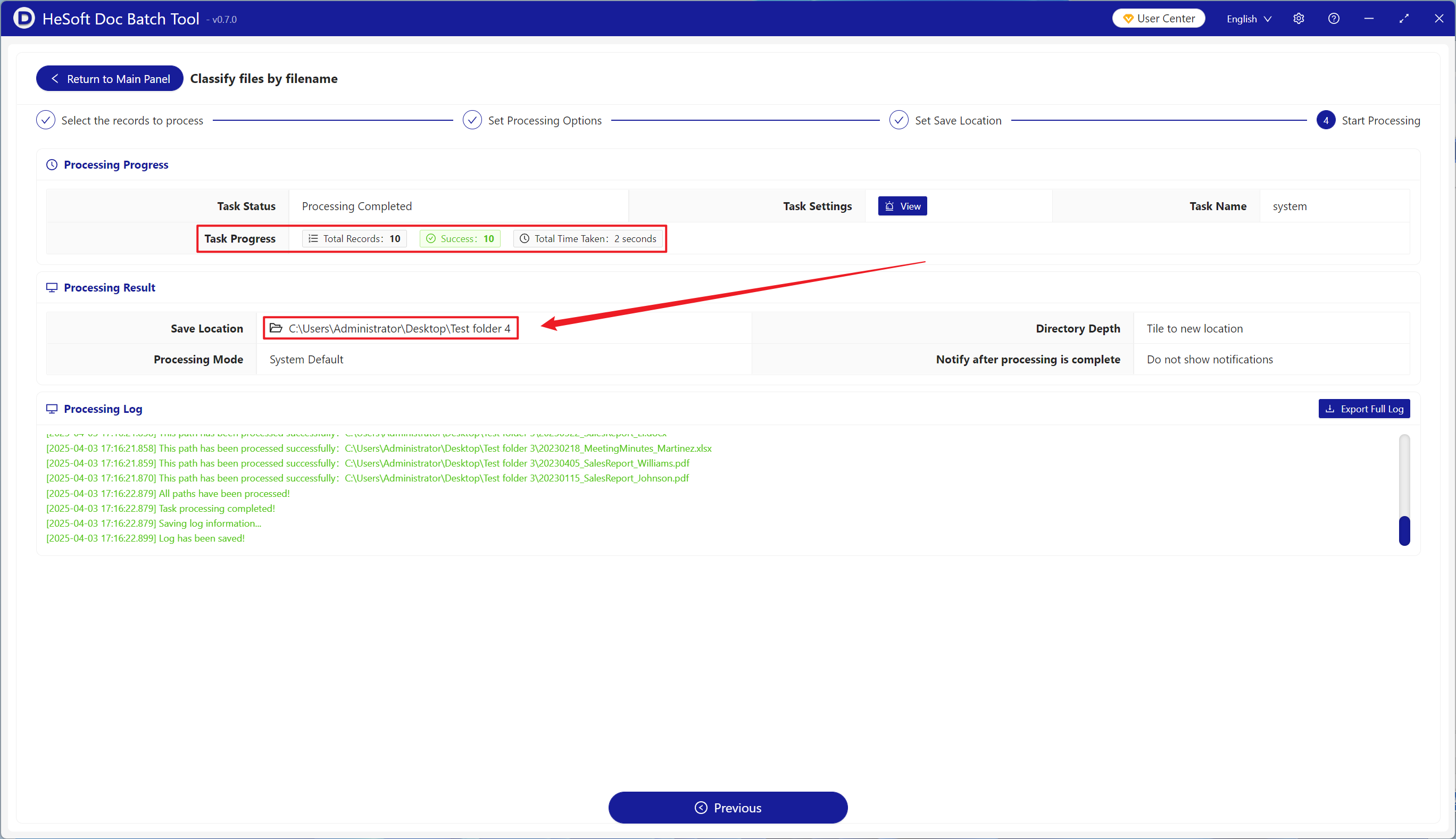In file management and archiving, classifying files by characters in a custom range is an efficient way to organize files. When the number of files is large and the naming is complex, classifying by the range of characters can quickly filter out specific files. For example, the middle of the file name is what we need. We can select this character to put the files with these characters into the corresponding folder. The following describes how to move a large number of files to the corresponding folder by selecting a certain range of file names. It supports Word, Excel, PDF, JPG and other file formats.
1. Use Scenarios
when we have hundreds of files mixed together, the content in front of the file name is the date and the content behind is the name, and we need to put the content in the middle of the file name into the same folder. At this time, we can select any range of characters to classify the files into new folders, which can significantly improve the management efficiency.
2. Effect preview
before treatment:

after treatment:

3. Operation steps
open 【HeSoft Doc Batch Tool], select [File Arrangement]-[Classify files by file name]].
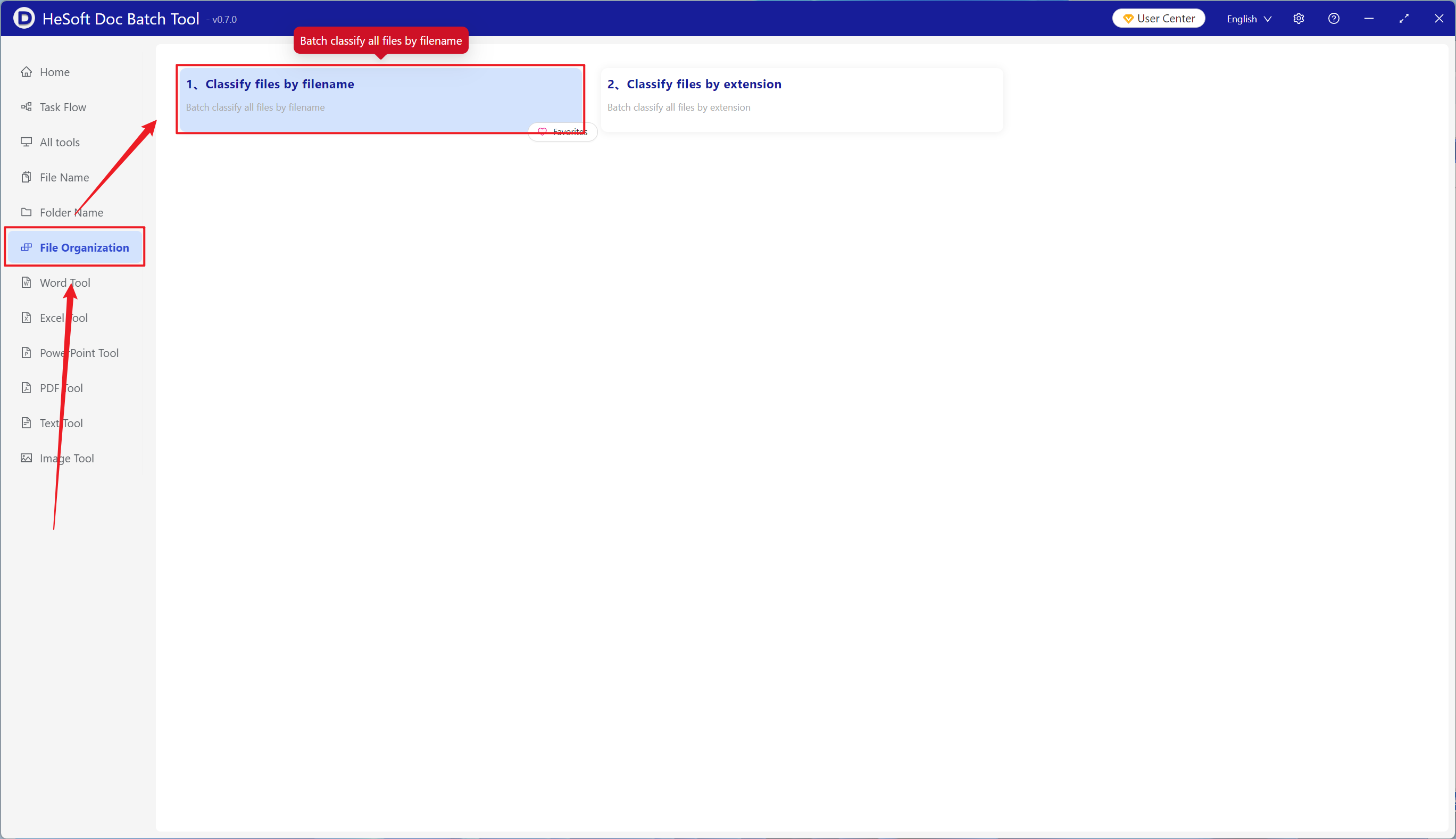
[Add File] Add multiple files that need to be sorted by custom range characters of file names.
[Import File from Folder] Import a folder containing a large number of files that need to be sorted by custom range characters of file names.
The imported files can be viewed below.
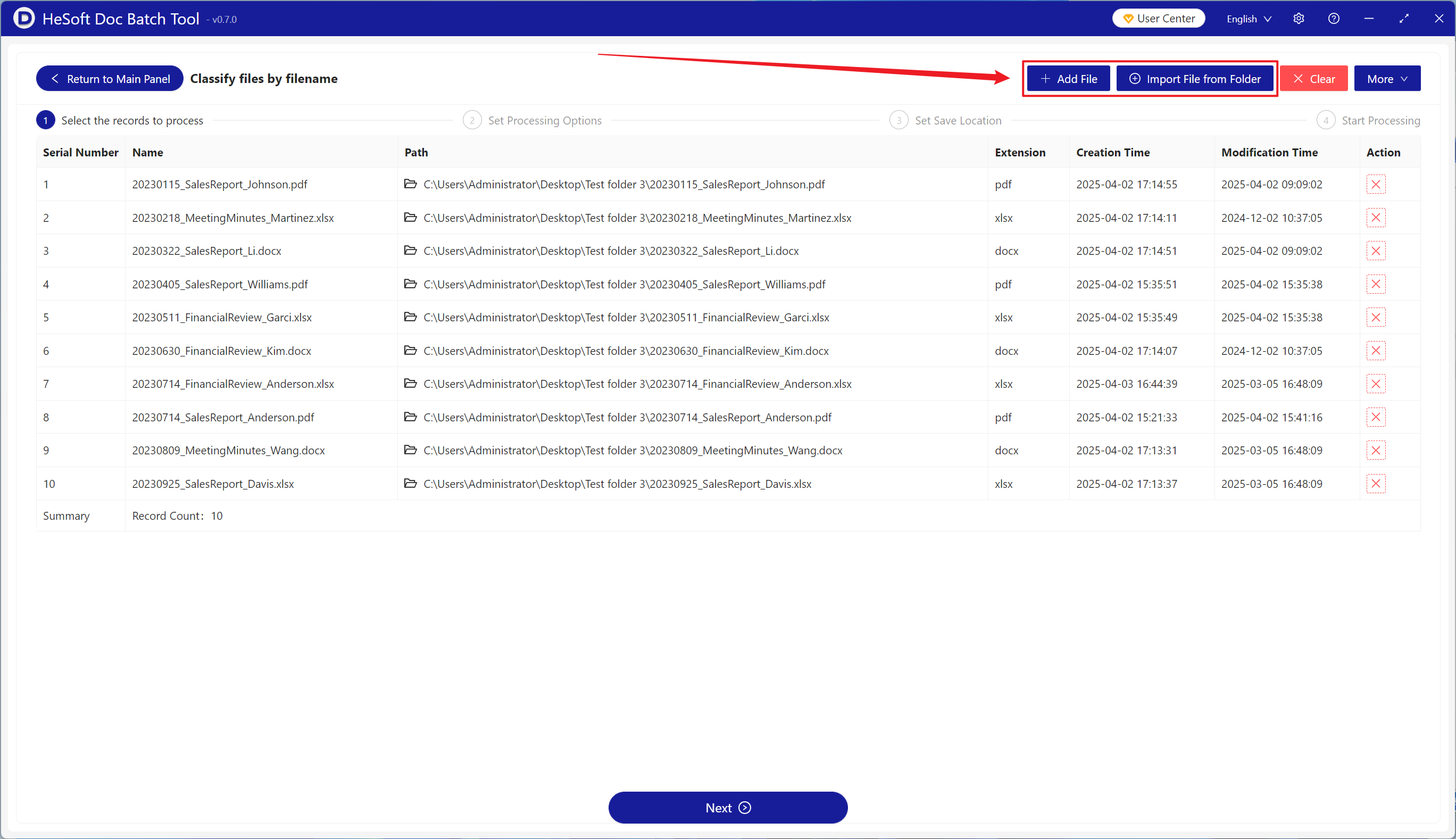
[Classification Method] Click to classify characters within the custom position range.
[Range] Enter the selected range according to the requirements. The following illustration shows the help.
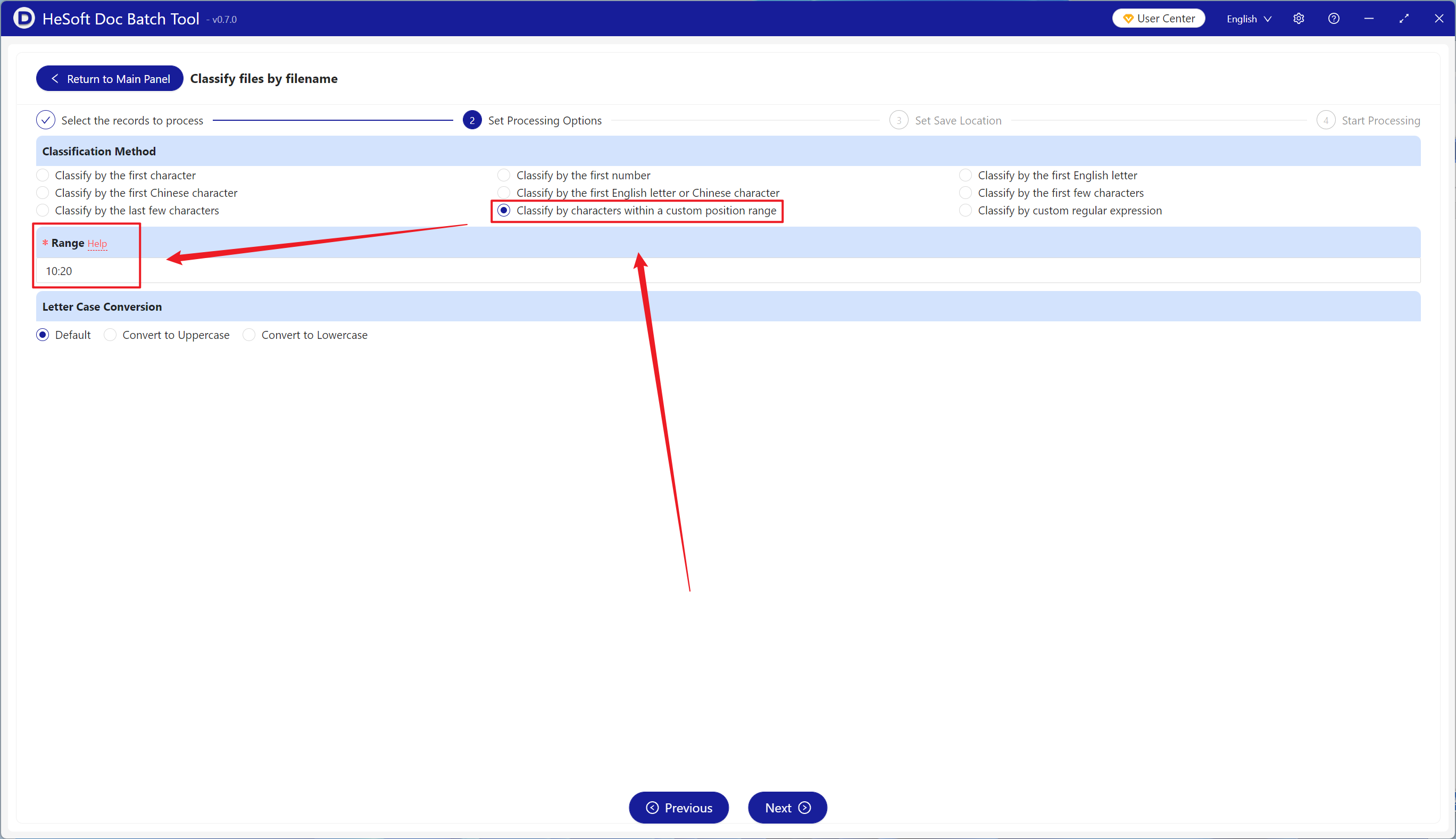
help]
[1] represents the first character; [2] represents the second character.
[-1] indicates the penultimate character; [-2] indicates the penultimate character.
[-5:-2] means the penultimate character to the penultimate character; [2:5] means the second character to the fifth character.
[2,4:7,-5:-2] represents the second character and the fourth character to the seventh character and the penultimate fifth character to the penultimate second character.
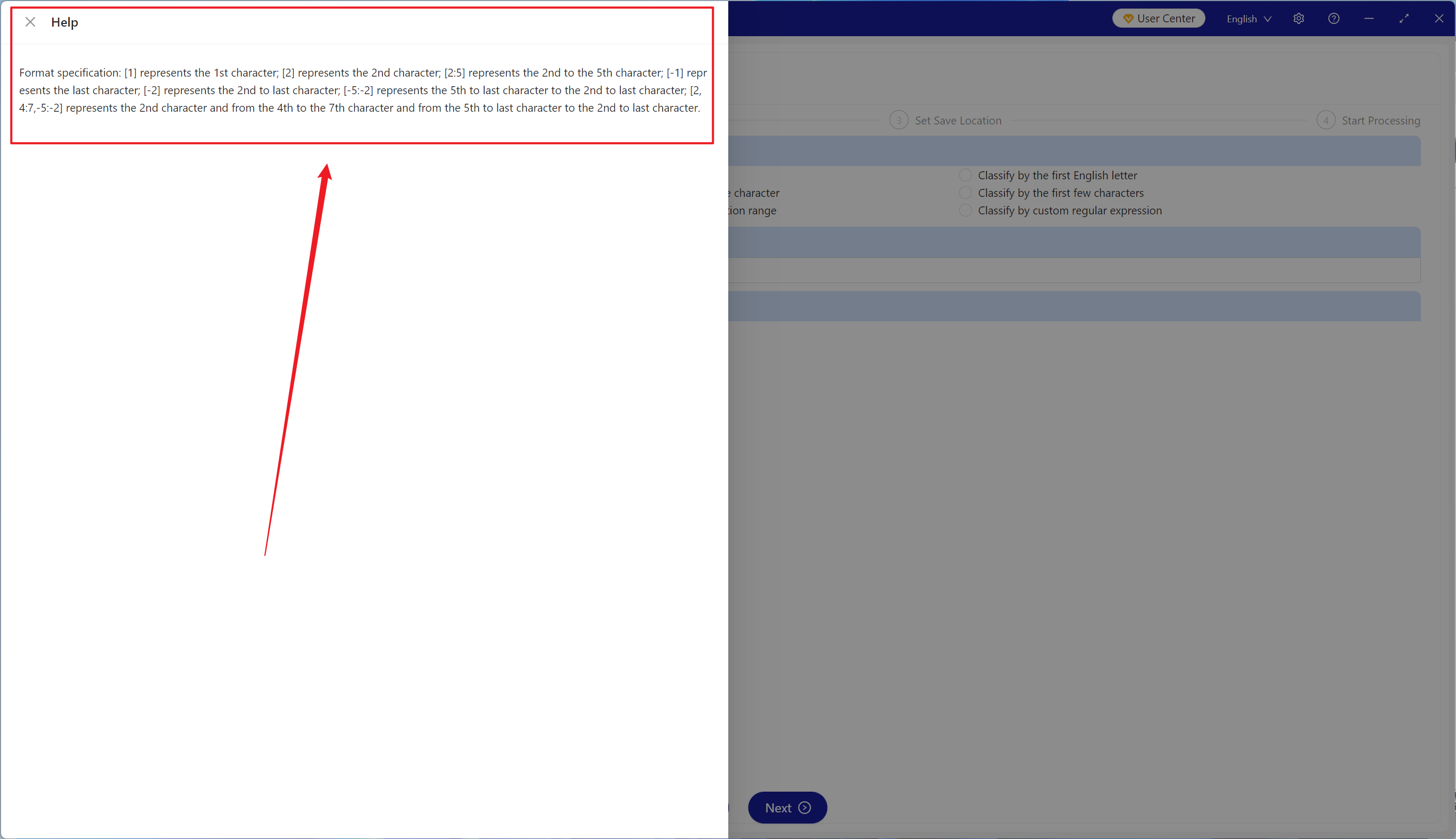
After waiting for the processing to complete, click the path behind the save location to view the classified files.