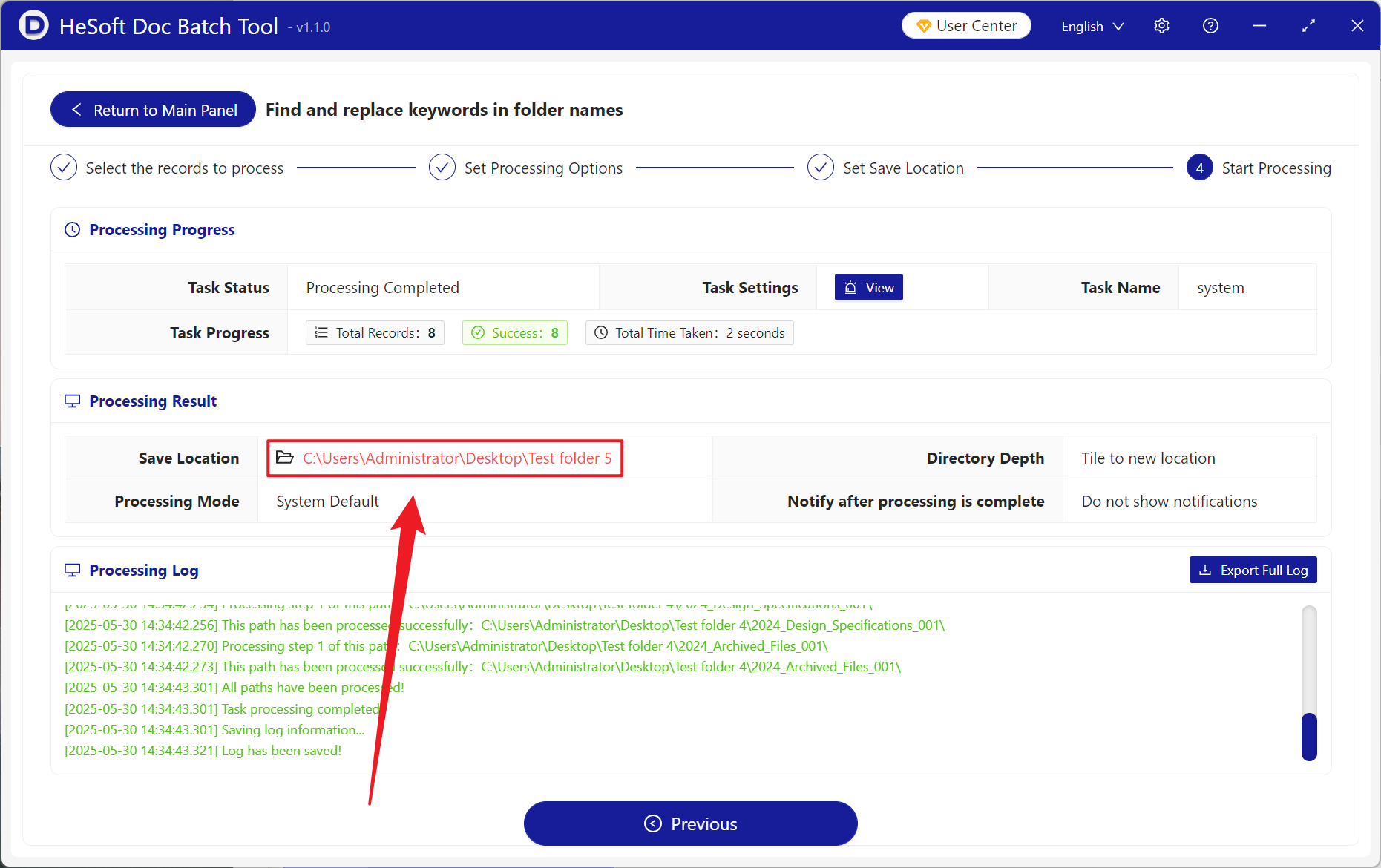In daily work, it is very common to replace the specified text in the folder name in batches, such as renaming some items, readjusting the folder name, and cleaning up the redundant information in the folder name. For example, when a project needs to change the date information or the content of the person in charge, then all folder names related to the project should be replaced uniformly, otherwise the subsequent search is very error-prone. Batch replacement of folder names can improve the standard of file management, clean up unnecessary information, or uniformly replace old text content with new text content. Generally speaking, batch replacement of some keywords in folder names can make files have better management, make file search clearer, reduce the complexity caused by file name problems, and flexibly adjust folder names, it also saves most of the time. So how should we go to the folder name among the multiple keywords words unified batch replacement?
1. Use Scenarios
when the information content of the project changes, the relevant folders representing the project need to be updated synchronously. For example, the time and code number in 2024_Project XX_001 are changed to 2025 and 002 respectively. Then we can change the names of these folders to 2025_Project XX_002 in batches at one time, thus saving manual modification time and getting twice the result with half the effort.
2. Effect preview
before treatment:

after treatment:

3. Operation steps
open 【HeSoft Doc Batch Tool], select [File Name]-[Find and Replace Keywords in Folder Name]].
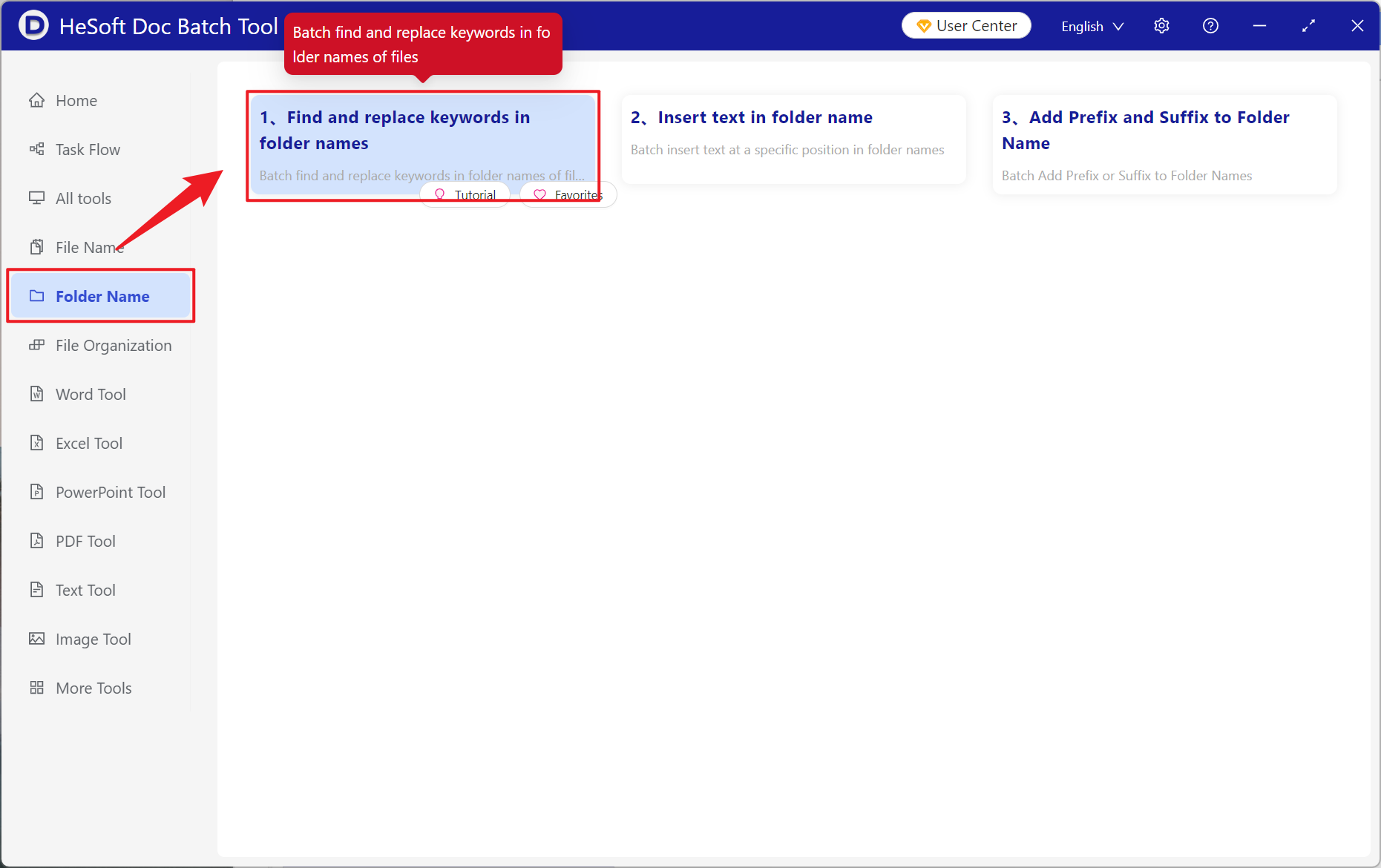
[Add Folder] Add the folder to be renamed.
You can view the imported folders below.
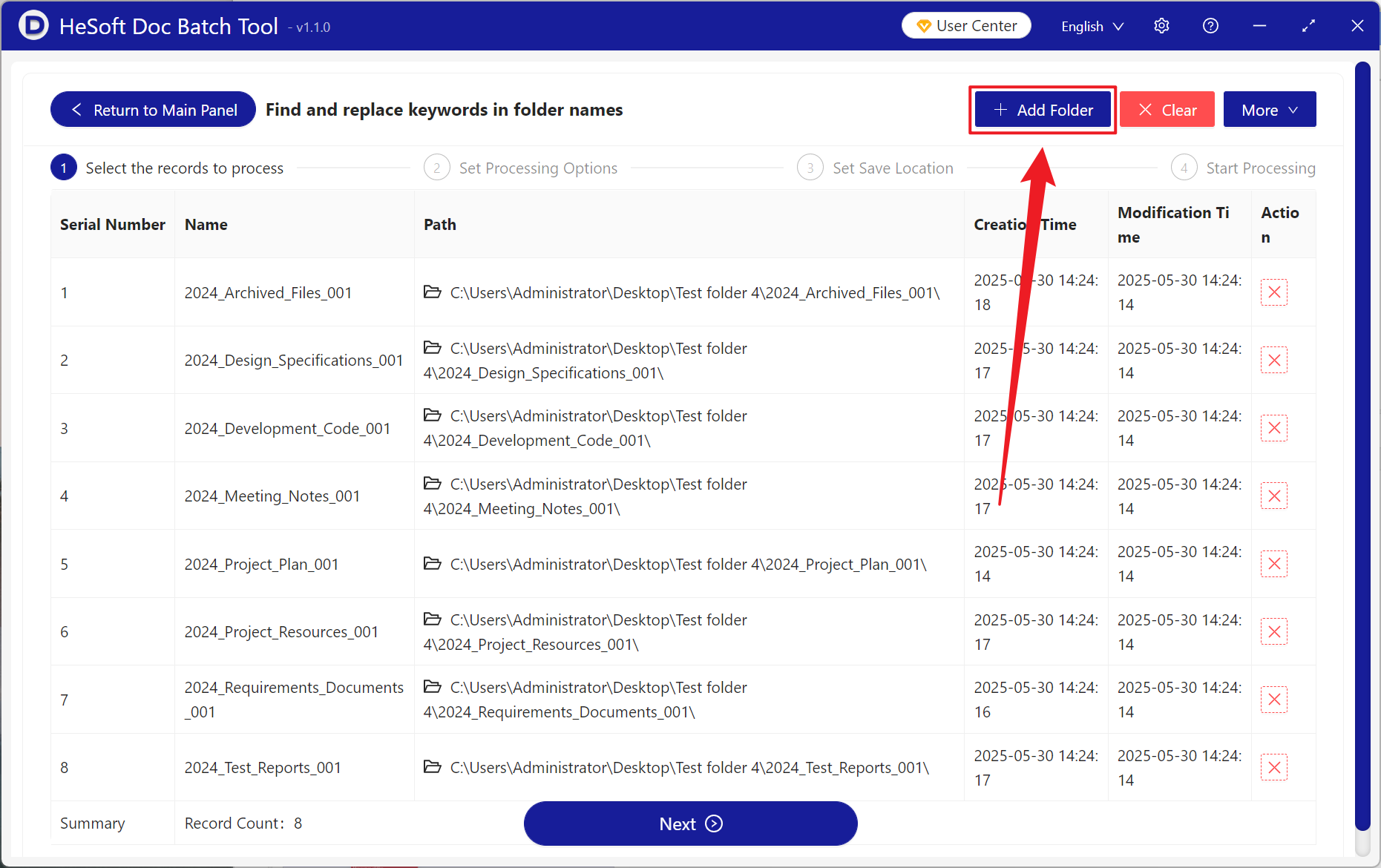
[Find Method] Click to find precise text.
[List of Keywords to be searched] Enter the keywords to be searched in the file name folder below, one keyword per line.
[Replaced Keyword] Enter the keyword after replacing the found content. One line is a keyword. If you leave it blank, it means delete.
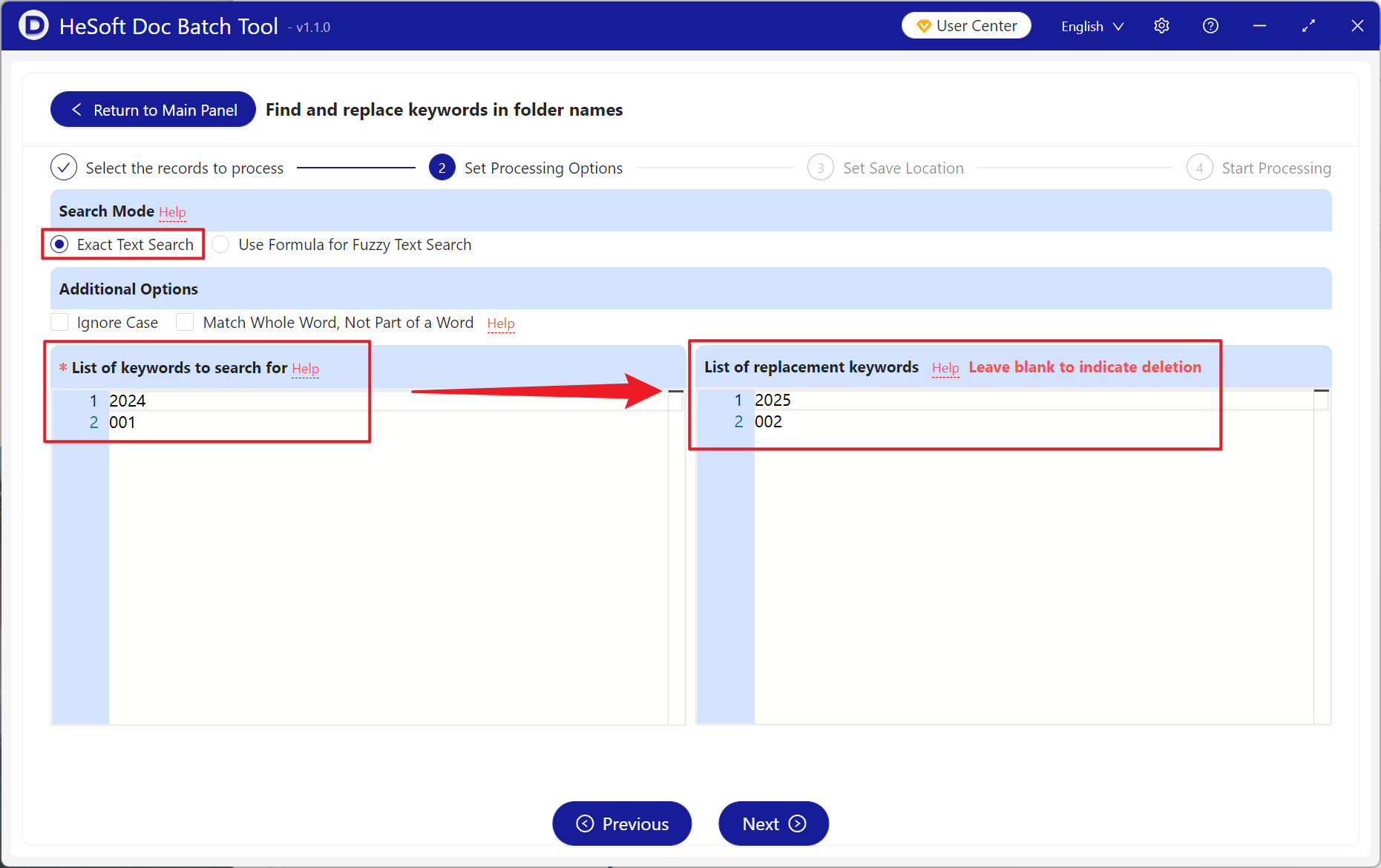
When processing is complete, click on the red path behind the save location to view the converted file.